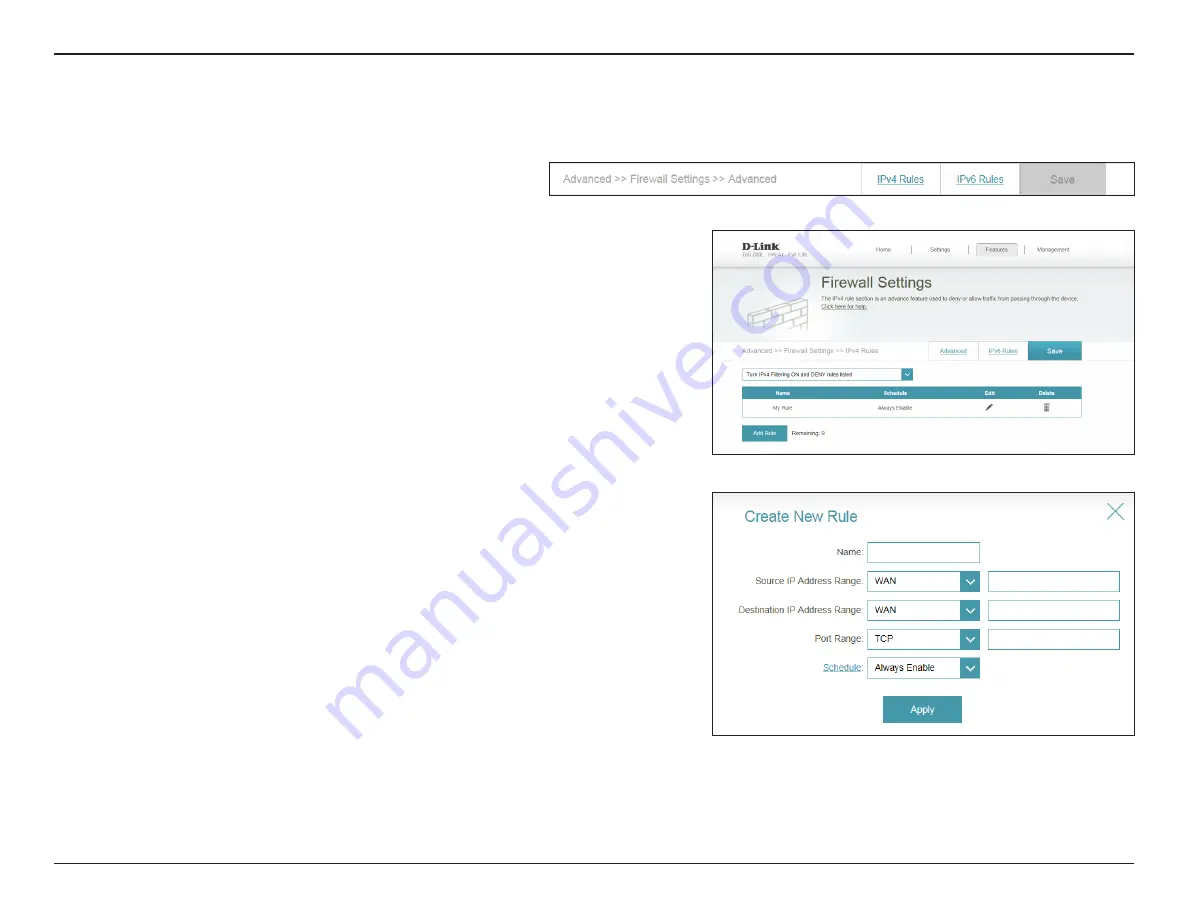
66
D-Link DIR-880L User Manual
Section 3 - Configuration
IPv4/IPv6 Rules
Enter a
Name
for the new rule.
Enter the
Source IP Address Range
that the rule applies to. Using
the drop-down menu, specify whether it is a
WAN
or
LAN
IP address.
Enter the
Destination IP Address Range
that the rule applies to.
Using the drop-down menu, specify whether it is a
WAN
or
LAN
IP
address.
Select the protocol of the traffic to allow or deny (
Any
,
TCP
, or
UDP
)
and then enter the range of ports that the rule will apply to.
Use the drop-down menu to select a
Schedule
when the rule will
be enabled. The schedule may be set to
Always Enable
, or you can
create a schedule from the
Schedules
section (refer to page 76).
Click
Apply
when you are done.
The IPv4/IPv6 Rules section allows you to specify the kind of traffic that is allowed to pass through the network.
Name:
Source IP
Address Range:
Destination IP
Address Range:
Port Range:
Schedule:
Use the drop-down menu to select whether you want to
Turn IPv4 Filtering ON
and
ALLOW
or
DENY
the rules you create. Or you may choose to
Turn IPv4 Fltering OFF
.
If you wish to remove a rule, click on its trash can icon in the
Delete
column. If you
wish to edit a rule, click on its pencil icon in the
Edit
column. If you wish to create a
new rule, click
Add Rule
.
Click
Save
when you are done.
When you click on
Add Rule
, the
Create New Rule
window will open. Enter the required
information into the fields described below:
For IPv4 rules, from the
Firewall Settings
page click
IPv4 Rules
.
For IPv6 rules, from the
Firewall Settings
page click
IPv6
Rules
.






























