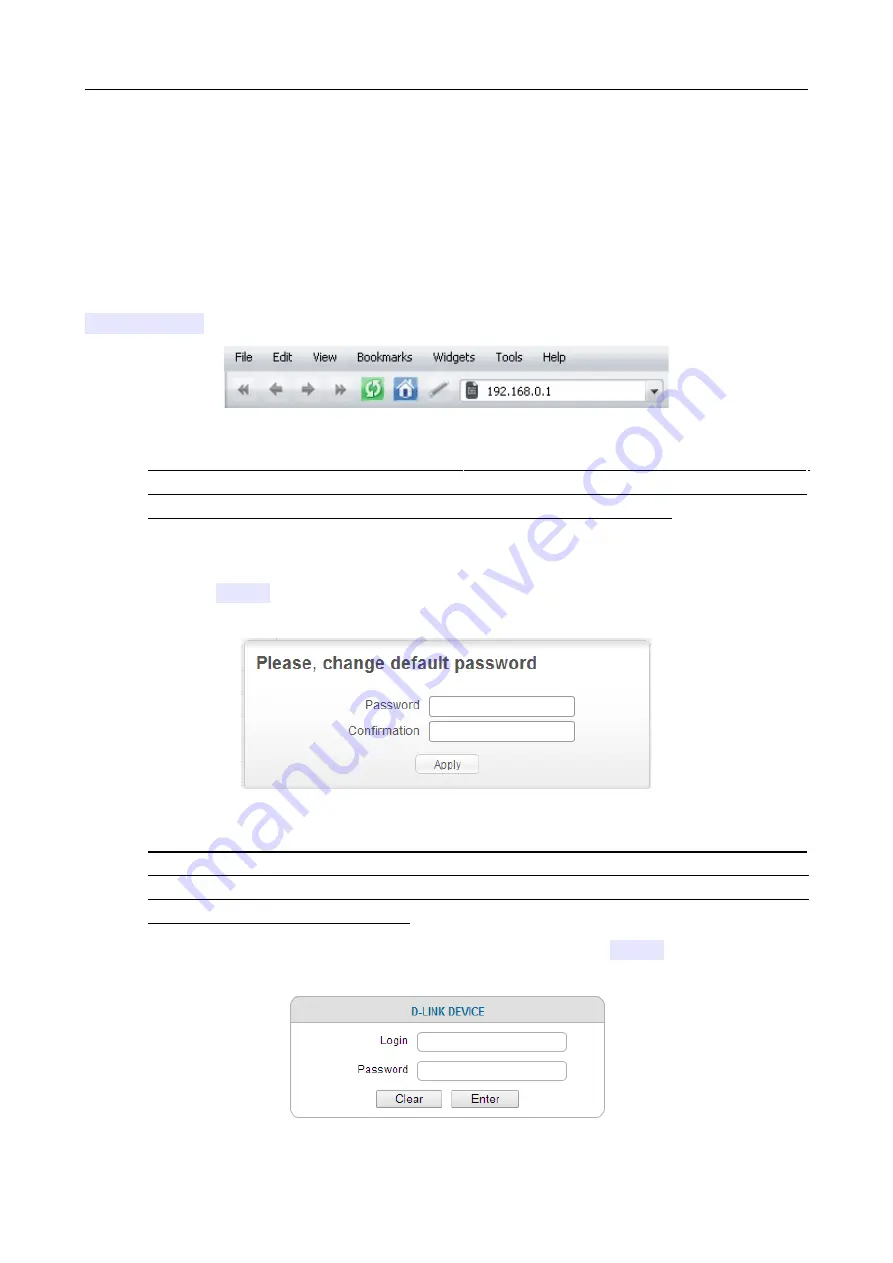
DIR-615
Wireless N300 Router
User Manual
Installation and Connection
Connecting to Web-based Interface
When you have configured your computer, you can access the web-based interface and configure
needed parameters (create a WAN connection, change the parameters of the wireless network,
specify the settings of the firewall, etc.).
Start a web browser (see the
section, page 16). In the address bar of the web
browser, enter the IP address of the router (by default, the following IP address is specified:
192.168.0.1
). Press the
Enter
key.
Figure 16. Connecting to the web-based interface of the DIR-615 device.
!
If the error “
The page cannot be displayed
” (or “
Unable to display the page
”/“
Could not
connect to remote server
”) occurs upon connecting to the web-based interface of the router,
make sure that you have properly connected the router to your computer.
After the first access to the web-based interface you need to change the default administrator
password. Enter the new password in the
Password
and
Confirmation
fields. You may set any
password except
admin
. Use digits, Latin letters (uppercase and/or lowercase), and characters
available on the keyboard. Then click the
Apply
button.
Figure 17. The page for changing the default administrator password.
!
Remember or write down the new password for the administrator account. In case of losing
the new password, you can access the settings of the router only after restoring the factory
default settings via the hardware
RESET
button. This procedure wipes out all settings that
you have configured for your router.
After changing the password the login page opens. Enter the username (
admin
) in the
Login
field
and the new password in the
Password
field, then click the
Enter
button.
Figure 18. The login page.
Page
28
of 208






























