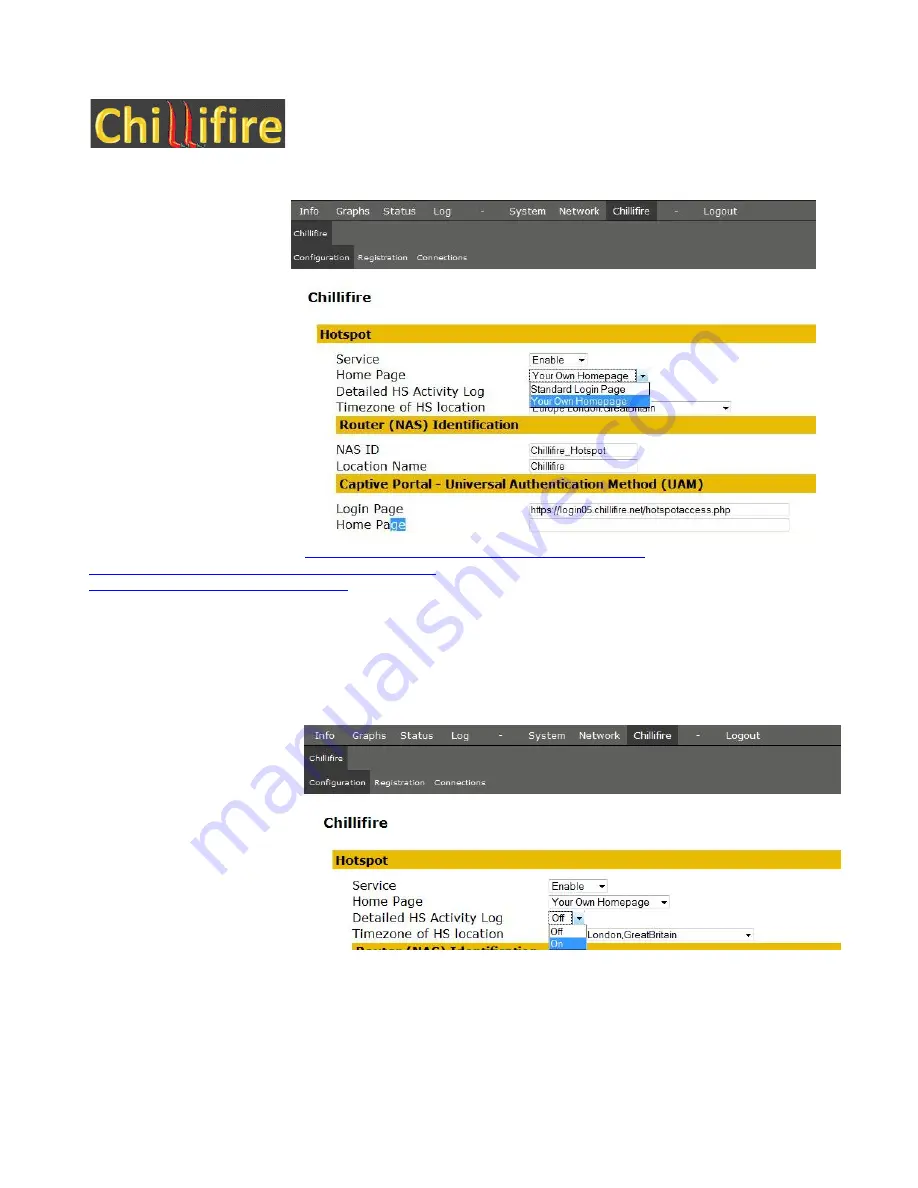
Chillifire Hotspot Router Installation Guide
Version 09.07
Define
your
custom
splash
page
/
homepage
In standard mode the
Chillifire system will bring
up a login page for users
who have connected to the
hotspot, open a browser,
but are not yet logged in.
However, this behavior
can be over written with
the ‘Home Page’ setting.
Change the ‘Home Page’
field to ‘Your Own
Homepage’ and press the
‘Save Settings’ button in
the bottom right corner.
This will open a new field
‘Home page’ in the
‘Captive Portal’ section.
Enter your home page
with the leading protocol
http:// or https:// for example
http://www.yourdomain.com/yourstartpage.html
or
https://www.yourdomain.com/yourstartpage.html
. You MUST include a link
https://192.168.182.1:3990/prelogin
into your home page. This link leads to the Login Page (if the user is
connected to the hotspot network) so the hotspot user can buy tickets and can login.
Press the ‘Save Settings’ button
and confirm your settings by pressing ‘Apply Settings’
Switch
on
detailed
hotspot
user
traffic
tracking
If your jurisdiction demands
it, you can track the surfing
of the hotspot users on IP
address level. We do not
recommend to switch on this
facility without an explicit
legal requirement to track
this information, as it
increases the overhead of
each connection
considerably. In
consequence the throughput
and speed of the connection
will be negatively impacted,
as well as any data limits you have agree with your ISP will be reached faster.
To switch on the hotspot usage tracking set the indicator ‘Logging of Hotspot activity’ to ‘On’.
Press the ‘Save Settings’ button
and confirm your settings by pressing ‘Apply Settings’































