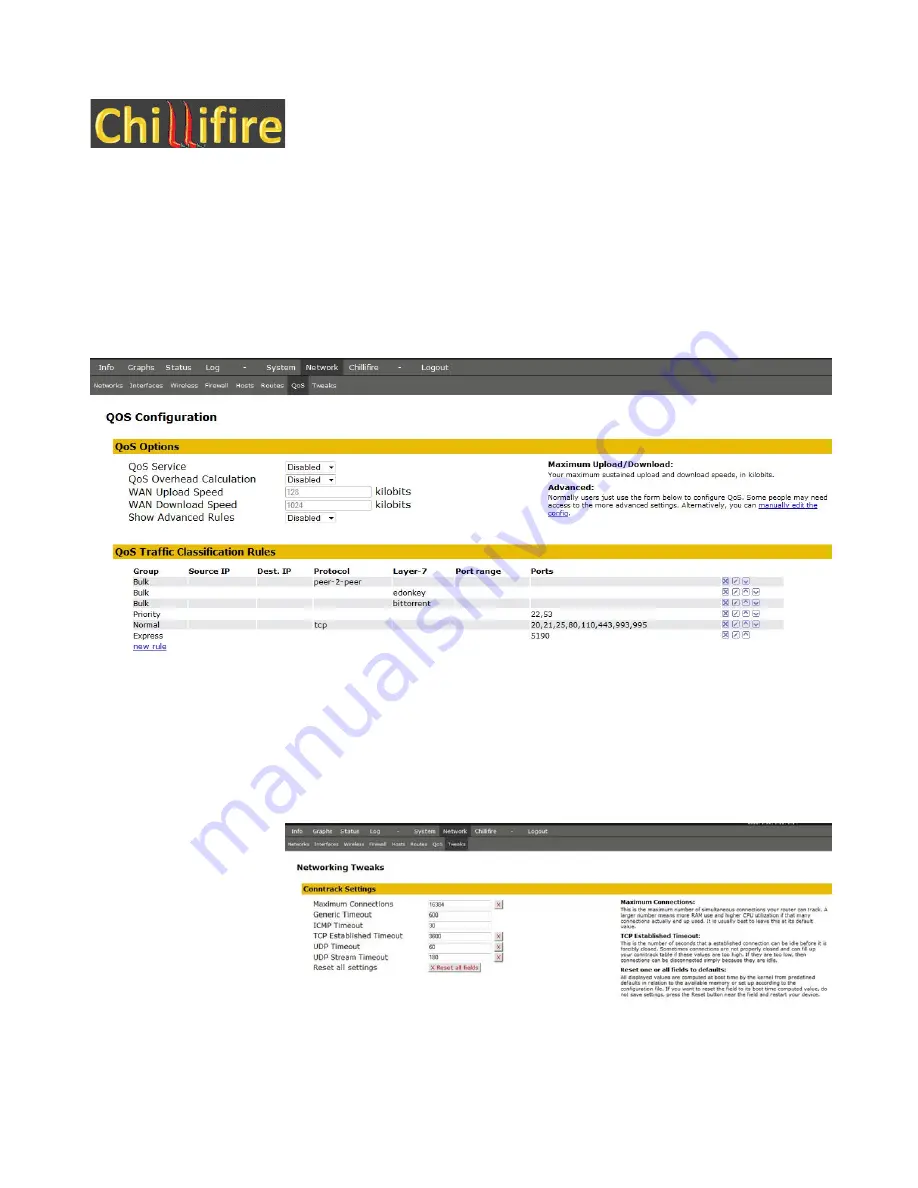
Chillifire Hotspot Router Installation Guide
Version 09.07
Establish
Quality
of
Service
(QoS)
and
establish
maximum
throughput
rates
Go to Network->QoS
You can set Q0S to 'Enabled' at the top of the Options section. Once that is done you have the option to
set a maximum WAN upload and download speed. This will limit the speed for any connection regardless
of settings you may choose as part of the Hotspot package setup.
We do not recommend you manipulate the QoS firewall settings unless you have a thorough
understanding of IP networking. The standard is configured to favor basic services like DNS traffic and
SSH, treat web traffic as ‘Normal’ use, and treat P2P and other data intensive services as least priority.
Press the ‘Save Settings’ button
and confirm your settings by pressing ‘Apply Settings’
Set
additional
‘Tweaks’
Go to Network->Tweaks
These settings should
usually not be touched,
but it can be useful to
increase some of the
timeout values, if you are
in a slow or remote
location with a lot of ‘lag’.
Please only touch these, if
you really know what you
are doing, as you may
render your router and
hotspot unusable.
Press the ‘Save Settings’ button and confirm your settings by pressing ‘Apply Settings’































