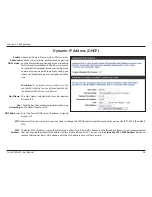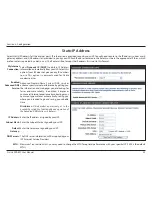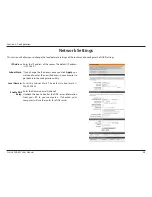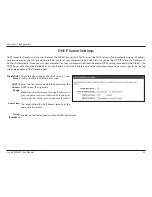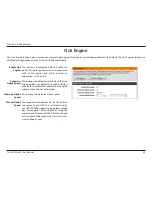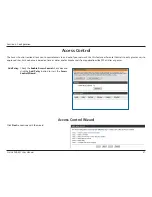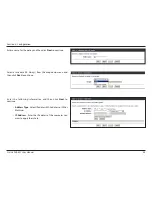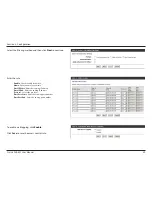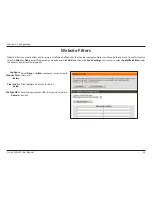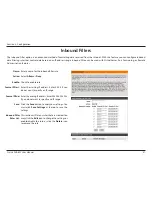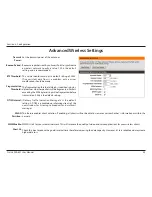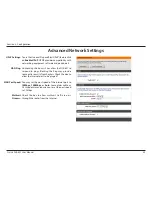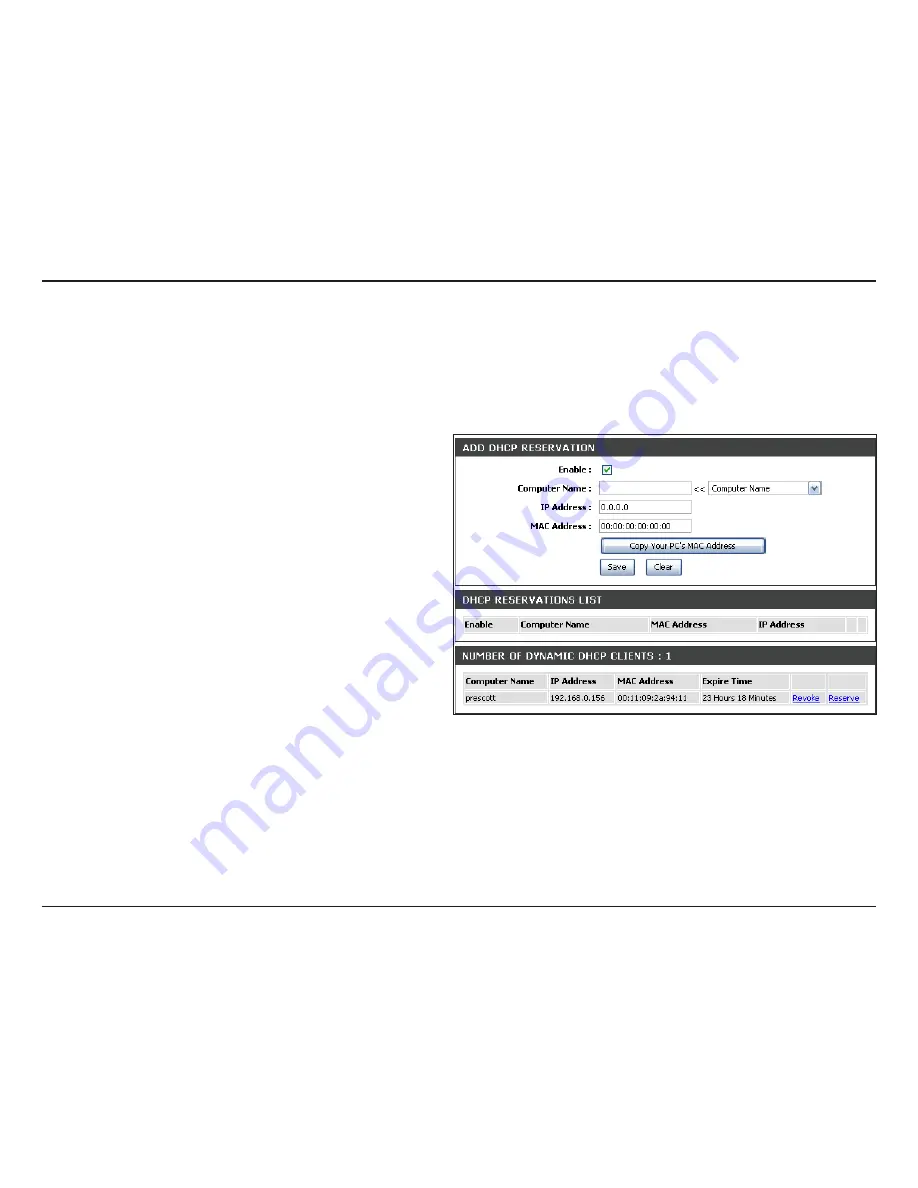
40
D-Link DIR-601 User Manual
Section 3 - Configuration
DHCP Reservation
If you want a computer or device to always have the same IP address assigned, you can create a DHCP reservation. The router will assign the IP
address only to that computer or device.
Note:
This IP address must be within the DHCP IP Address Range.
Check this box to enable the reservation.
Enter the computer name or select from the drop-down
menu and click
<<
.
Enter the IP address you want to assign to the computer
or device. This IP Address must be within the DHCP IP
Address Range.
Enter the MAC address of the computer or device.
If you want to assign an IP address to the computer you
are currently on, click this button to populate the fields.
Click
Save
to save your entry. You must click
Save
Settings
at the top to activate your reservations.
In this section you can see what LAN devices are currently
leasing IP addresses.
Click
Revoke
to cancel the lease for a specific LAN device and free an entry in the lease table. Do this only if the device no longer
needs the leased IP address, because, for example, it has been removed from the network.
Note:
The Revoke option will not disconnect a PC with a current network session from the network; you would need to use MAC Address
Filter to do that. Revoke will only free up a DHCP Address for the very next requester. If the previous owner is still available, those two devices
may both receive an IP Address Conflict error, or the second device may still not receive an IP Address; in that case, you may still need to
extend the “DHCP IP Address Range” to address the issue, it is located in the DHCP Server section.
Enable:
Computer
Name:
IP Address:
MAC Address:
Copy Your PC’s
MAC Address:
Save:
Number of
Dynamic DHCP
Clients:
Revoke:
Содержание DIR-601
Страница 1: ......
Страница 78: ...74 D Link DIR 601 User Manual Section 3 Configuration Support...