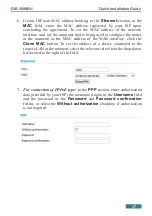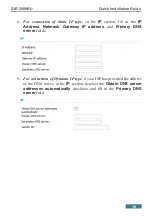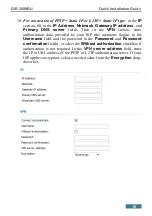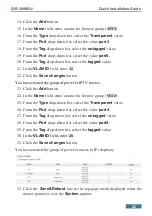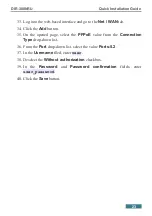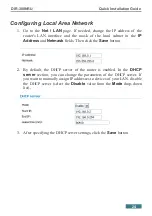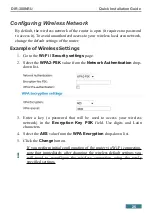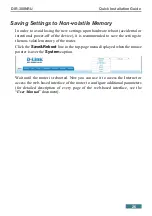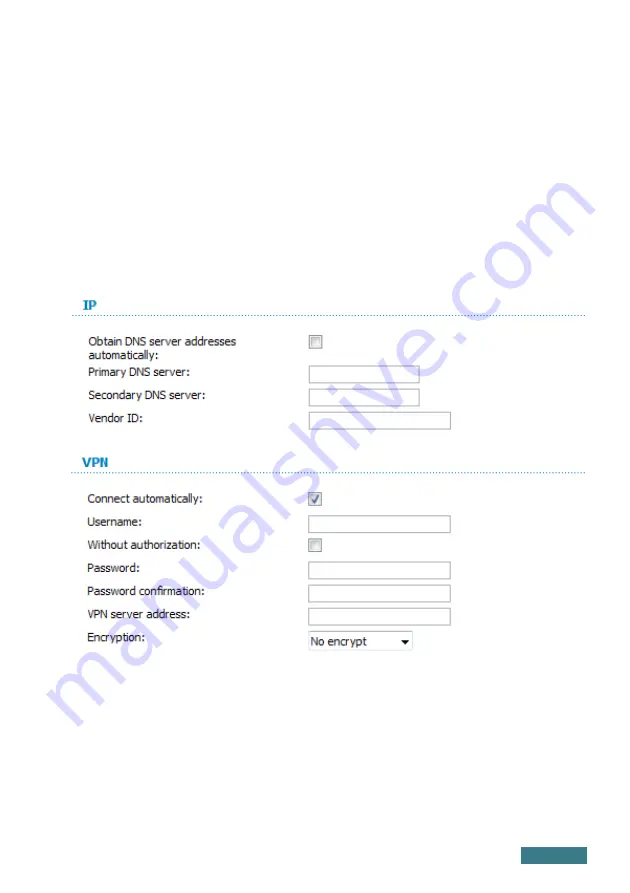
DIR-300NRU
Quick Installation Guide
11.
For connection of PPTP + Dynamic IP or L2TP + Dynamic IP type
: if
your ISP has provided the address of the DNS server, in the
IP
section,
deselect the
Obtain DNS server addresses automatically
checkbox and fill in the
Primary DNS server
field. Then in the
VPN
section, enter authorization data provided by your ISP (the username
(login) in the
Username
field and the password in the
Password
and
Password confirmation
fields), or select the
Without authorization
checkbox if authorization is not required. In the
VPN server address
field, enter the IP or URL address of the PPTP or L2TP authentication
server. If your ISP applies encryption, select a needed value from the
Encryption
drop-down list.
12. If needed, fill in other fields on the page in accordance with data provided
by the ISP.
13. Click the
Save
button.
20