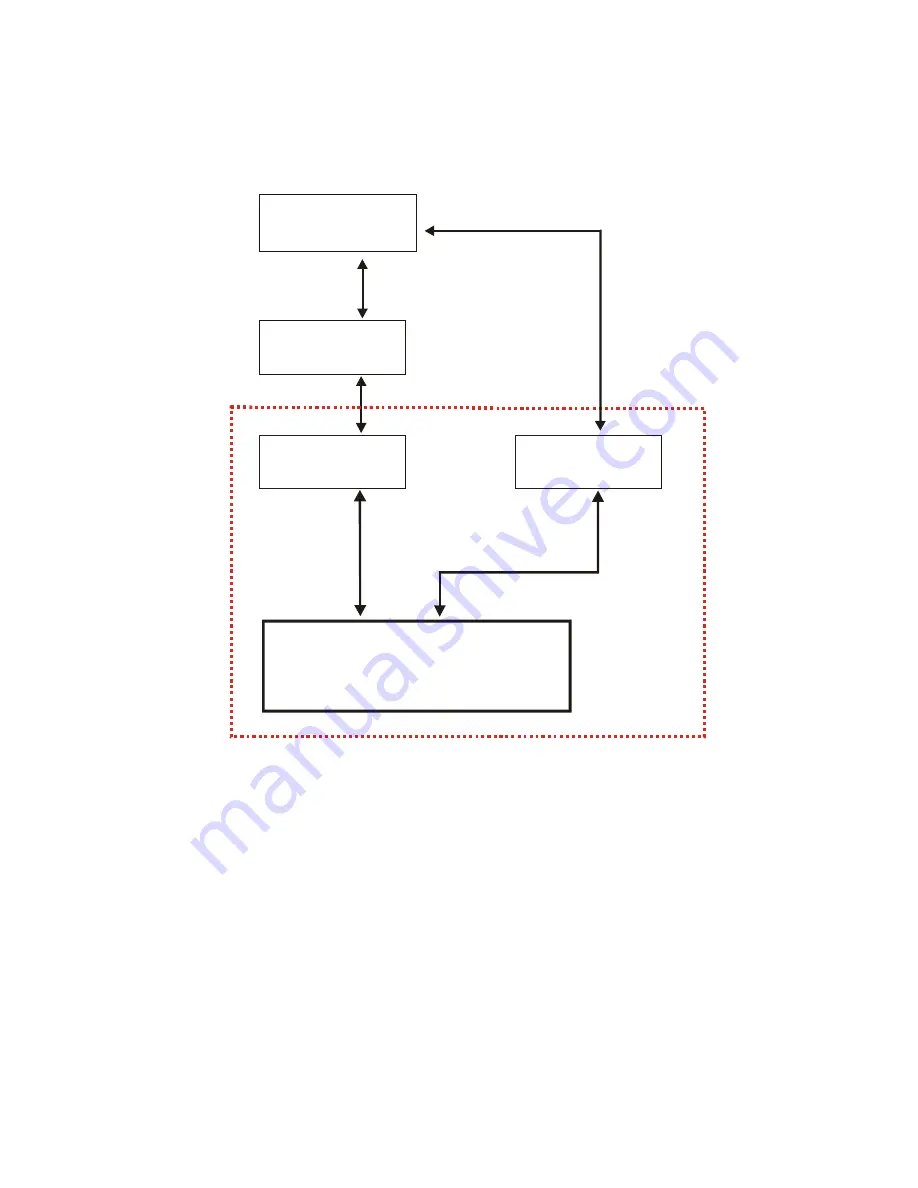
- 6 -
Hyper Terminal
CAPI 2.0
RVS-COM
NDIS Port
ISDN Low
DUN
CAPI
NDIS
Windows NT
Interface
Center
Driver
Level Driver
* PPP
* Modem over ISDN
* G3 Fax
* Voice application
* PPP
The blocked area indicate that after when
setup.exe
has been executed
(see section titled “
Installing Device Driver
”), the Phone Dialer CAPI
mode and NDIS were also installed. You may then use Phone Dialer or
the functions with NDIS mode directly.
For CAPI mode, however, it is required to install RVS.COM Center
beforehand to enable the functions with CAPI.
Содержание DIM-128
Страница 1: ...ISDN TA 56k FAX MODEM PC Card User Manual ...






















