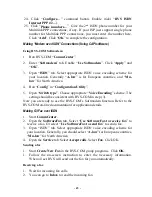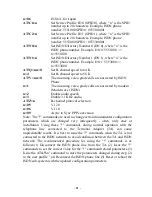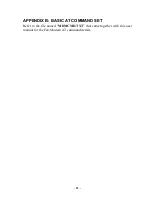- 45 -
24.
Click “
Configure…
” command button. Enable (tick) “
RVS ISDN
Internet PPP #2…
).
25.
Click “
Phone numbers…
”. Give the 2
nd
ISDN phone number for your
Multilink PPP connections, if any. If your ISP just support single phone
number for Multilink PPP connections, you must enter the number here.
Click “
Add
”. Click “
OK
” to complete the configuration.
Making “Modem over ISDN” Connections (Using CAPI software)
Using RVS-COM Softmodem
1.
Run RVS-COM “
CommCenter
”.
2.
Enter “
Softmodem
” tab. Enable “
Use Softmodem
”. Click “
Apply
” and
“
OK
”.
3.
Open “
ISDN
” tab. Select appropriate ISDN voice encoding scheme for
your location. Generally “
A-law
” is for European countries, and “
Mu-
law
” for North America.
4.
Run “
Config
” in “
Configuration Utility
”.
5.
Open “
Switch type
”. Choose appropriate “
Voice Encoding
” scheme. The
setting should be consistent with RVS-COM in step (3).
Now you are ready to use the RVS-COM’s Softmodem function. Refer to the
RVS-COM on-line documentation for application details.
Making G3 Fax over ISDN
1.
Start
CommCenter
.
2.
Open the
SoftwareFax
tab. Select “
Use SoftwareFax to receive fax
” to
receive a fax. Or select “
Use SoftwareFax to send fax
” to send a fax.
3.
Open “ISDN” tab. Select appropriate ISDN voice encoding scheme for
your location. Generally, you should select “
A-law
” for European countries,
“
Mu-law
” for North America
4.
Open the
Service
tab. Select
Accept calls
. Select
Fax
. Click OK.
Sending a fax
1.
Start
Create New Fax
in the RVS-COM group programs. Click
OK
.
1.
Follow the on-screen instruction to enter the necessary information.
When all set, RVS will send out the fax for you automatically.
Receiving a fax
1.
Wait for incoming fax calls.
2.
You can go to
Inbox
to read the incoming fax.
Содержание DIM-128
Страница 1: ...ISDN TA 56k FAX MODEM PC Card User Manual ...