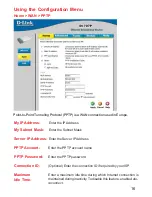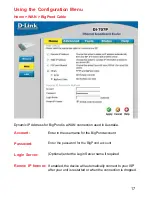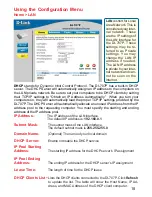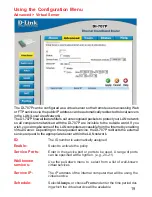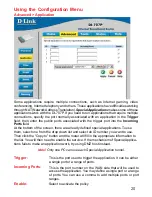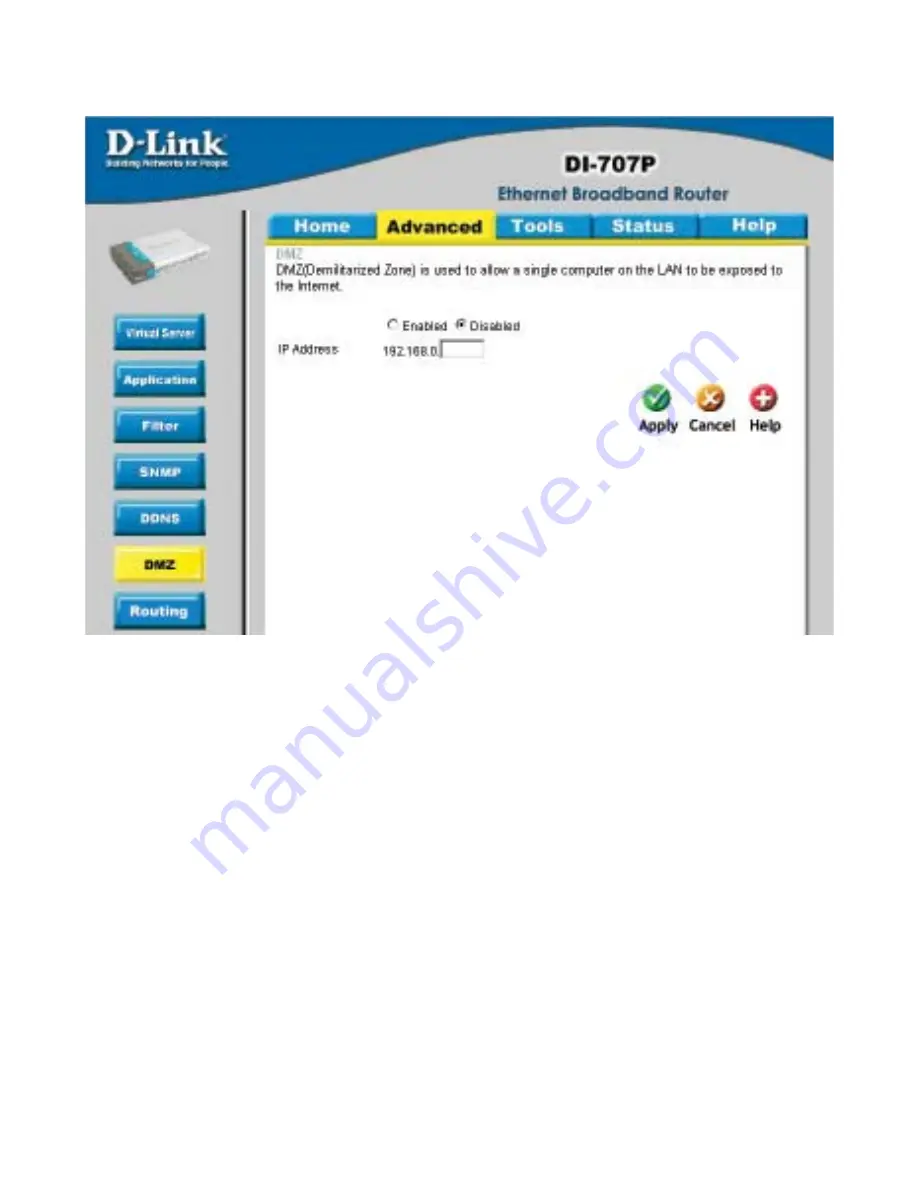
26
Using the Configuration Menu
Advanced > DMZ
If you have a computer that cannot run Internet applications properly from behind the
DI-707P, then you can allow that computer to have unrestricted Internet access. Enter
the IP address of that computer as a DMZ (Demilitarized Zone) host with unrestricted
Internet access. Adding a client to the DMZ may expose that computer to a variety of
security risks; so only use this option as a last resort.