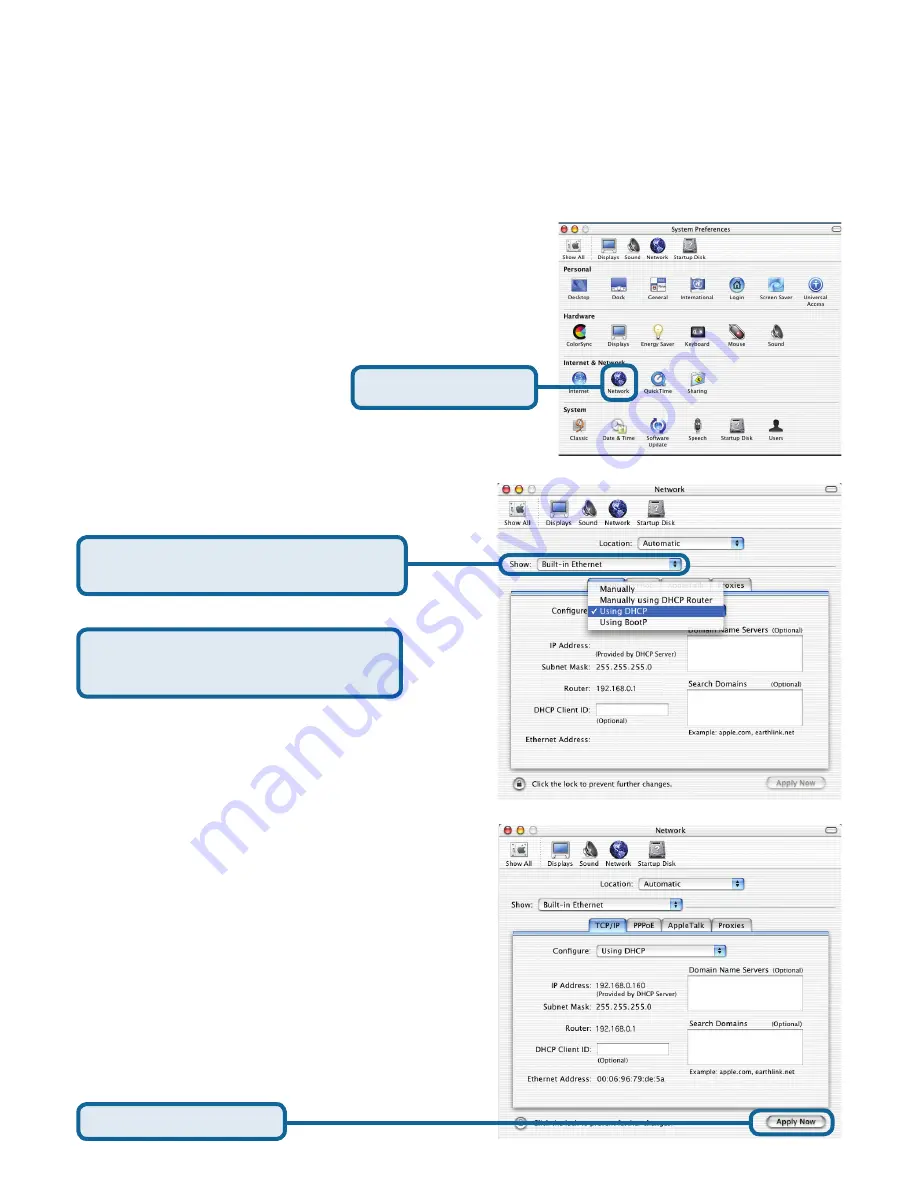
10
For
Apple Macintosh OS X:
The IP address information, the Subnet
Mask, the Router’s IP address and the
Ethernet adapter address will appear
Select
Built-in Ethernet
in the
Show pull down menu
Click on
Network
Click on
Apply Now
Select
Using DHCP
in the
Configure pull down menu
To connect to the network, make sure the network adapter in your computer is configured
properly. Here’s how to configure the network adapter to obtain an IP address automatically
for the DI-634M Wireless Broadband Router.
APPENDIX
Go to
the Apple Menu Click on
System
Preferences
and
Select
Network











