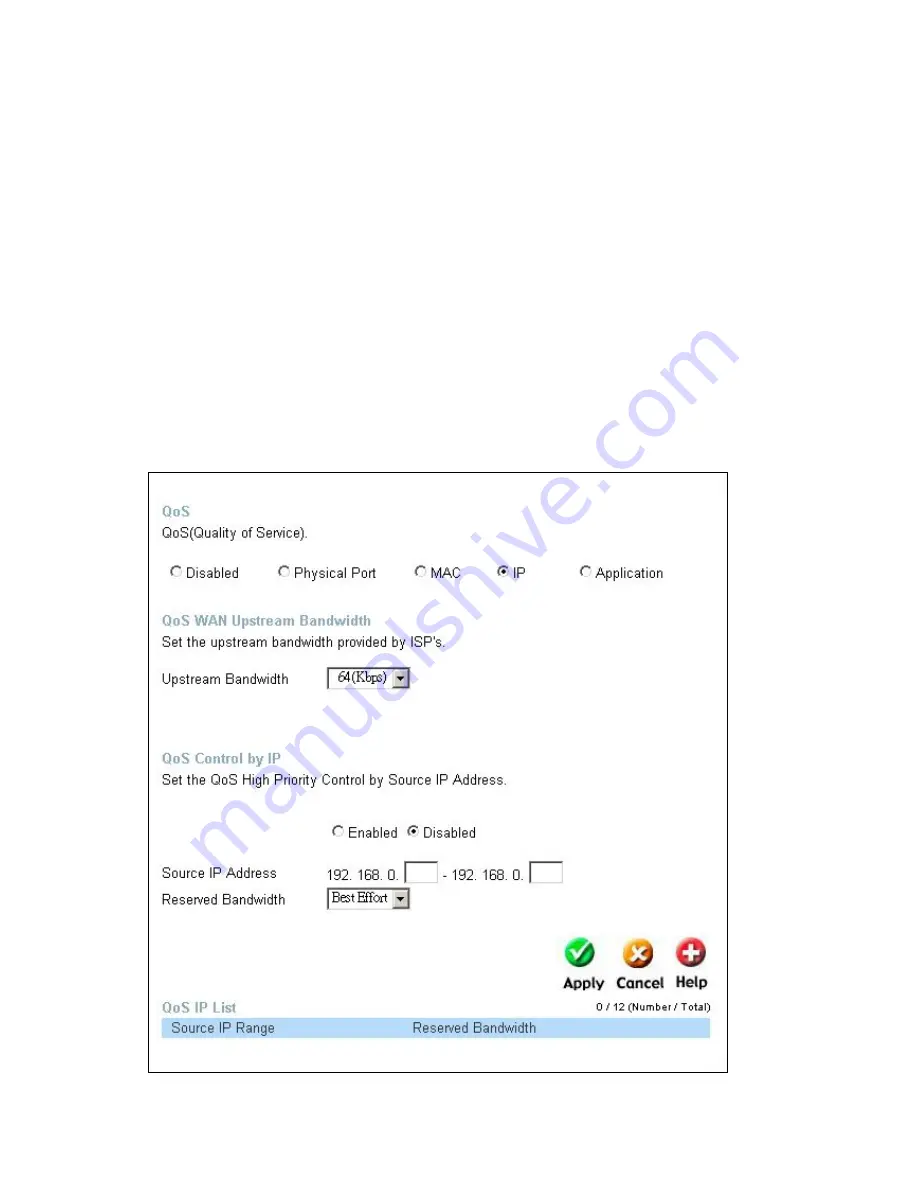
35
Other devices will have
a lower priority in sending information through
the router.
Source MAC
Enter the source MAC address that will be set for high priority QoS in
the router.
DHCP Client
The user may use the DHCP client to aid in choosing the MAC
address to be implemented for QoS. All devices connected to the
router will be listed in the pull-down menu. Simply choose the correct
device and click the
Clone
button, which will produce that devices
MAC address in the Source MAC field.
Bandwidth
Use the pull-down menu to select the best bandwidth for the QoS
Setting on this router. The user may set a bandwidth between 1Kbps
to 32Mbps. Choosing Best Effort will set the router to allow the first
user to access the source MAC address to have the total bandwidth
needed for the file being transferred. Choosing Full will denote that the
router will allot 100Mbps of bandwidth for the specified QoS
implementation. Only one QoS implementation can be set at Full.
Click
Apply
to set the QoS for MAC
.
ADVANCED > QoS >IP
















































