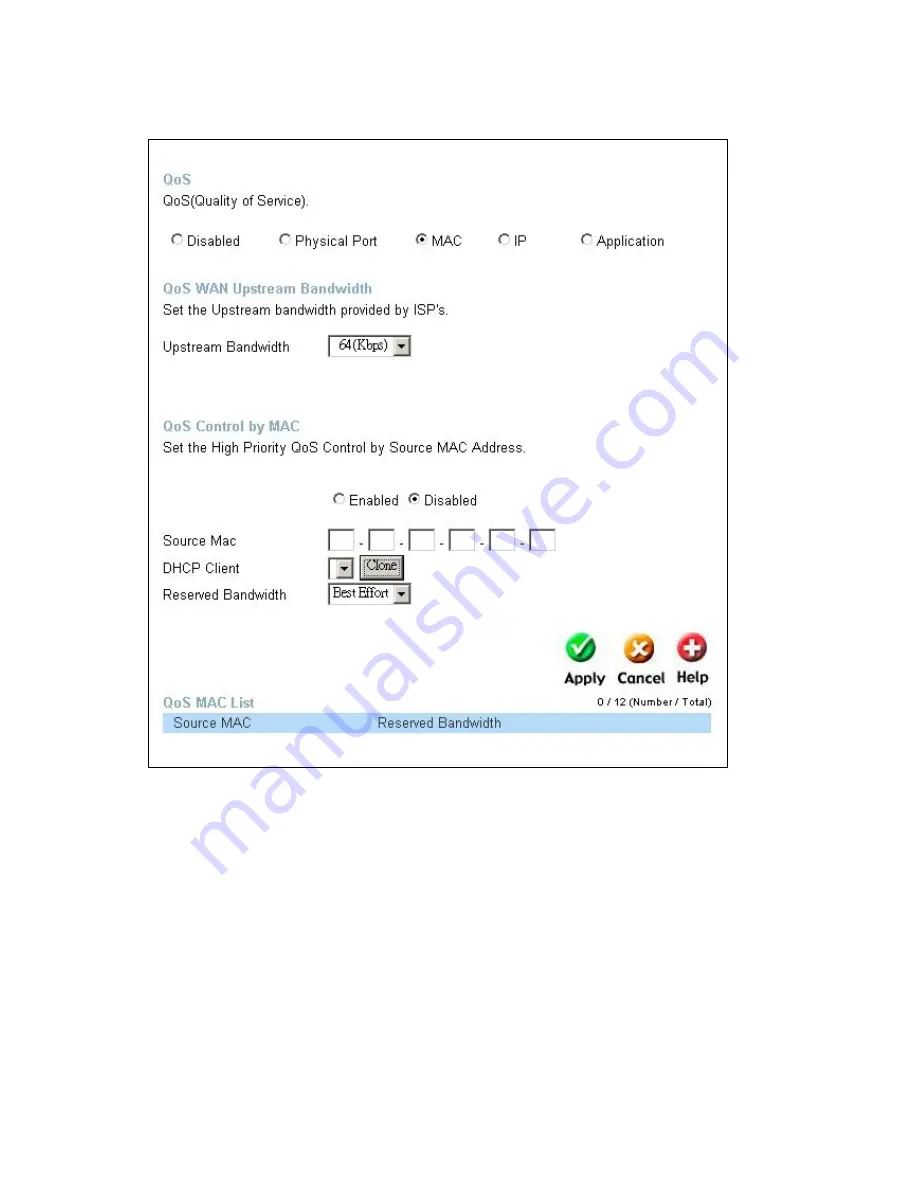
34
ADVANCED > QoS >MAC
The user may also set QoS by specific MAC address. To enable QoS per MAC
address, first click the
MAC
radio button which will reveal the preceeding window
for the user to configure. Ensure that the Bandwidth configured does not exceed
the incoming bandwidth from the ISP or it will cause other devices on the LAN to
slow down due to decreased bandwidth. Check with your ISP for more information
on the bandwidth allotted to your account.
WAN Uplink Bandwidth
Use the pull-down menu to set the WAN Uplink Bandwidth. The user
may choose a speed from 64kbps to Full (100Mbps). Ensure that the
Bandwidth does not exceed the incoming bandwidth from the ISP or it
will cause other devices on the LAN to slow down due to decreased
bandwidth. Check with your ISP for more information on the
bandwidth allotted to your account.
QoS Control by MAC
Click the
Enabled
radio button to enable QoS priority by MAC address.
Information coming from this MAC address will have the highest
priority on the LAN. This means that information originating from this
device will be sent to other devices on the LAN requesting it, first.






























