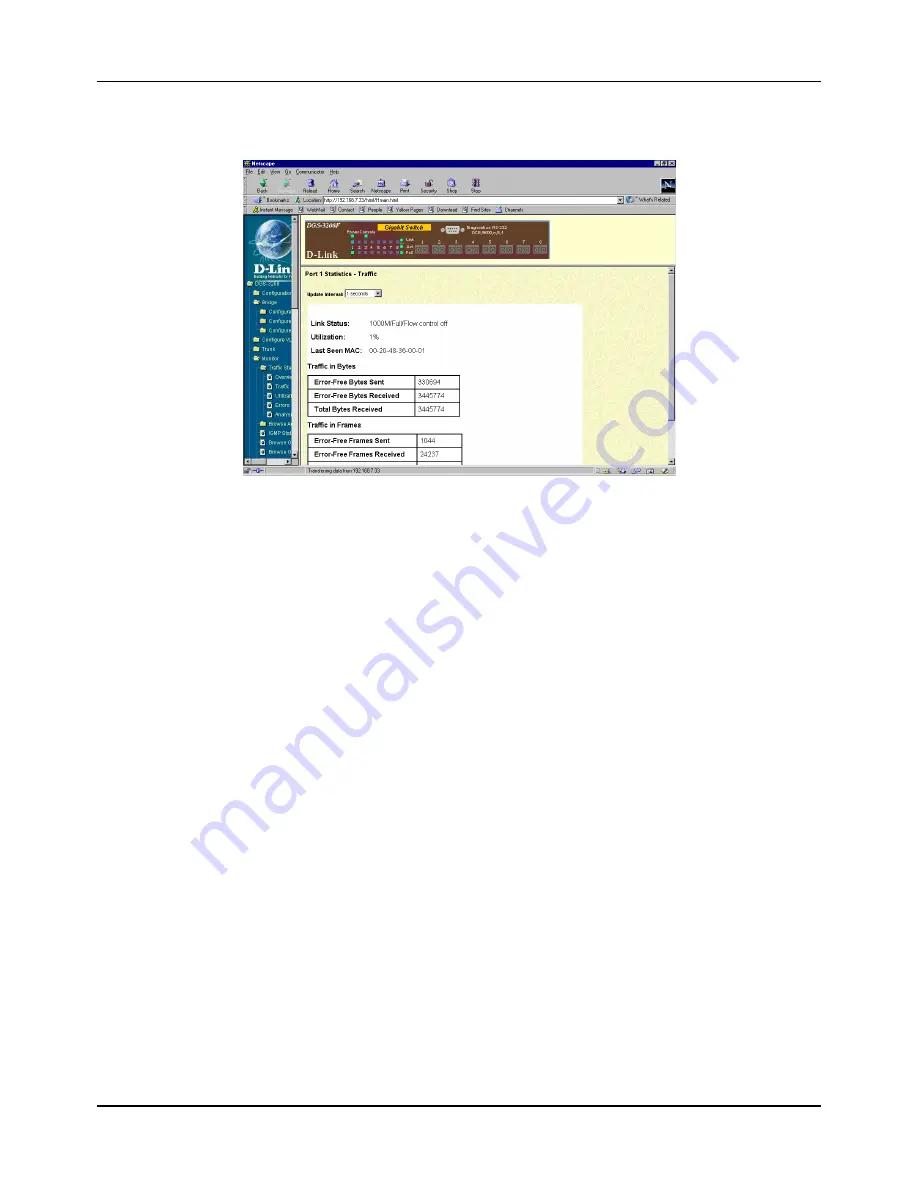
Gigabit Ethernet Switch User’s Guide
101
Traffic
Figure 7-42. Port Statistics – Traffic window
The port statistics shown by default are those for the port you last configured. Once in the Traffic Statistics
windows, you can click any port on the switch graphic to show statistics for that port. Click Reset Counter to
clear all the counters on the window above.
The information is described as follows:
♦
Update Interval Choose the desired setting: 1 second, 5 seconds, 15 seconds, 30 seconds, 60 seconds
or Suspend.
♦
Link Status Indicates whether the port is online and working (1000/Full/Flow control off or
1000/Full/Flow control on) or not (Link Down).
♦
Utilization Current utilization for the port, as a percentage of total available bandwidth.
♦
Last Screen MAC The last MAC address learned by the Switch.
Traffic in Bytes:
♦
Error-Free Bytes Sent Counts the number of bytes successfully sent from the port.
♦
Error-Free Bytes Received Counts the total number of bytes (octets) included in valid (readable)
frames.
♦
Total Bytes Received Counts the total number of bytes received on the port, whether in valid or
invalid frames.
Traffic in Frames:
♦
Error-Free Frames Sent Counts the total number of frames transmitted from the port.
♦
Error-Free Frames Received Counts all valid frames received on the port.
♦
Total Frames Received Counts the number of frames received on the port, whether they were
valid or not.
Содержание DGS-3208F
Страница 7: ......
Страница 18: ...Gigabit Ethernet Switch User s Guide 11 Figure 4 2 DGS 3208F Switch to switch connection ...
Страница 130: ......
















































