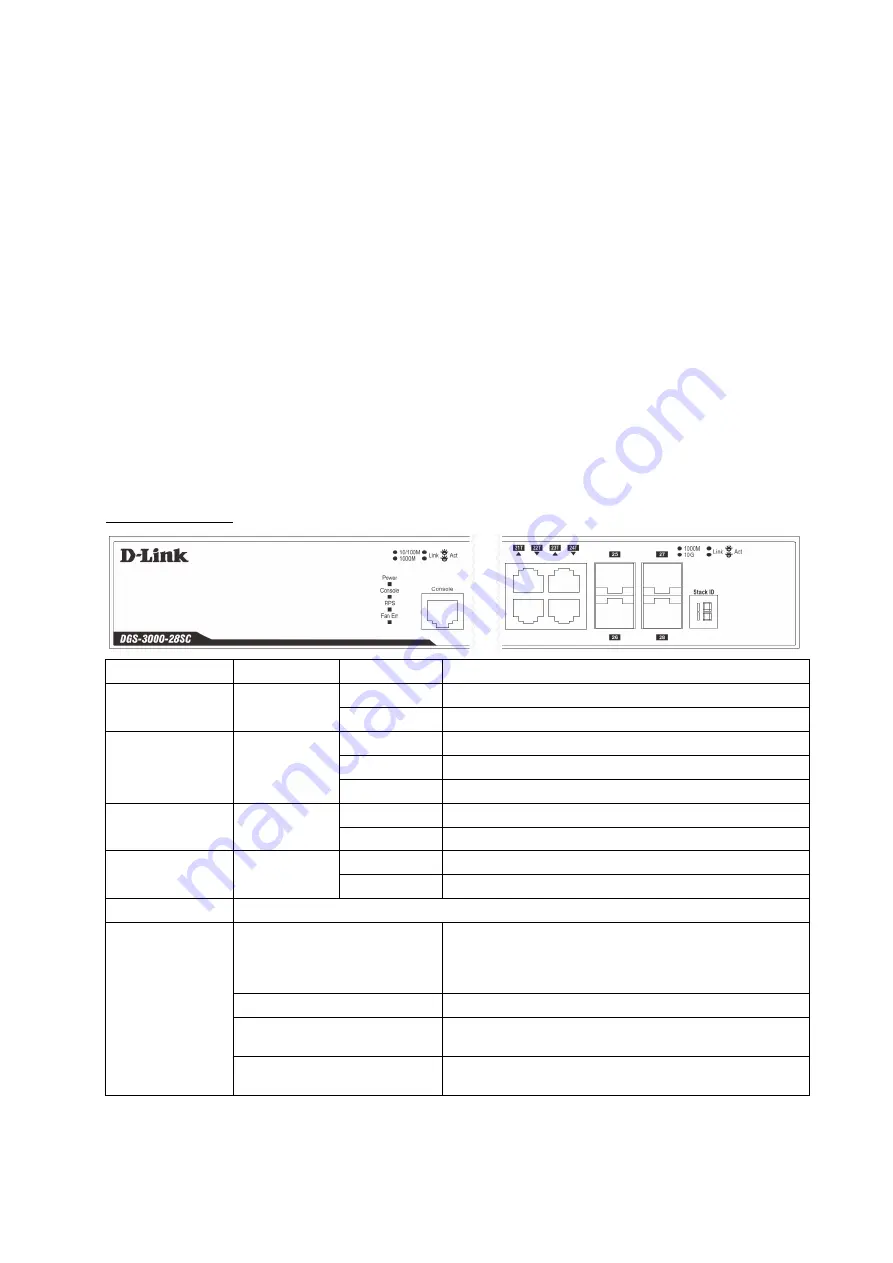
Introduction
This Quick Installation Guide gives instructions for setting up the D-Link DGS-3000-28SC switch. The
model you have purchased may appear slightly different from those shown in the illustrations.
Package Contents
Open the shipping carton of the Switch and carefully unpack its contents. Please consult the packing list
located to make sure all items are present and undamaged.
• One DGS-3000-28SC Switch
• AC power cord(s)
• One DC power source connector
• One RJ-45 to RS-232 console cable
• One set of Power Cord Retainer
• 2 Mounting Brackets
• Mounting kit
• Four rubber feet with adhesive backing
• One Quick Installation Guide
• Warranty Certificate
If any of the above items are damaged or missing, please contact your local reseller for replacement.
Hardware Overview
LED Indicators
LED
Colour
Status
Description
Power
Green
Solid Green
Power on.
Light Off
Power off.
Console
Green
Blinking Green During the Power-On Self Test (POST).
Light Off
The Power-On Self Test (POST) is finished.
Solid Green
A user is logged in through the console port.
RPS
Green
Solid Green
RPS is connected.
Light Off
RPS is not connected / RPS switch is turned off.
Fan Err
Red
Blinking Red
Any of the fans has failed.
Light Off
All fans are working normally.
Link/Act LEDs
The Switch has LED indicators for Link and Activity.
Stacking ID
1-6
For standalone Switches, this will display number “1”. For
stacked Switches, this indicates the position in the stacking
box ID, which can be assigned manually by the user or
automatically by the system.
H
Indicates this switch is the master switch in the stack.
h
Indicates this switch is the backup master switch in the
stack.
G
Indicates the Safeguard engine entered the exhausted
mode.
2
Содержание DGS-3000-28SC
Страница 12: ...5 c 2 6 7 2012 D 2013 E 2014 F 2015 G 2016 H 2017 I 2018 J 2019 0 2020 1 2021 1 2 9 A B D Link...
Страница 14: ...Stacking ID 1 6 Stacking ID 1 H master h backup master G Safeguard engine exhausted mode 19 14...
Страница 15: ...SFP WDM SFP SFP 220 15...
Страница 16: ...C 16...
Страница 17: ...D E 11 4 12 6 2 5 A 15 6 17...
Страница 19: ...2 DPS 800 RJ 45 10 100 1000 UTP STP 1000Base T 10 UTP STP Cat 3 4 5 100 UTP STP Cat 5 1 UTP STP Cat 5e 19...
Страница 22: ...Web User name Password Web http www dlink ru 22...
Страница 24: ...24...



































