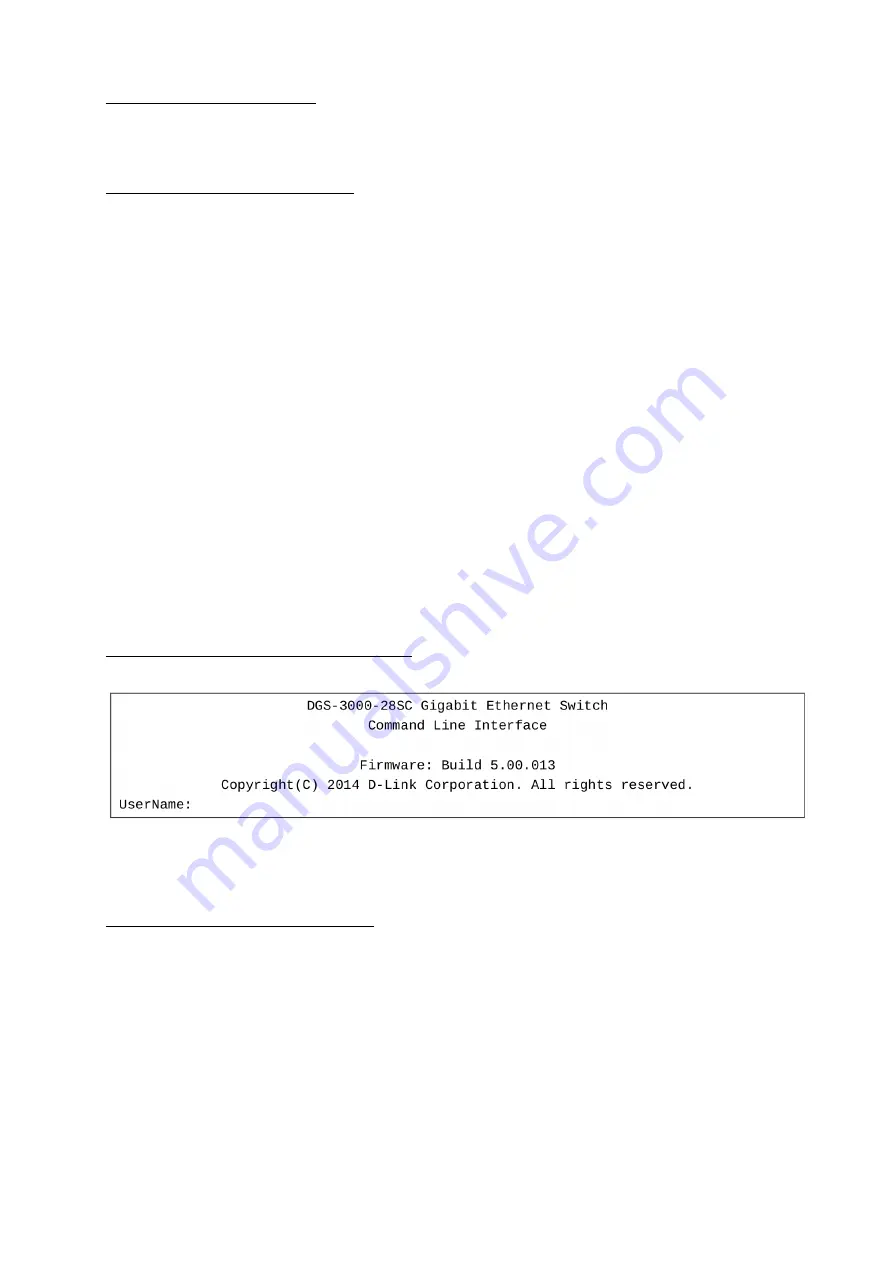
Command Line Interface
The user can also connect a computer or terminal to the serial console port to access the Switch. The
command line interface provides complete access to all Switch management features.
Connecting the Console Port
To use the console port, the following equipment is needed:
• A terminal or a computer with both an RS-232 serial port and the ability to emulate a terminal (it is
possible to use Hyperterminal, Putty, Minicom etc);
• A console cable with a male DB-9 connector on one end and an RJ-45 connection on the other. This
cable should be included with the Switch.
To connect a terminal to the console port:
1. Connect the male DB-9 connector on the console cable to the RS-232 serial port on the computer.
2. Insert the RJ-45 connector into the RJ-45 console port on the front of the Switch. Set the terminal
emulation software as follows:
• Serial port: COM port 1 or COM port 2
• Baud rate: 115200
• Data bits: 8
• Parity: none
• Stop bits: 1
• Flow control: none
• Under Properties, select VT100 for Emulation mode.
• Select Terminal keys for Function, Arrow and Ctrl keys. Make sure to use Terminal keys (not Windows
keys) are selected.
3. After you have correctly set up the terminal, plug the power cord into the power receptacle on the back
of the Switch. The boot sequence appears in the terminal. After the boot sequence completes, the
console login screen will be displayed.
First Time Connecting to the Switch
Upon initial connection to the Switch, the login screen appears (see example below).
There is no initial username or password. Press
Enter
in both the Username and Password fields. Then
access will be given to enter commands after the command prompt DGS-3000-28SC: admin#.
Logging onto the Web Manager
To begin managing the Switch, simply run the browser installed on your computer and point it to the IP
address you have defined for the device. The URL in the address bar should read something like:
http://123.123.123.123, where the numbers 123 represent the IP address of the Switch.
NOTE:
The factory default IP address is 10.90.90.90/8.
10
Содержание DGS-3000-28SC
Страница 12: ...5 c 2 6 7 2012 D 2013 E 2014 F 2015 G 2016 H 2017 I 2018 J 2019 0 2020 1 2021 1 2 9 A B D Link...
Страница 14: ...Stacking ID 1 6 Stacking ID 1 H master h backup master G Safeguard engine exhausted mode 19 14...
Страница 15: ...SFP WDM SFP SFP 220 15...
Страница 16: ...C 16...
Страница 17: ...D E 11 4 12 6 2 5 A 15 6 17...
Страница 19: ...2 DPS 800 RJ 45 10 100 1000 UTP STP 1000Base T 10 UTP STP Cat 3 4 5 100 UTP STP Cat 5 1 UTP STP Cat 5e 19...
Страница 22: ...Web User name Password Web http www dlink ru 22...
Страница 24: ...24...
























