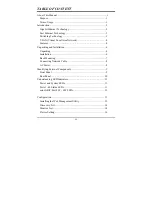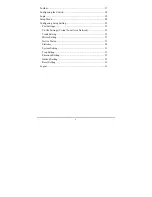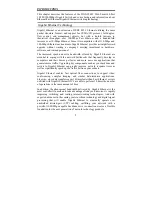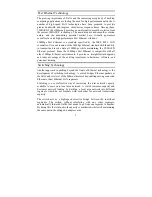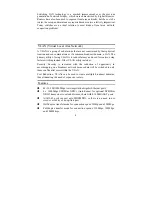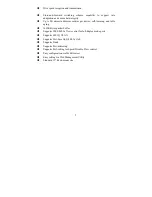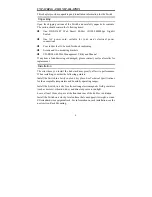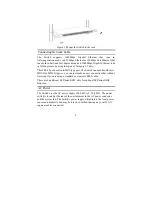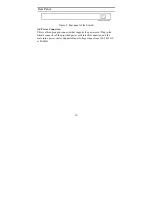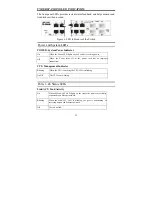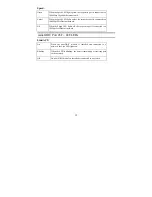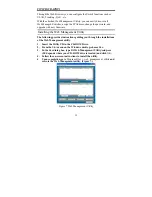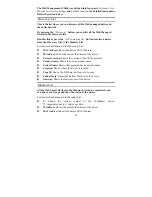iv
TABLE OF CONTENT
About This Manual ............................................................................... i
Purpose ............................................................................................ 1
Terms/Usage .................................................................................... 1
Introduction.......................................................................................... 2
Gigabit Ethernet Technology ........................................................... 2
Fast Ethernet Technology ................................................................ 3
Switching Technology ..................................................................... 3
VLAN (Virtual Local Area Network).............................................. 4
Features............................................................................................ 4
Unpacking and Installation .................................................................. 6
Unpacking........................................................................................ 6
Installation ....................................................................................... 6
Rack Mounting ................................................................................ 7
Connecting Network Cable.............................................................. 8
AC Power......................................................................................... 8
Identifying External Components ........................................................ 9
Front Panel....................................................................................... 9
Rear Panel ...................................................................................... 10
Understanding LED Indicators .......................................................... 11
Power and System LEDs ............................................................... 11
Ports 1~48 Status LEDs ................................................................. 11
mini-GBIC Port 45F ~ 48F LEDs.................................................. 12
Configuration ..................................................................................... 13
Installing the Web Management Utility ......................................... 13
Discovery List................................................................................ 14
Monitor List ................................................................................... 14
Device Setting................................................................................ 16
Содержание DGS-1248T - Switch
Страница 34: ...Figure 24 Statistics For detailed packet information click on the ID parameter as in Figure 25 29 ...
Страница 35: ...Figure 25 30 ...
Страница 39: ...Figure 31 Logout 34 ...
Страница 60: ...55 ...