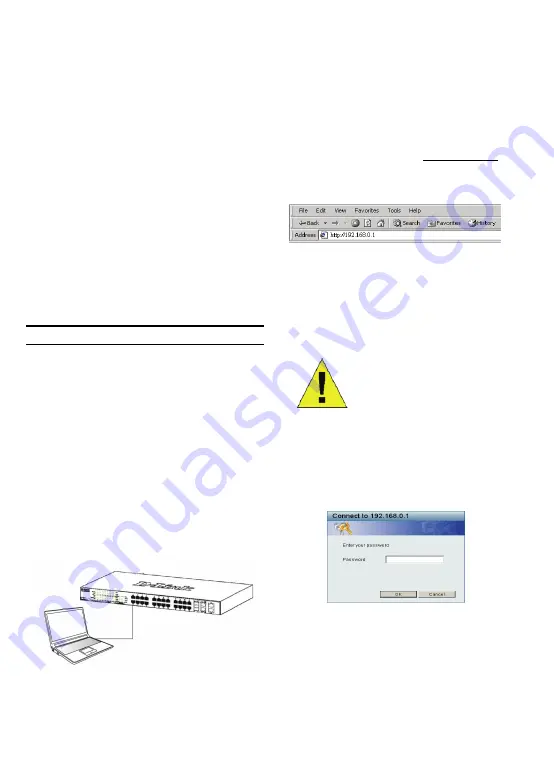
15
Opciones de gestión
El switch Web Smart de D-Link puede gestionarse a
través de cualquier puerto del dispositivo usando la
utilidad de gestión basada en web,
o bien a través de
cualquier PC usando la utilidad
SmartConsole
.
Si quiere gestionar solo un switch Web Smart de D-Link,
la mejor opción es la utilidad de gestión basada en web.
Cada switch debe tener asignada su propia dirección IP,
que se usa para comunicarse con la
utilidad de gestión
basada en web
o con un gestor de red SNMP, y el PC
ha de tener una dirección IP en el mismo rango que el
switch.
Sin embargo, si quiere gestionar varios switches Web
Smart de D-Link, la mejor opción es la utilidad
SmartConsole
. Con la utilidad
SmartConsole
, no
necesita cambiar la dirección IP del PC y es fácil realizar
la configuración inicial de varios switches Smart.
Vea las instrucciones detalladas que figuran a
continuación sobre la
utilidad de gestión basada en
web
y la utilidad
SmartConsole
.
Utilidad de gestión basada en web
Tras haber realizado la instalación física sin problemas,
puede configurar el switch, controlar el panel de
indicadores LED y visualizar las estadísticas
gráficamente por medio de un navegador web, como
Netscape Navigator (versión 6.2 o superior) o Microsoft
®
Internet Explorer (versión 5.0 o superior).
Para realizar la configuración web del dispositivo,
necesita el equipo siguiente:
y
Un PC con una conexión Ethernet RJ-45.
y
Un cable Ethernet estándar.
Paso 1
Conecte el cable Ethernet a cualquiera de los puertos
del panel delantero del switch y al puerto Ethernet del
PC.
Figura 6. Conectar el cable Ethernet
Paso 2
Para acceder al switch y configurarlo por medio de la
conexión Ethernet, el PC ha de tener una dirección IP en
el mismo rango que el switch. Por ejemplo, si la
dirección IP del switch es 192.168.0.1, la dirección IP del
PC debería ser 192.168.0.x (donde x es un número
comprendido entre 2 y 254) y una máscara de subred de
255.255.255.0.
Abra el navegador web y escriba
http://192.168.0.1
(la
dirección IP por defecto) en el campo de direcciones.
Luego pulse <Intro>.
Figura 7. Introducir la dirección IP 192.168.0.1 en el
navegador web
A la configuración web también se puede acceder a
través de la utilidad
SmartConsole
. Abra la utilidad
SmartConsole
y haga doble clic sobre el switch, que
figura en la lista de dispositivos. De este modo, se
cargará la configuración web en el navegador web.
NOTA:
La dirección IP por
defecto del switch es
192.168.0.1, con una máscara
de subred de 255.0.0.0 y un
gateway por defecto de 0.0.0.0.
Paso 3
Cuando aparezca la siguiente caja de entrada al sistema,
escriba «
admin
» en el campo contraseña. Pulse
OK
para entrar en la ventana principal de configuración.
Figura 8. Ventana de autentificación del usuario
Paso 4
Antes de entrar en la
utilidad de gestión basada en
web
, el
asistente Smart
lo guiará para que configure en
poco tiempo algunas funciones, como
parámetros de
contraseña, parámetros SNMP
y
parámetros del
sistema.
Si no piensa cambiar ningún valor, haga clic en
Содержание DGS-1216T - Switch
Страница 1: ......
Страница 2: ......
Страница 6: ...5...
Страница 10: ...9...
Страница 14: ...13...
Страница 18: ...17...
Страница 22: ...21...
Страница 23: ...22 D Link Web Smart 1 D Link Web Smart SmartConsole 2 1 19 EIA 2 3 3...
Страница 26: ...25...
Страница 30: ...29...
Страница 31: ...30 D Link 1 D Link Web SmartConsole Utility program 2 AC 1 EIA 19 2 3 3 AC AC 4...
Страница 34: ...33...
Страница 38: ...37...
Страница 39: ...38 D Link D Link CD SmartConsole EIA 19...
Страница 42: ...Ver 1 00 ww 2008 02 19 29072600DE12280...
















































