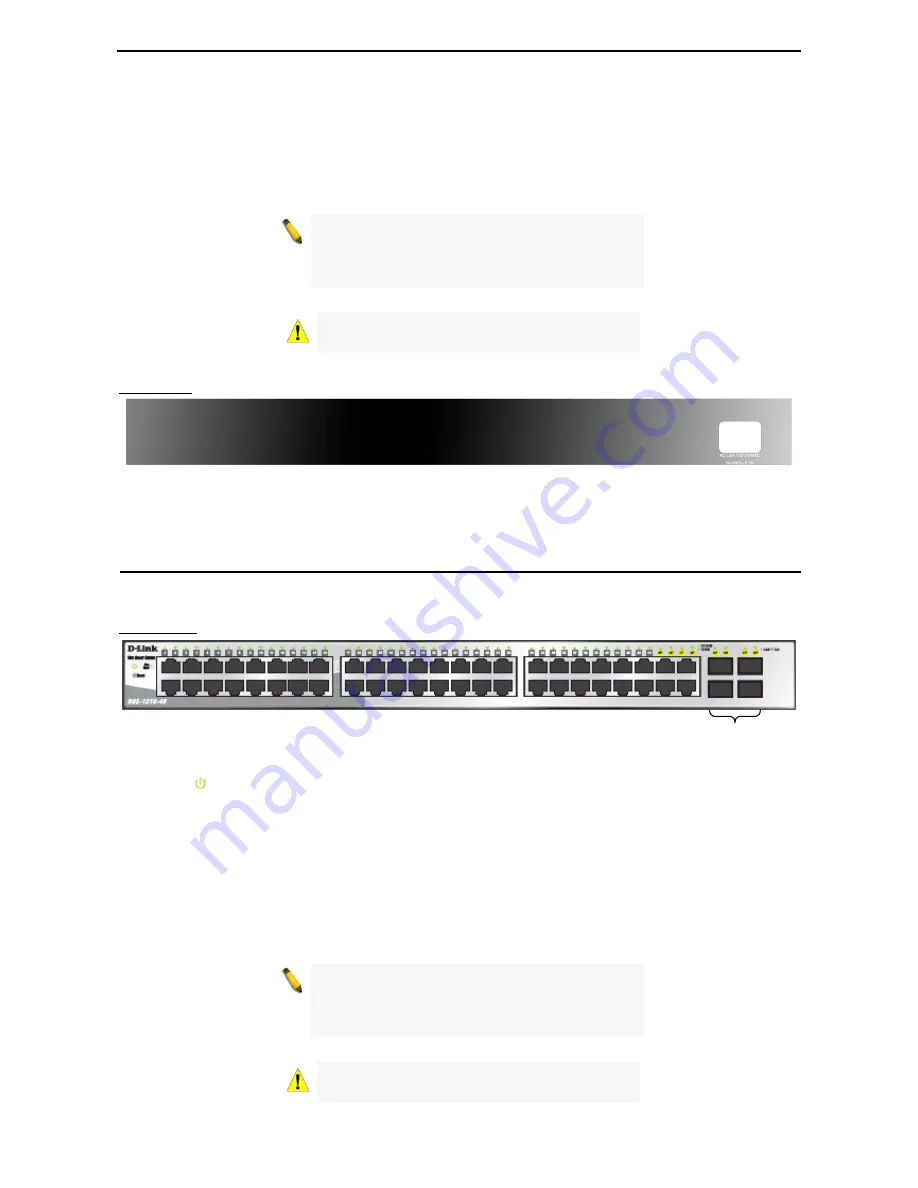
1 Product
Introduction
D-Link Web Smart Switch User Manual
sending or receiving data to the port. When a port has an amber light, this indicates that the port is running
on 10M or 100M. When it has a green light it is running on 1000M.
Reset:
Press the Reset button to reset the Switch back to the default settings. All previous changes will be
lost.
NOTE:
On the DGS-1210-24, the SFP ports are
shared with normal RJ-45 ports 49 and 50. When
optical transceiver is inserted to SFP port and link
up, the RJ-45 port cannot be used.
CAUTION:
The MiniGBIC ports should use UL
listed optical transceiver product.
Rear Panel
Figure 4 – DGS-1210-24 Rear Panel
Power:
Connect the supplied AC power cable to this port.
DGS-1210-48
48-Port 10/100/1000Mbps with 4 Combo SFP Slot Web Smart Switch
Front Panel
SFP ports for optical transceivers
Figure 5 – DGS-1210-48 Front Panel
Power LED
:
The Power LED lights up when the Switch is connected to a power source.
Port Link/Act/Speed LED (1-44, 45F, 46F, 47F, 48F, 45T, 46T, 47T, 48T):
The Link/Act/Speed LED flashes,
which indicates a network link through the corresponding port. Blinking indicates that the Switch is either
sending or receiving data to the port. When a port has an amber light, this indicates that the port is running
on 10M or 100M. When it has a green light it is running on 1000M.
Fan Err:
The Fan Err LED lights red when the fan fails. It is off when all fans work normally.
Reset:
Press the Reset button to reset the Switch back to the default settings. All previous changes will be
lost.
NOTE:
On the DGS-1210-48, the SFP ports are
shared with normal RJ-45 ports 49 and 50. When
the optical transceiver is inserted to the SFP port
and linked up, the RJ-45 port cannot be used.
CAUTION:
The MiniGBIC ports should use UL
listed optical transceiver product.
4
Содержание DGS-1210-48
Страница 1: ......
Страница 30: ...5 Configuration D Link Web Smart Switch User Manual Figure 42 User Guide Micro Site 26 ...
Страница 71: ......








































