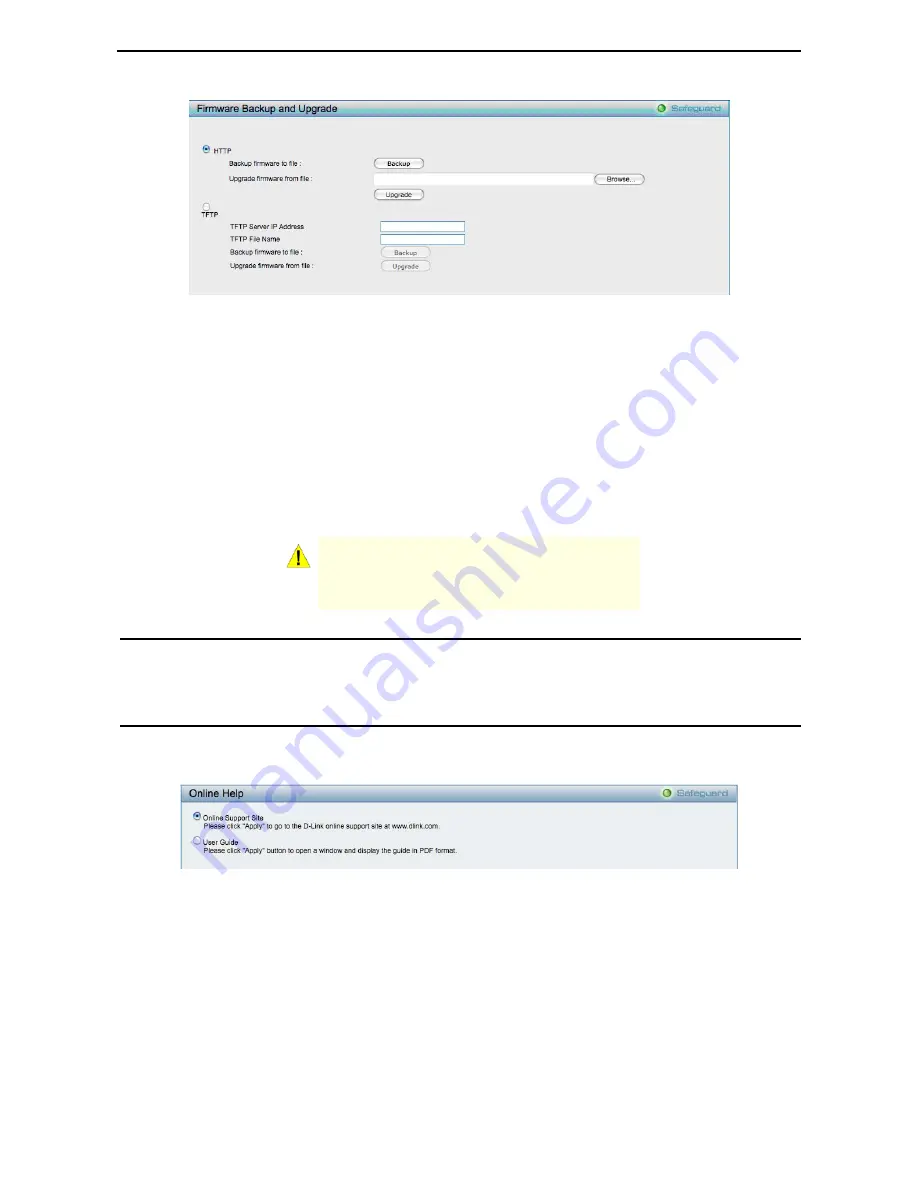
5 Configuration
D-Link Web Smart Switch User Manual
Figure 40 – Tool Menu > Firmware Backup and Upload
HTTP:
Backup or upgrade the firmware to or from your local PC drive.
Click
Backup
to save the firmware to your disk.
Click
Browse
to browse your inventories for a saved firmware file.
Click
Upgrade
after selecting the firmware file you want to restore.
TFTP:
Backup or upgrade the firmware to or from a remote TFTP server. Specify
TFTP Server IP Address
and
File Name
for the configuration file you want to save to / restore from.
Click
Backup
to save the firmware to the TFTP server.
Click
Upgrade
after selecting the firmware file you want to restore.
CAUTION:
Do not disconnect the PC or remove
the power cord from device until the upgrade
completes. The Switch may crash if the
Firmware upgrade is incomplete.
Tool Bar > Smart Wizard
By clicking the Smart Wizard button, you can return to the Smart Wizard if you wish to make any changes
there.
Tool Bar > Online Help
The Online Help provides two ways of online support:
Online Support Site
will lead you to the D-Link
website where you can find online resources such as updated firmware images;
User Guide
can offer an
immediate reference for the feature definition or configuration guide.
Figure 41 – Online Help
2
2
5
5
Содержание DGS-1210-48
Страница 1: ......
Страница 30: ...5 Configuration D Link Web Smart Switch User Manual Figure 42 User Guide Micro Site 26 ...
Страница 71: ......
















































