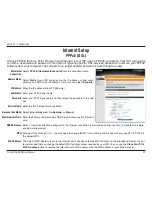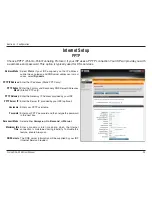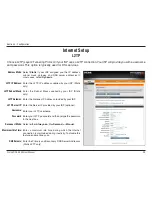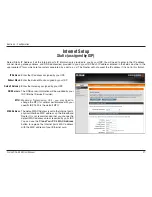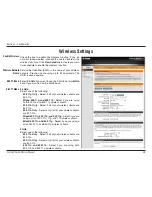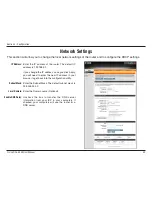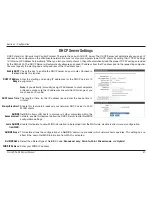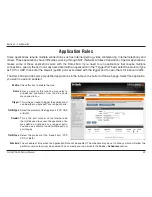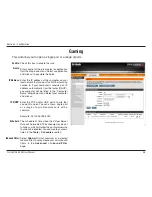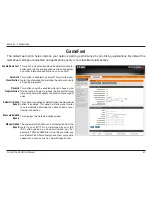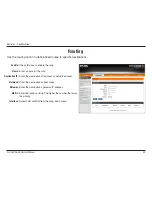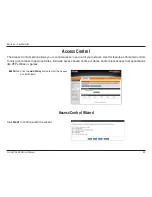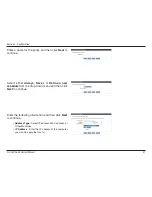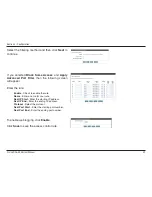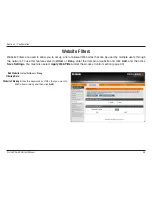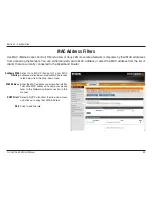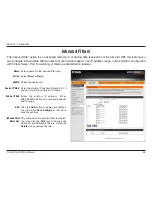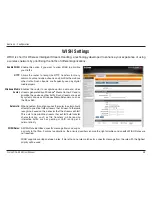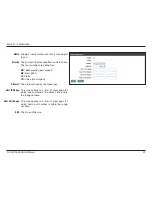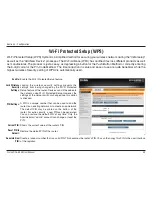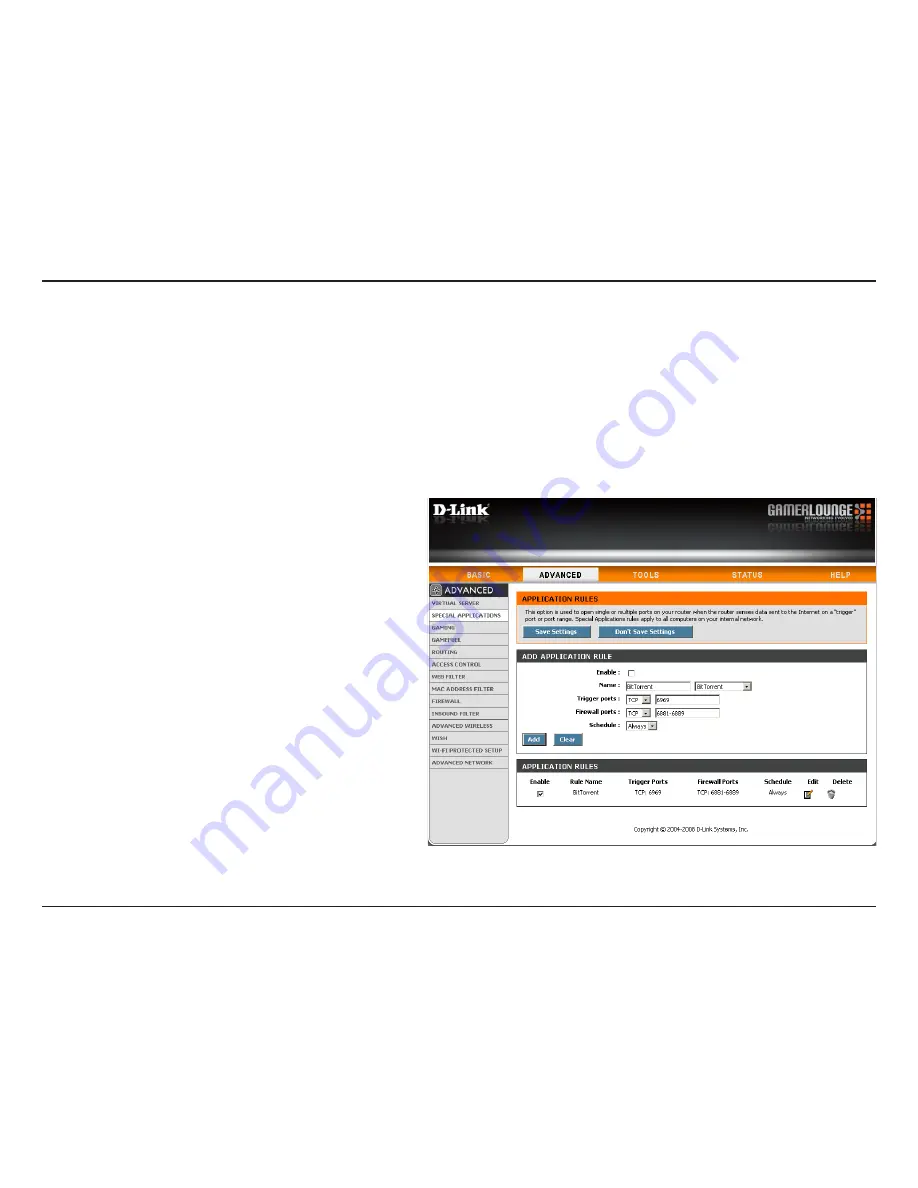
5
D-Link DGL-4500 User Manual
Section - Configuration
Check this box to enable the rule.
Enter a name for the rule. You may select a
pre-defined application from the drop-down
menu and click
<<
.
This is the port used to trigger the application. It
can be either a single port or a range of ports.
Select the protocol of the trigger port (TCP, UDP,
or Both).
This is the port number on the Internet side
that will be used to access the application. You
may define a single port or a range of ports.
You can use a comma to add multiple ports or
port ranges.
Select the protocol of the firewall port (TCP,
UDP, or Both).
The schedule of time when the Application Rule will be enabled. The schedule may be set to Always, which will allow the
particular service to always be enabled. You can create your own times in the
Tools
>
Schedules
section.
Enable:
Name:
Trigger:
Traffic Type:
Firewall:
Traffic Type:
Schedule:
Application Rules
Some applications require multiple connections, such as Internet gaming, video conferencing, Internet telephony and
others. These applications have difficulties working through NAT (Network Address Translation). Special Applications
makes some of these applications work with the DGL-4500. If you need to run applications that require multiple
connections, specify the port normally associated with an application in the “Trigger Port” field, select the protocol type
as TCP or UDP, then enter the firewall (public) ports associated with the trigger port to open them for inbound traffic.
The DGL-4500 provides some predefined applications in the table on the bottom of the web page. Select the application
you want to use and enable it.