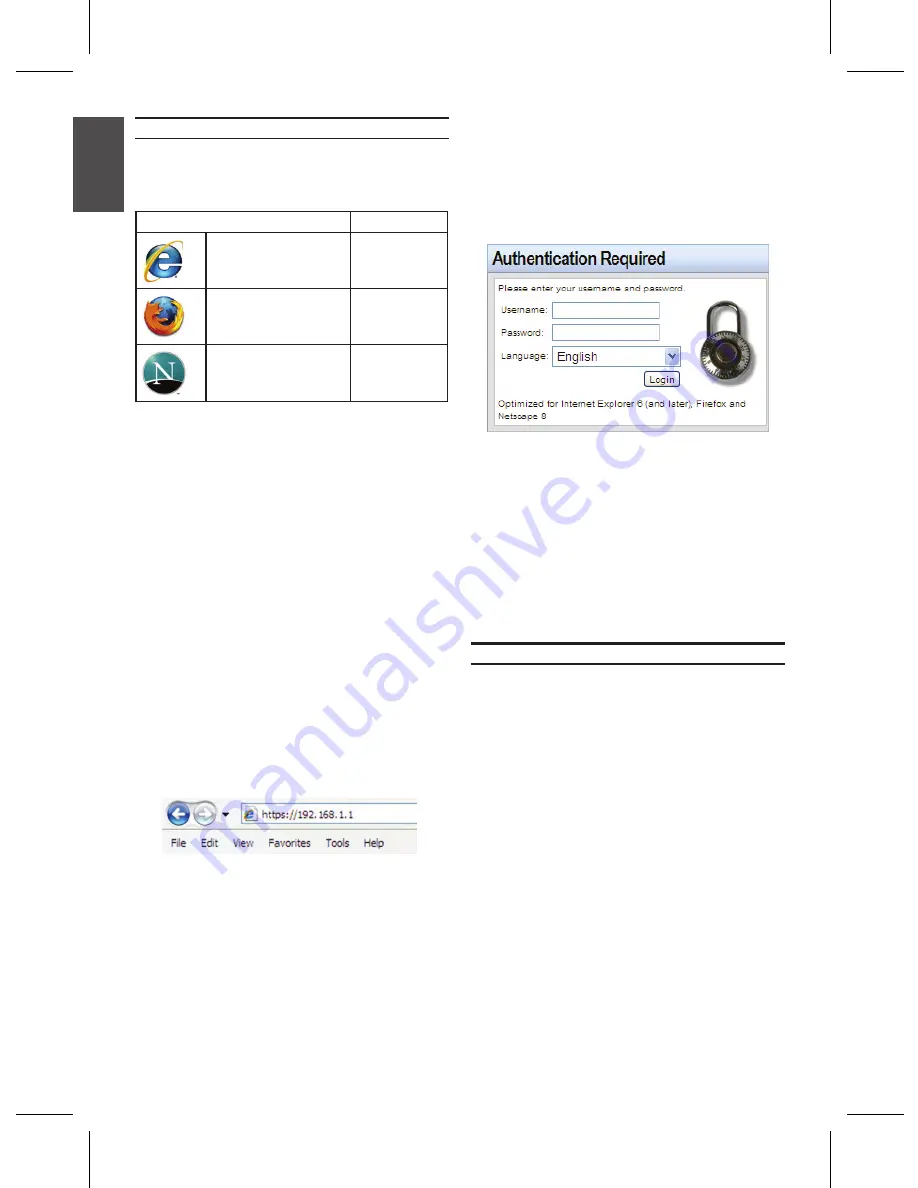
4
D-Link NetDefend Firewall
4
D-Link NetDefend Firewall
Using the WebUI
To use the WebUI, the workstation from which
you are managing the device must initially be
on the same subnetwork as the device.
To access the device with the WebUI:
Step 1
Connect your workstation on the LAN1.
Step 2
Ensure your workstation is configured with a
static IP address in the 192.168.1.0/24 subnet.
Note:
Disable pop-up blocking software or add the
management IP address https://192.168.1.1 to
your pop-up blocker’s allow list.
Step 3
Launch your browser; enter the IP address
for the LAN1 interface. (The factory default
IP address is https://192.168.1.1), then press
Enter.
Note:
DFL-210/DFL-260 allows either HTTP
or a secure HTTPS connections from any
management host. However, for security
reasons, only a secure HTTPS connection is
allowed by default. For more information about
configuring connections settings, please refer
to the Firewall User Manual.
Figure 4. Browser Address
Browser
Version
Microsoft Internet
Explorer
6.0 or higher
Mozilla Firefox
1.0 or higher
Netscape Navigator 8.0 or higher
Table 4. Browser Compatibility
Step 4
Log into the NetDefend Firewall web interface.
The default login information is:
Username:
admin
Password:
admin
Note:
The Language drop-down menu allows
you to select a language for the WebUI.
By factory default, NetDefend Firewall only
includes English. You may upload specific
language files from within the WebUI for
additional language support. Currently,
Japanese, Russian, Simplified Chinese,
and Traditional Chinese language files are
available.
Using a Console Connection (RS-232 DCE)
The NetDefend Firewall provides an RS-232
serial port that supports a connection to a
computer or console terminal for monitoring
and configuring the device. This port uses a
male DB-9 connector, implemented as a data
communication terminal equipment (DCE)
connection.
To use the console port connection, you need
the following equipment:
A terminal or a computer with both a serial
1.
port and the ability to emulate a terminal.
A RS-232 cable with female DB-9
2.
connector. (included in the package)
If your Laptop or PC does not have a
3.
RS-232 connector, an adapter is required.
Note:
DFL-210/DFL-260 does not come with
an RS-232 adapter.
Figure 5. Authentication Message
E
NG
LIS
H
Содержание DFL-210 - NetDefend - Security Appliance
Страница 6: ...6 D Link NetDefend Firewall NOTES ...
Страница 12: ...12 D Link NetDefend Firewall NOTES ...
Страница 18: ...18 D Link NetDefend Firewall NOTES ...
Страница 24: ...24 D Link NetDefend Firewall NOTES ...
Страница 31: ...D Link NetDefend Firewall 31 NOTES ...
Страница 32: ...Ver 2 00 E 2009 06 23 086W020000040 ...



















