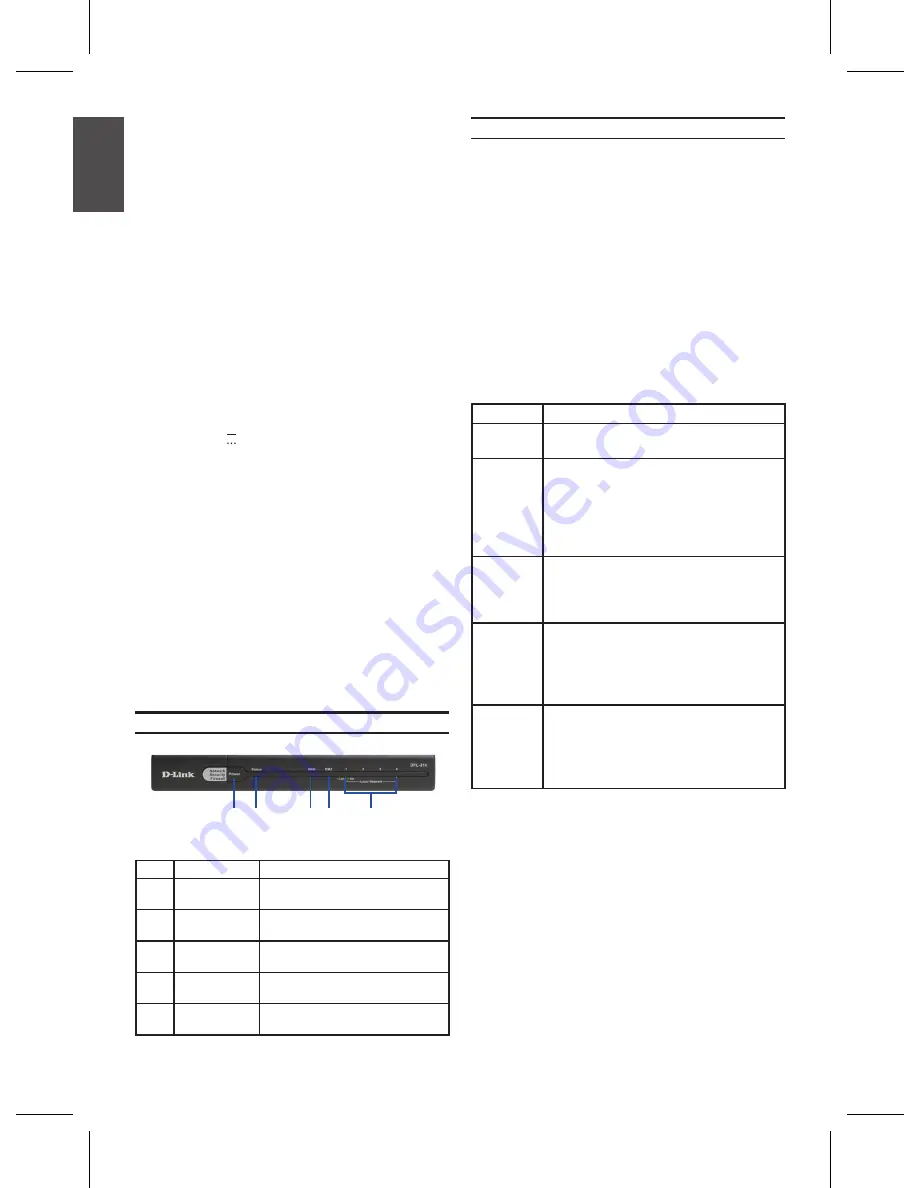
2
D-Link NetDefend Firewall
2
D-Link NetDefend Firewall
About This Guide
This guide contains step-by-step instructions
for setting up the D-Link DFL-210/DFL-260
Firewall. Please note that the model you have
purchased may appear slightly different from
those shown in the illustrations.
Unpacking the Product
Open the shipping carton and carefully unpack
its contents. Please consult the packing list
located in following information to make sure all
items are present and undamaged. If any item
is missing or damaged, please contact your
local D-Link reseller for a replacement.
One (1) DFL-210 or DFL-260 NetDefend IPS
-
or Firewall Appliance
One (1) 5V , 3A DC Power Adapter
-
One (1) Console Cable (RS-232 Cable)
-
One (1) Ethernet (CAT5 UTP/Straight
-
Through) Cable
One (1) Ethernet (CAT5 UTP/ Crossover)
-
Cable
One (1) Master CD (CD-ROM containing
-
product documentation in PDF format)
One (1) 12-Months IPS Subscription
-
Package for DFL-260 only
One (1) 12-Months Anti-Virus Subscription
-
Package for DFL-260 only
Front Panel - DFL-210/DFL-260
Product Overview
Item
Feature
Description
A
Power LED
Power indication of the DFL-210/
DFL-260.
B
Status LED
System status indication of the
DFL-210/DFL-260.
C
WAN LED
WAN port status indication of the
DFL-210/DFL-260.
D
DMZ LED
DMZ port status indication of the
DFL-210/DFL-260.
E
LAN LED
LAN port status indication of the
DFL-210/DFL-260.
Device Status LEDs and Ethernet Port LEDs
The device LEDs show information about current
device status. When the device is powered
up, the POWER LED changes from off to solid
green and the SYSTEM LED changes from off
to solid green. Startup takes approximately one
minute to complete. The Ethernet LEDs show
the status of each Ethernet port. Table 2 lists
the name, color, status, and description of each
device LED.
Note:
If you would like to turn the device off and
on again, we recommend waiting a few seconds
between shutting it down and powering it back on.
Figure 1. DFL-210/DFL-260 Front Panel
Table 1. DFL-210/DFL-260 Front Panel Descriptions
Name
Status - Description
Power
Light Off
- Device is powered off.
Solid Green
- Device is powered on.
System
Light Off
- Device is powered off or is
starting up.
Solid Green
- System is normal
operation.
Blinking Green
- System is defective,
like firmware upgrade failure.
WAN
Light Off
- No Link.
Solid Green
- Link present.
Blinking Green
- Port is sending or
receiving data.
DMZ
Light Off
- Port is operating at 10Mbps.
Solid Green
- Port is operating at
100Mbps
Blinking Green
- Port is sending or
receiving data.
LAN 1-4
Light Off
- No Link.
Solid Green
- Link Present and
operating at 100Mbps
Blinking Green
- Port is sending or
receiving data.
Table 2. Device Status LED Descriptions
D
E
A
C
B
E
NG
LIS
H
Содержание DFL-210 - NetDefend - Security Appliance
Страница 6: ...6 D Link NetDefend Firewall NOTES ...
Страница 12: ...12 D Link NetDefend Firewall NOTES ...
Страница 18: ...18 D Link NetDefend Firewall NOTES ...
Страница 24: ...24 D Link NetDefend Firewall NOTES ...
Страница 31: ...D Link NetDefend Firewall 31 NOTES ...
Страница 32: ...Ver 2 00 E 2009 06 23 086W020000040 ...



































