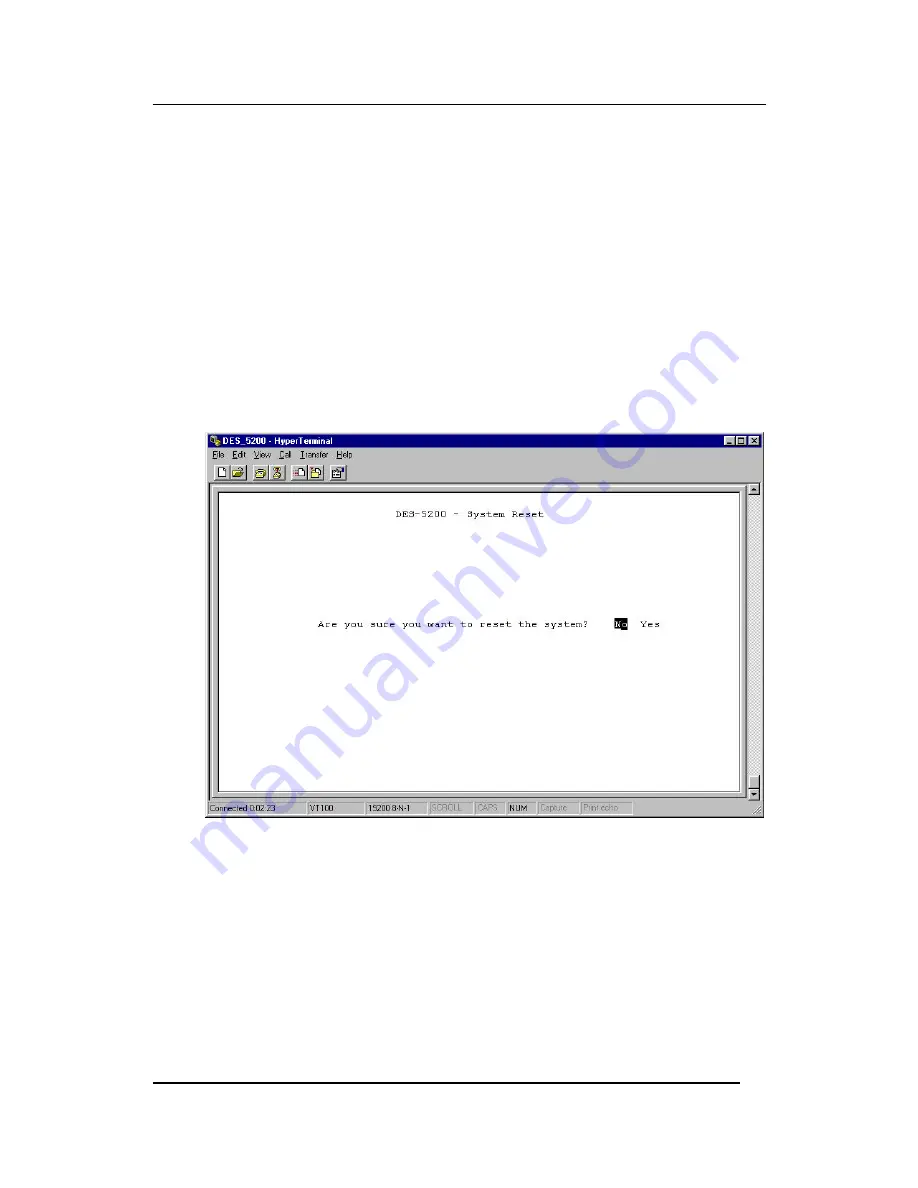
Fast Ethernet Switching System User’s Guide
Managing the DES-5200
48
Specifies the default gateway. You can enter up to 15 characters. A LAN Default
Gateway must be assigned in order to update software through a TFTP server that
is not on the same subnet as the DES-5200.
Follow these steps to enter user changeable information:
Select the field you would like to edit.
1.
Delete the default information.
2.
Enter the new information.
3.
Select Save and press Enter. Follow screen prompts.
System Reset
The System Reset panel, displayed in Figure 24, enables you to reset the DES-
5200 without powering off.
Figure 24: System Reset
Some configurations require that the DES-5200 be reset in order for them to take
effect. Screen prompts instruct you to reset as needed.
Follow these steps to reset the DES-5200:
1.
Select Yes.
2.
Press Enter.
To exit without resetting:
1.
Select No.
Содержание DES-5200
Страница 20: ...Fast Ethernet Switching System User s Guide Installing the DES 5200 13 Figure 6 Attach Feet ...
Страница 22: ...Fast Ethernet Switching System User s Guide Installing the DES 5200 15 Figure 8 Insert into Rack ...
Страница 24: ...Fast Ethernet Switching System User s Guide Installing the DES 5200 17 Figure 9 Remove Blank Bracket ...
Страница 25: ...Fast Ethernet Switching System User s Guide Installing the DES 5200 18 Figure 10 Insert Optional Module ...
Страница 29: ...Fast Ethernet Switching System User s Guide Connecting the DES 5200 to the Network 22 Figure 11 Cable Diagram ...
Страница 56: ...Fast Ethernet Switching System User s Guide Managing the DES 5200 49 2 Press Enter ...
Страница 62: ...Fast Ethernet Switching System User s Guide Managing the DES 5200 55 Figure 30 XMODEM Figure 31 EEPROM ...
Страница 64: ...Fast Ethernet Switching System User s Guide Managing the DES 5200 57 Figure 33 TFTP Transfer Complete ...
Страница 105: ...Fast Ethernet Switching System User s Guide Web Management 98 Figure 54 User Name and Password ...
Страница 119: ...Fast Ethernet Switching System User s Guide Web Management 112 Figure 64 Download Successful ...






























