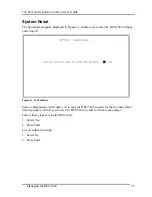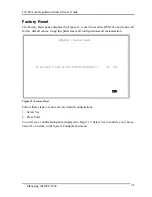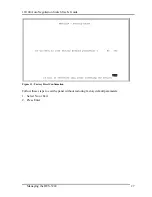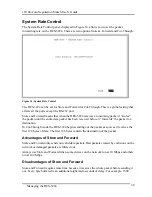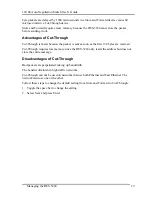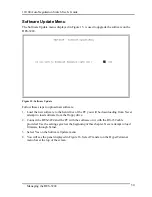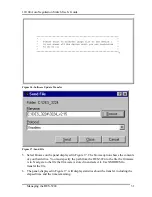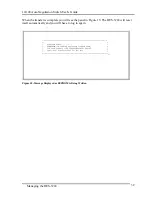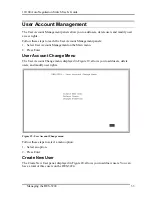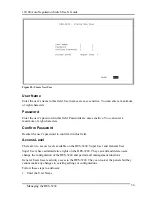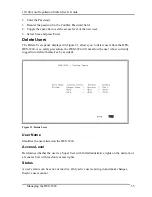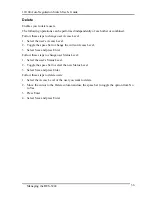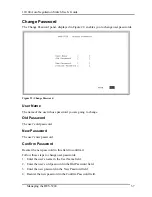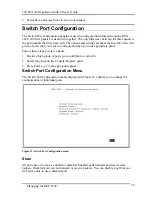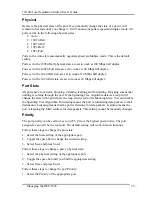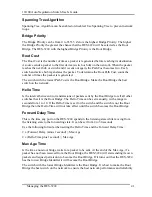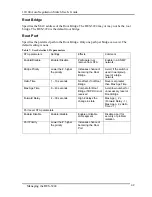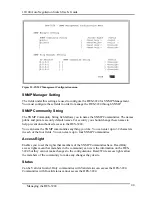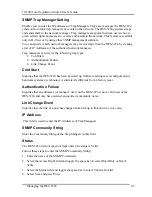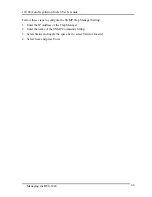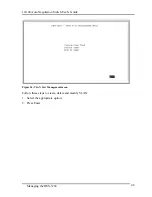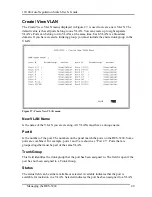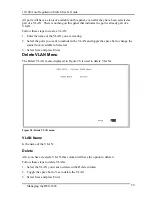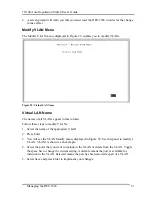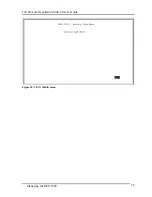10/100 Auto Negotiation Switch User’s Guide
Managing the DES-3224
38
5.
Select Save and press Enter to save your changes.
Switch Port Configuration
The Switch Port Configuration panels are used to configure individual ports on the DES-
3224. All three panels are dealt with together. The only difference between the three panels is
the port number that they deal with. The options and settings are the same for each. Select the
group of ports that you want to configure and then go to the appropriate panel.
Follow these steps to select a panel:
1.
Decide which group of ports you would like to work with.
2.
Select the group on the Console Program panel.
3.
Press Enter to go to the appropriate panel.
Switch Port Configuration Menu
The Switch Port Configuration menu, displayed in Figure 23, enables you to change the
configurations of individual ports.
Figure 23: Switch Port Configuration menu
State
All ports have two states: enabled or disabled. Enabled ports transmit and receive data
packets. Disabled ports can not transmit or receive packets. You can disable a port but you
will not be able to use a disabled port.
Содержание DES-3224 - Switch
Страница 6: ......
Страница 10: ......
Страница 62: ...10 100 Auto Negotiation Switch User s Guide Managing the DES 3224 52 Figure 30 VLAN Modify menu...