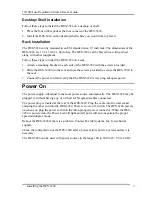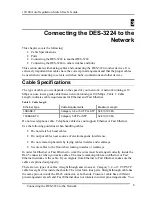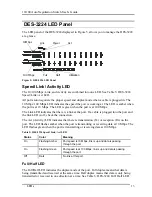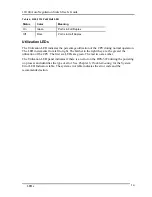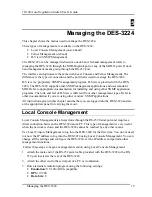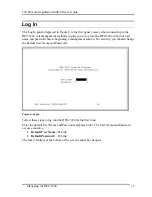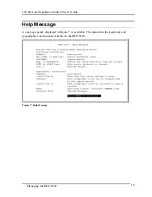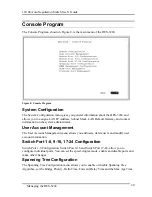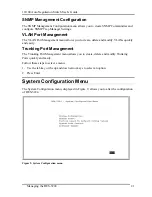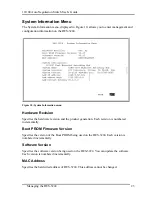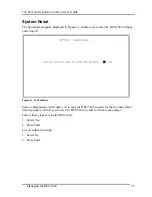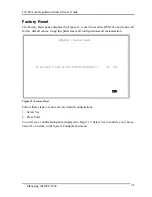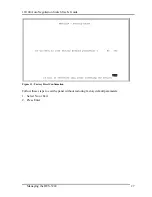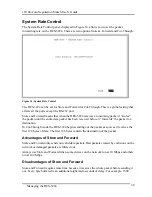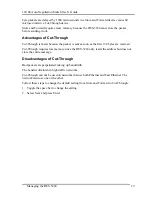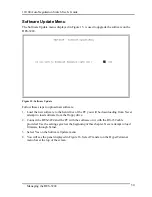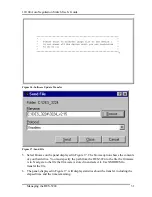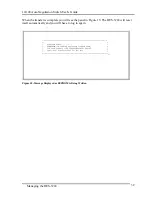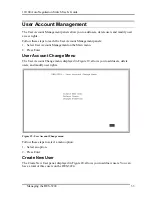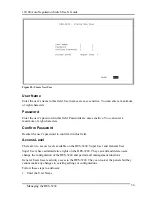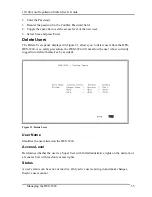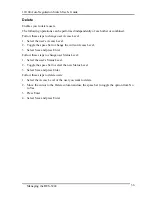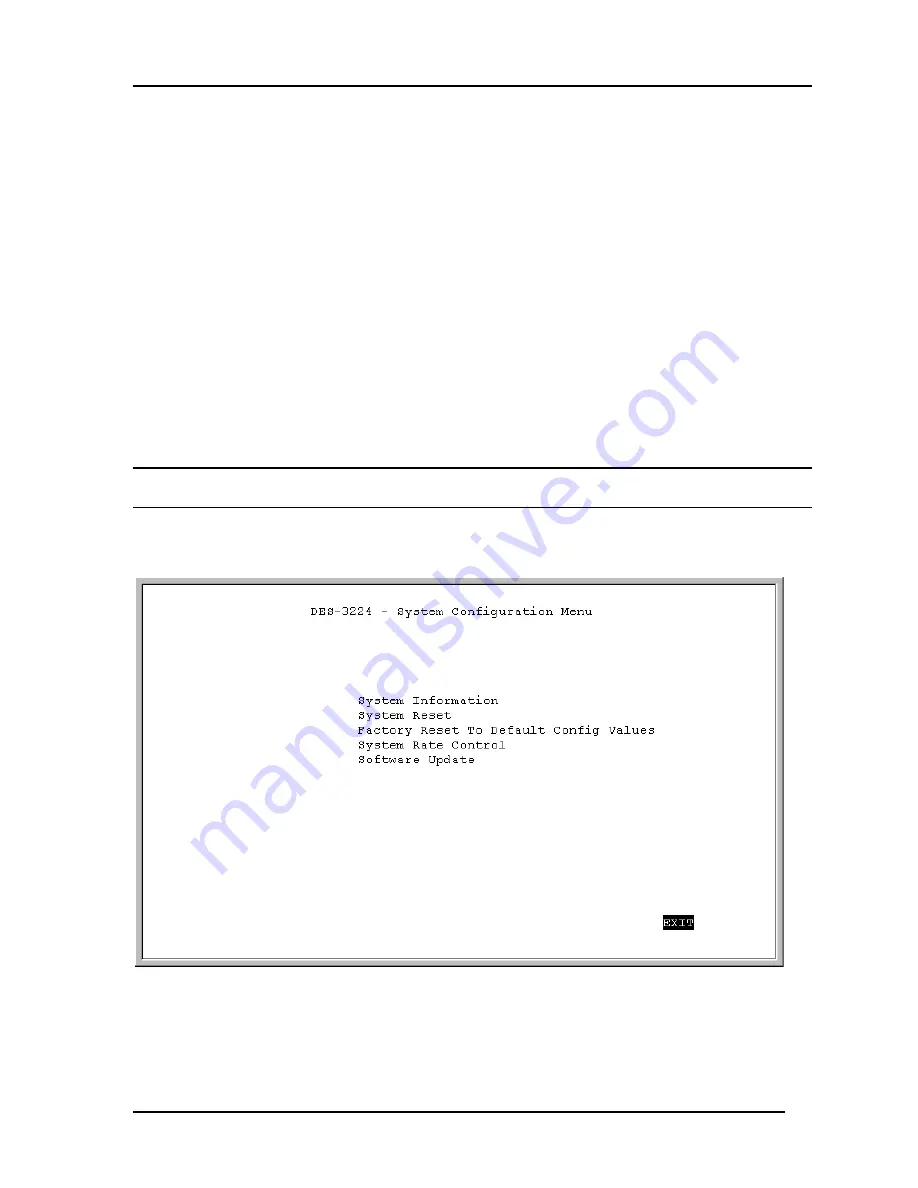
10/100 Auto Negotiation Switch User’s Guide
Managing the DES-3224
21
SNMP Management Configuration
The SNMP Management Configuration menu allows you to create SNMP Communities and
configure SNMP Trap Manager Settings.
VLAN Port Management
The VLAN Port Management menu allows you to create, delete and modify VLANs quickly
and easily.
Trunking Port Management
The Trunking Port Management menu allows you to create, delete and modify Trunking
Ports quickly and easily.
Follow these steps to select a menu:
1.
Use the tab key or the up and down arrow keys to select an option.
2.
Press Enter.
System Configuration Menu
The System Configuration menu, displayed in Figure 9, allows you to alter the configuration
of DES-3224.
Figure 9: System Configuration menu
Содержание DES-3224 - Switch
Страница 6: ......
Страница 10: ......
Страница 62: ...10 100 Auto Negotiation Switch User s Guide Managing the DES 3224 52 Figure 30 VLAN Modify menu...