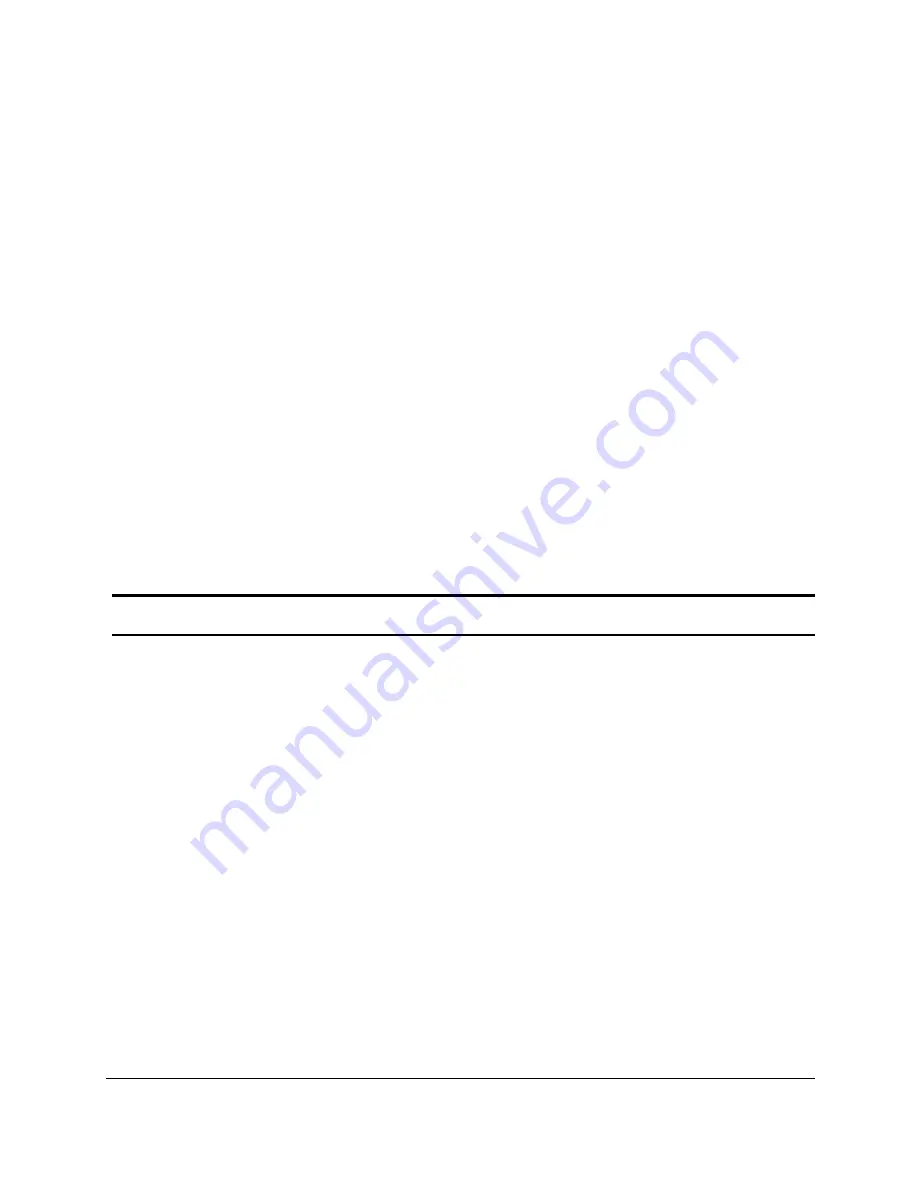
4
4
packets at the MAC address level of the Ethernet protocol transmitting
among connected Ethernet or Fast Ethernet LAN segments.
Switching is a cost-effective way of increasing the total network
capacity available to users on a local area network. A switch increases
capacity and decreases network loading by dividing a local area
network into different segments, which won’t compete with each other
for network transmission capacity.
The switch acts as a high-speed selective bridge between the
individual segments. The switch, without interfering with any other
segments, automatically forwards traffic that needs to go from one
segment to another. By doing this the total network capacity is
multiplied, while still maintaining the same network cabling and
adapter cards.
Features
♦
Address Table: Supports up to 8K MAC address per device
♦
Supports a packet buffer of up to 128K Bytes
♦
IGMP Snooping support
♦
IEEE802.1D Spanning Tree
♦
Support static Port Trunk
♦
Port Mirroring support
♦
IEEE802.1Q VLAN
♦
IEEE802.1p Priority Queues
♦
IEEE802.1X Port-based Access Control
♦
Supports Broadcast Storm Control
Содержание DES-1252 - Web Smart Switch
Страница 4: ...i ii ii i Monitoring Statistics 53 ...
Страница 5: ......
Страница 44: ...3 39 9 Figure 29 Configuration 802 1Q VLAN Add VID Figure 290 Configuration 802 1Q VLAN Example VIDs ...
Страница 60: ...5 55 5 Figure 435 Monitoring Port Statistics ...









































