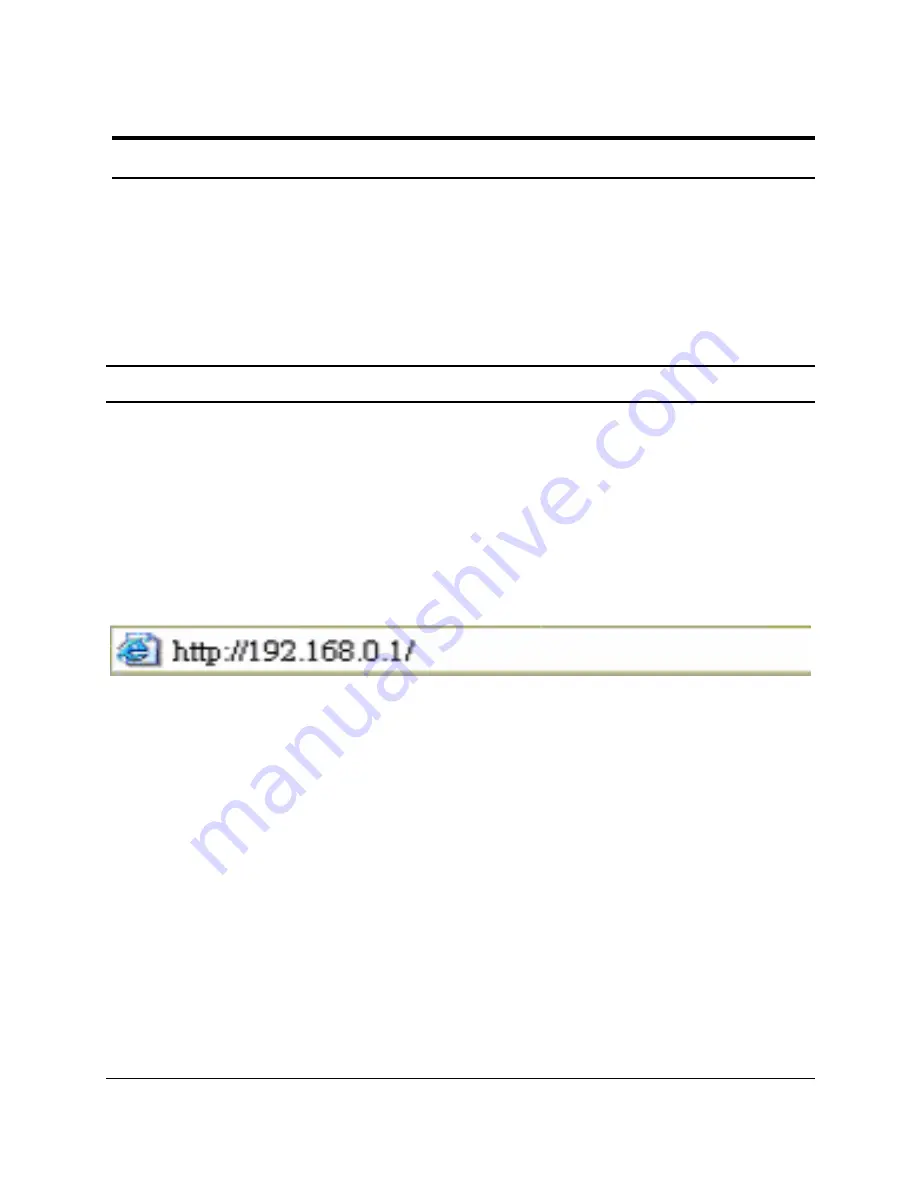
2
2
7
7
Web-based Management
The DES-1252 Web-Smart Switch has a web browser GUI interface
for configuring the Switch through a web browser. To see the list of
web browsers the Web-based Utility supports, see
Supported web
browsers
on page 19. A network administrator can manage, control
and monitor the switch from the local LAN. This section indicates
how to configure the Switch to enable its smart functions.
Login
In order to login and configure the switch via an Ethernet connection,
the PC must have an IP address in the same range as the switch. For
example, if the switch has an IP address of 192.168.0.1, the PC should
have an IP address of 192.168.0.x (where x is a number between 2 and
254), and a subnet mask of 255.255.255.0. Open your web browser
and enter http://192.168.0.1 (the factory-default IP address) in the
address box. Then press <Enter> (Figure 14)
Figure 14 – Logging into the Switch’s (DHCP assigned) IP address
The web configuration can also be accessed through the SmartConsole
Utility. Open the SmartConsole Utility and double-click the switch as
it appears in the Monitor List. This will automatically load the web
configuration in your web browser.
When the following logon box appears, enter "
admin
" for the
password. Press
Ok
to enter the main configuration window. (Figure
15)
Содержание DES-1252 - Web Smart Switch
Страница 4: ...i ii ii i Monitoring Statistics 53 ...
Страница 5: ......
Страница 44: ...3 39 9 Figure 29 Configuration 802 1Q VLAN Add VID Figure 290 Configuration 802 1Q VLAN Example VIDs ...
Страница 60: ...5 55 5 Figure 435 Monitoring Port Statistics ...
















































