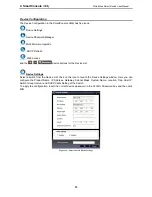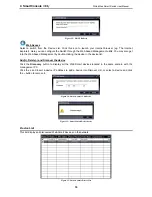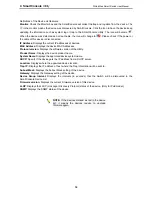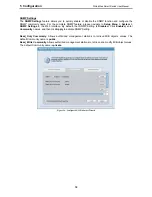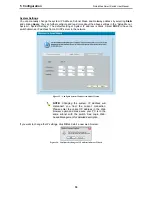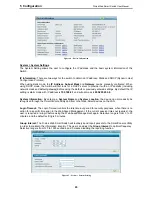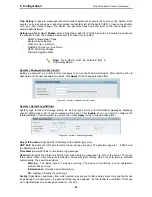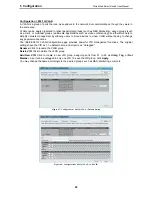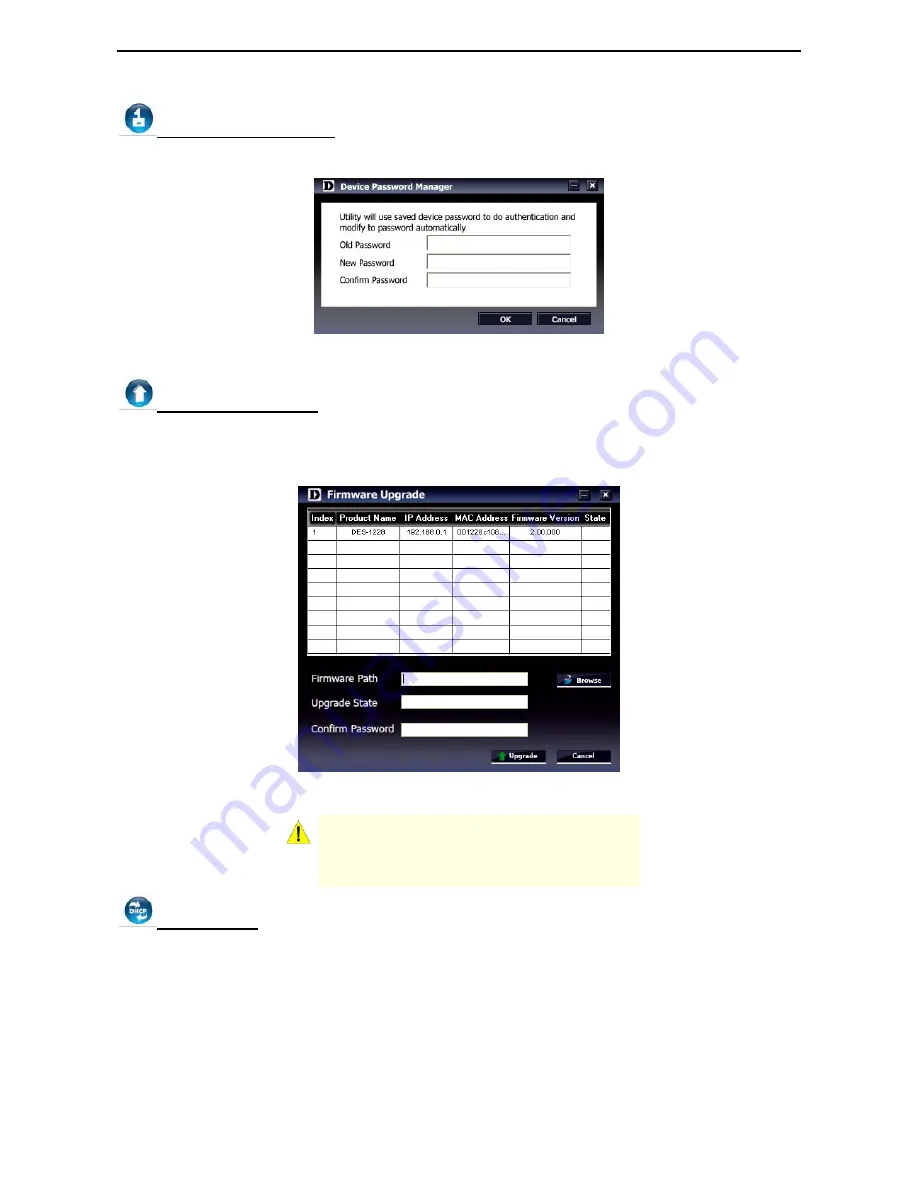
4 SmartConsole
Utility
D-Link Web Smart Switch User Manual
Device Password Manager
Select a switch from the Device List. Click on this icon to launch the Device Password Manager window.
Here you can enter a new password and confirm it.
Figure 17 – SmartConsole Device Password Manager
Multi Firmware Upgrade
Select one or many switches of same model name from the Device List. Click on this icon to launch the
Firmware Upgrade window. Specify the Firmware Path (or Browse for one) that you are going to use. Input
the correct password of device, and then click
Upgrade.
The state will show "OK" after completion, and “Fail”
is firmware upgrade fails or cannot be completed for any reason.
Figure 18 – Firmware Upgrade
CAUTION:
Do not disconnect the PC or remove
the power cord from device until upgrade
completes. The software may be corrupted
because the incomplete firmware upgrade.
DHCP Refresh:
If a DHCP-client enabled switch in the Device List shows the default IP is still used, it means the device did
not receive an IP address from the DHCP server successfully. Select that switch and click the DHCP refresh
icon. Enter the correct Device Password and then
click
OK.
The device will renew the IP address from the
DHCP server.
14