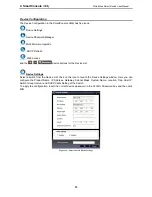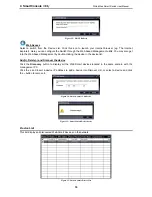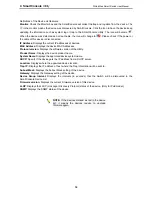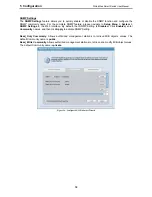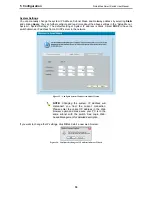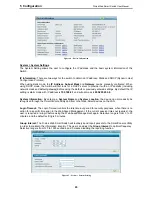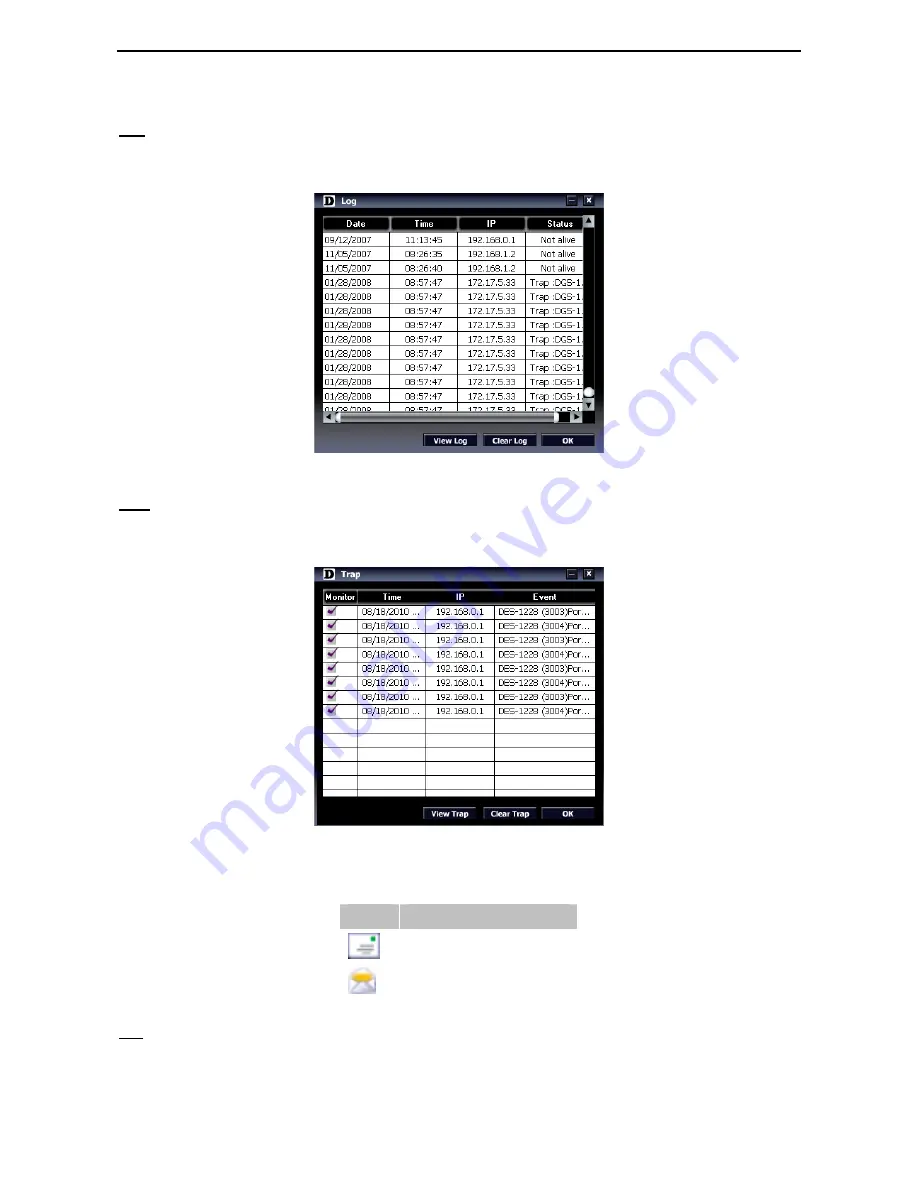
4 SmartConsole
Utility
D-Link Web Smart Switch User Manual
Log
Click this icon to launch the Log window. Click
View Log
to show the events of the SmartConsole Utility and
the device.
Date/Time
indicates when the message was received,
IP
denotes where it comes from and
Status
shows the content of this log message. Click
Clear
Log to clear all log entries. Click
OK
to exit.
Figure 12 – SmartConsole Log
Trap
Click this icon to launch the Trap window. Click
View Trap
to show the events of the SmartConsole Utility
and the device.
Date/Time
indicates when the trap message was received,
IP
denotes where it comes from
and
Status
shows the content of this trap message. Click
Clear Trap
to clear all entries. Click
OK
to exit
Figure 13 – SmartConsole Trap
The trap icon in the SmartConsole Settings will change while receiving new trap messages. Please see
below for detailed description.
Icon
Description
No new traps
New traps was received
File
By clicking on this icon you will see below options:
1
1
1
1