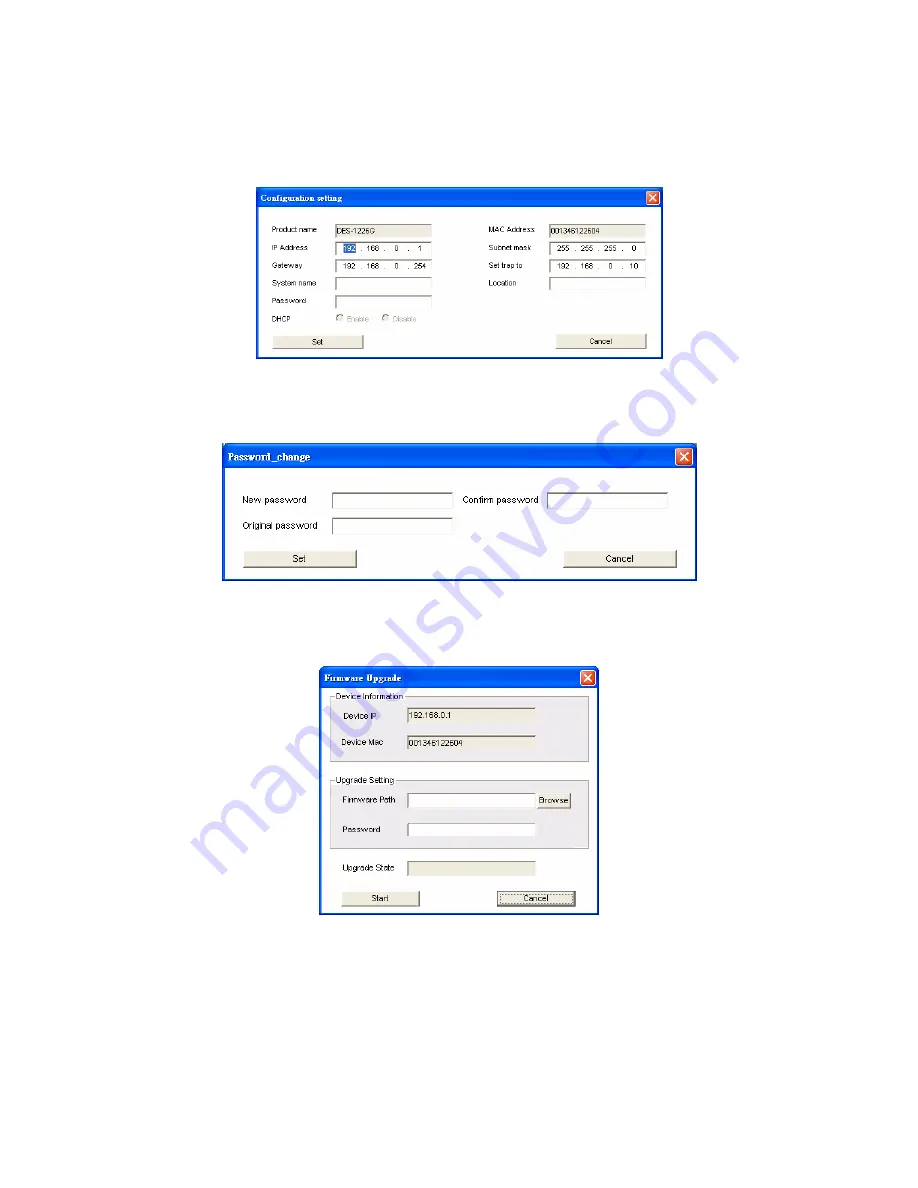
10
Device Setting
You can set the device by using the function key in the Device Setting Dialog box.
Configuration Setting:
In Configuration Setting, you can set the IP Address, Subnet Mask, Gateway, Set Trap to (Trap
IP Address), System name, and Location.
Select the device in the Discovery list or Monitor List and click the “Configuration Setting” button; the Configuration
Setting window will appear as seen in Figure 4. After entering the data that you want to change, you must enter the
password and press the “Set” button to process the data change immediately.
Figure 10. Configuration Setting
Password Change:
You can use this when you need to change the password. Enter the required password in the dialog box and press the
“Set”
button to process the password change immediately.
Figure 11. Password Change
Firmware Upgrade:
When the device has a new function, there will be a new firmware to update the device. You can use this function to upgrade the
firmware.
Figure 12. Firmware upgrade
Web Access:
Double click the device in the Monitor List or select a device in the Monitor List and press the
“Web Access”
button to access the device
in the Web browser.
Toolbar
The toolbar in the Web Management Utility have four main tabs: File, View, Options, and Help.
In the
“File TAB”
, the options are Monitor Save, Monitor Save As, Monitor Load, and Exit.
Monitor Save:
To record the setting of the Monitor List to the default. When you open the Web Management Utility next time, it will automatically
load the default recorded setting.
Monitor Save As:
To record the setting of the Monitor List in appointed filename and file path.
Monitor Load:
To manually load the setting file of the Monitor List.
Содержание DES-1226G
Страница 28: ......

























