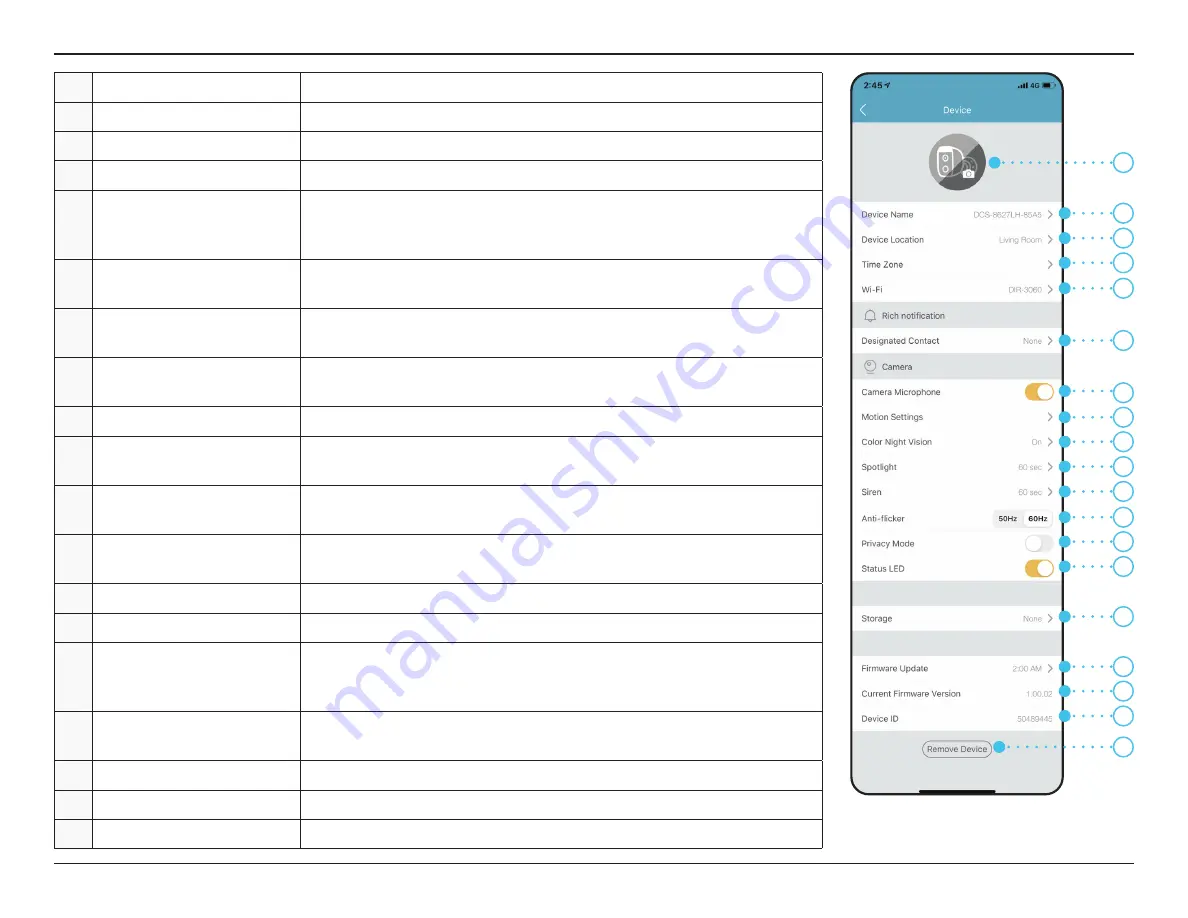
19
D-Link DCS-8627LH User Manual
Section 3 - mydlink
1
Device Photo
Tap to add a customized photo of this device.
2
Device Name
Tap to change the device’s name.
3
Device Location
Tap to change or add a new location for this device.
4
Time Zone
Select the time zone to calibrate your device to.
5
Wi-Fi
Tap to change the wireless network this device will use to connect
to the Internet.
Note:
The network must be the same as all your
other mydlink devices that you wish to use the same account for.
6
Designated Contact
Tap here to add, remove, or edit designated contacts that appear in the
rich notification.
7
Camera Microphone
Tap to enable or disable picking up sound near your camera in live view
and recordings.
8
Motion Setting
Tap to further configure sensitivity and the active area of motion
detection.
9
Color Night Vision
Tap to enable Color Night Vision.
10
Spotlight
Set the auto-off timer for the spotlight. This setting will apply to manual
operation and Automations.
11
Siren
Set the auto-off timer for the siren. This setting will apply to manual
operation and Automations.
12
Anti-Flicker
Reduces flicker in the video. Tap
50 Hz
or
60 Hz
depending on the frequency
of your lights.
13
Privacy Mode
Tap to enable. Privacy mode will disable the camera feed.
14
Status LED
Disabling this will turn off the LED until you turn it back on.
15
Storage
Tap to change video clips storage location from the microSD card to the
cloud. You can also subscribe to mydlink Cloud from here and view your
current subscription plan.
16
Firmware Update
Shows time of auto firmware update. Tap to enter the update settings. You
can choose the most suitable time for automatic updates.
17
Current Firmware Version
This displays your devices’ firmware version.
18
Device ID
Identifies the device for support issues.
19
Remove Device
Tap this button to disconnect this device from your mydlink account.
1
2
3
4
5
6
7
8
9
10
11
17
18
19
16
13
14
12
15
















































