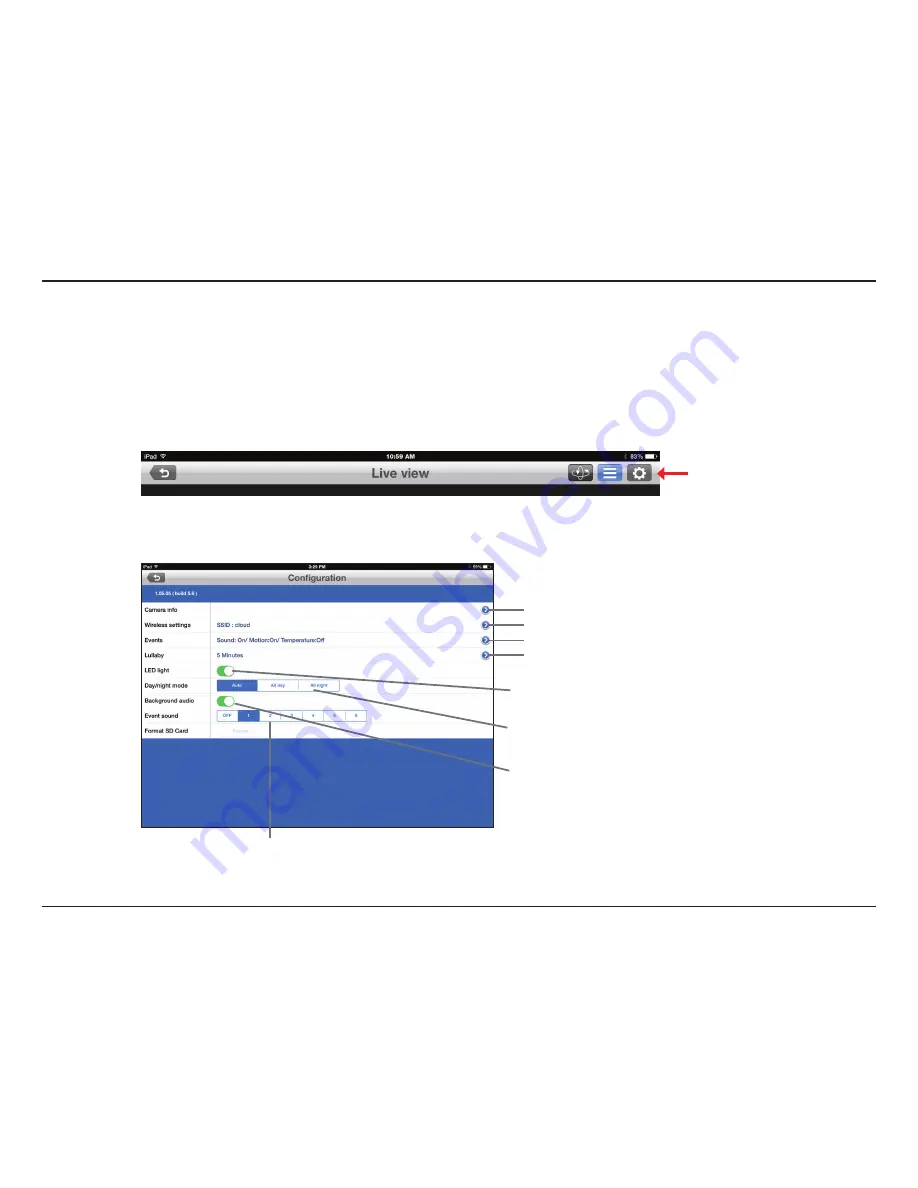
22
D-Link DCS-850L User Manual
Section 4: Configuration
At any time after you complete the Setup Wizard, you may tap on the
Live View
screen to access the
Configuration
menu. The configuration icon is in
the upper right corner of the screen.
Tap to access
Camera Information
Tap to access
Wireless
screen
Tap to access
Events
screen
Tap to access
Lullaby
screen
Turn on/off the camera's LED light
Change the camera’s day/night mode to
Auto
,
All
Day
, or
All
Night
Enable background audio to play live sound when
the mydlink Baby app is minimized, or when your
mobile device is in standby mode
Change or turn off alert sound
Configuration
mydlink Baby App Configuration
















































