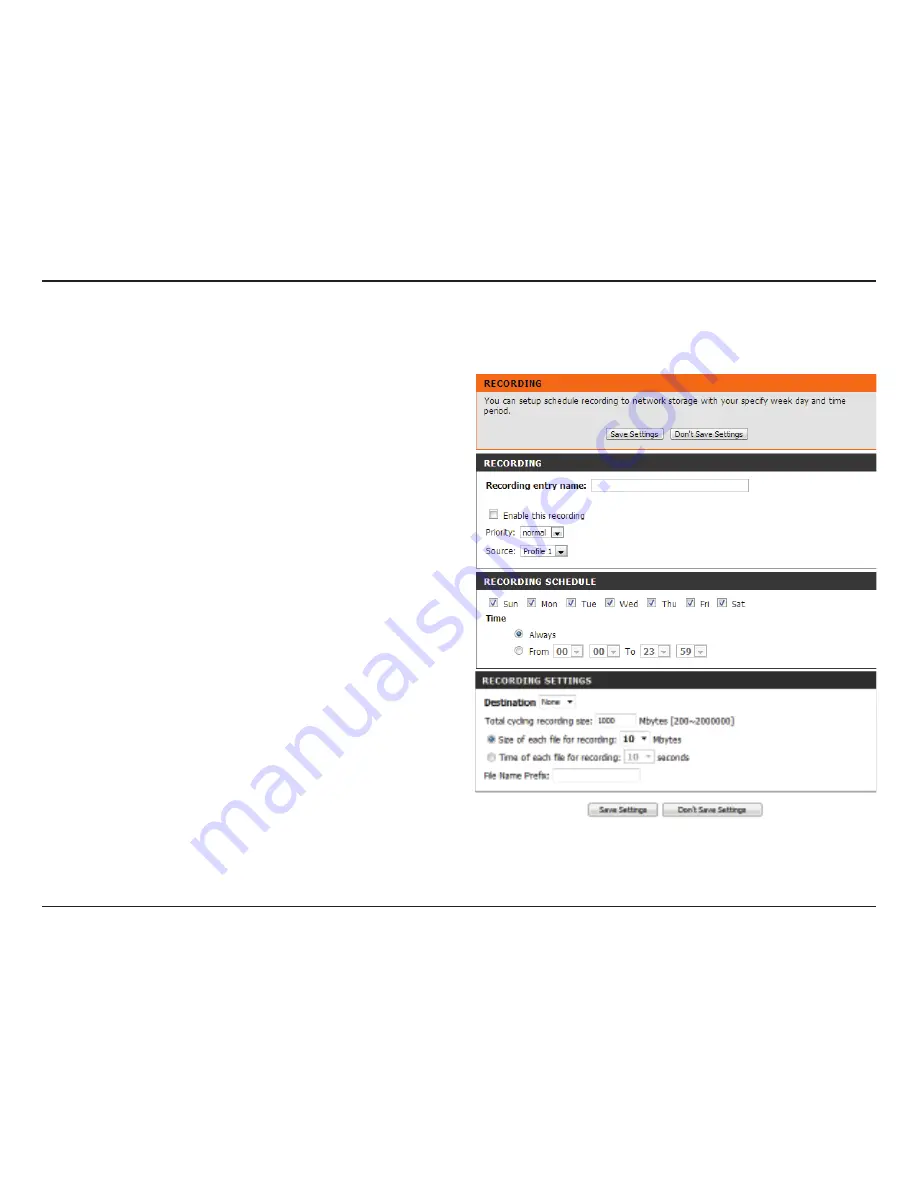
44
D-Link DCS-6004L/DCS-6005L User Manual
Section 4: Configuration
Add Recording
Recording entry
name:
Enable this
recording:
Priority:
Source:
Recording
schedule:
Destination:
The unique name of the entry.
Select this to enable the recording function.
Set the priority for this entry. The entry with a
higher priority value will be executed first.
The source of the stream.
Scheduling the recording entry.
Select the folder where the recording file will be
stored.
Here you can configure and schedule the recording settings. After making any changes, click the
Save Settings
button to save your changes.






























