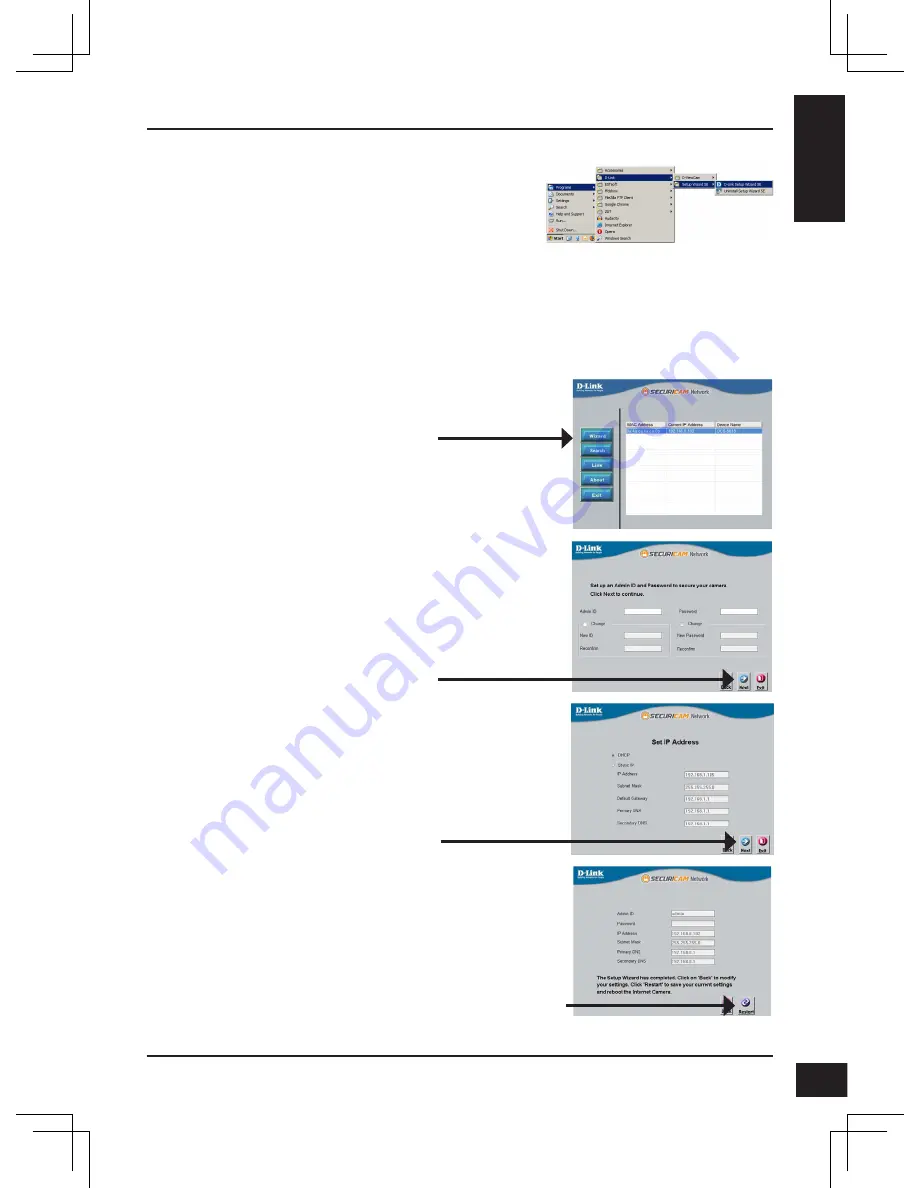
D-Link DCS-5615 Quick Install Guide
11
E
N
G
LI
S
H
Click on the
D-Link Setup Wizard SE
icon that was
created in your Windows
Start
menu.
Start > D-Link > Setup Wizard SE
Take a moment to confirm your settings and click
Restart
.
Select
DHCP
if your camera obtains an IP address
automatically when it boots up from your router or
DHCP server. Select
Static IP
if you want to manually
assign IP settings to your camera.
Click
Next
, to proceed to the next page.
Enter the
Admin ID
and
Password
. When logging in
for the first time, the default
Admin ID
is
admin
with the
Password
left blank.
Click
Next
, to proceed to the next page.
The
Setup Wizard
will appear and display the
MAC
Address
and
IP Address
of your camera(s). If you have
a DHCP server on your network, a valid
IP Address
will be displayed. If your network does not use a
DHCP server, the network camera's default static IP
192.168.0.20
will be displayed.
Click the
Wizard
button to continue.
Содержание DCS-5615
Страница 2: ......
Страница 8: ...D Link DCS 5615 Quick Install Guide 8 ENGLISH Plate B ...
Страница 18: ...18 D Link DCS 5615 Quick Install Guide DEUTSCH Platte B ...
Страница 28: ...28 D Link DCS 5615 Quick Install Guide FRANÇAIS Plaque B ...
Страница 38: ...38 D Link DCS 5615 Quick Install Guide ESPAÑOL Placa B ...
Страница 48: ...48 D Link DCS 5615 Quick Install Guide ITALIANO Piastra B ...
Страница 58: ...58 D Link DCS 5615 Quick Install Guide РУССКИЙ Пластина Б ...
Страница 71: ...71 D Link DCS 5615 Quick Install Guide PORTUGUÊS Placa B ...
Страница 77: ...77 D Link DCS 5615 Quick Install Guide 中 文 2 設備硬體概觀 塑膠外殼 傾斜 80 平移 180 平移 180 ...
Страница 81: ...81 D Link DCS 5615 Quick Install Guide 中 文 面板 B ...
Страница 91: ...91 D Link DCS 5615 Quick Install Guide BAHASA INDONESIA Plat B ...
Страница 116: ...116 NOTES ...
Страница 117: ...117 NOTES ...
Страница 118: ...118 NOTES ...
Страница 119: ......
Страница 120: ...Ver 1 01 WW _130x183 2014 04 21 625024001G ...


























