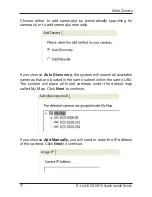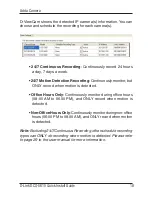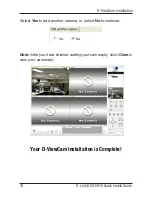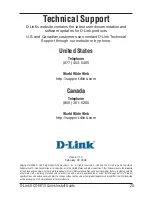D-Link DCS-5610 Quick Install Guide
Software Installation
Turn on the computer and Insert the D-Link DCS-5610 Autorun CD
in the CD-ROM drive. The step-by-step instructions that follow are
shown in Windows
®
XP. The steps and screens are similar for the
other Windows operating systems.
Software Installation
Click on
Installation Wizard
Click
Next
to continue.
Click
I Agree
to accept the License
Agreement.
Click
Next
Click
I Agree