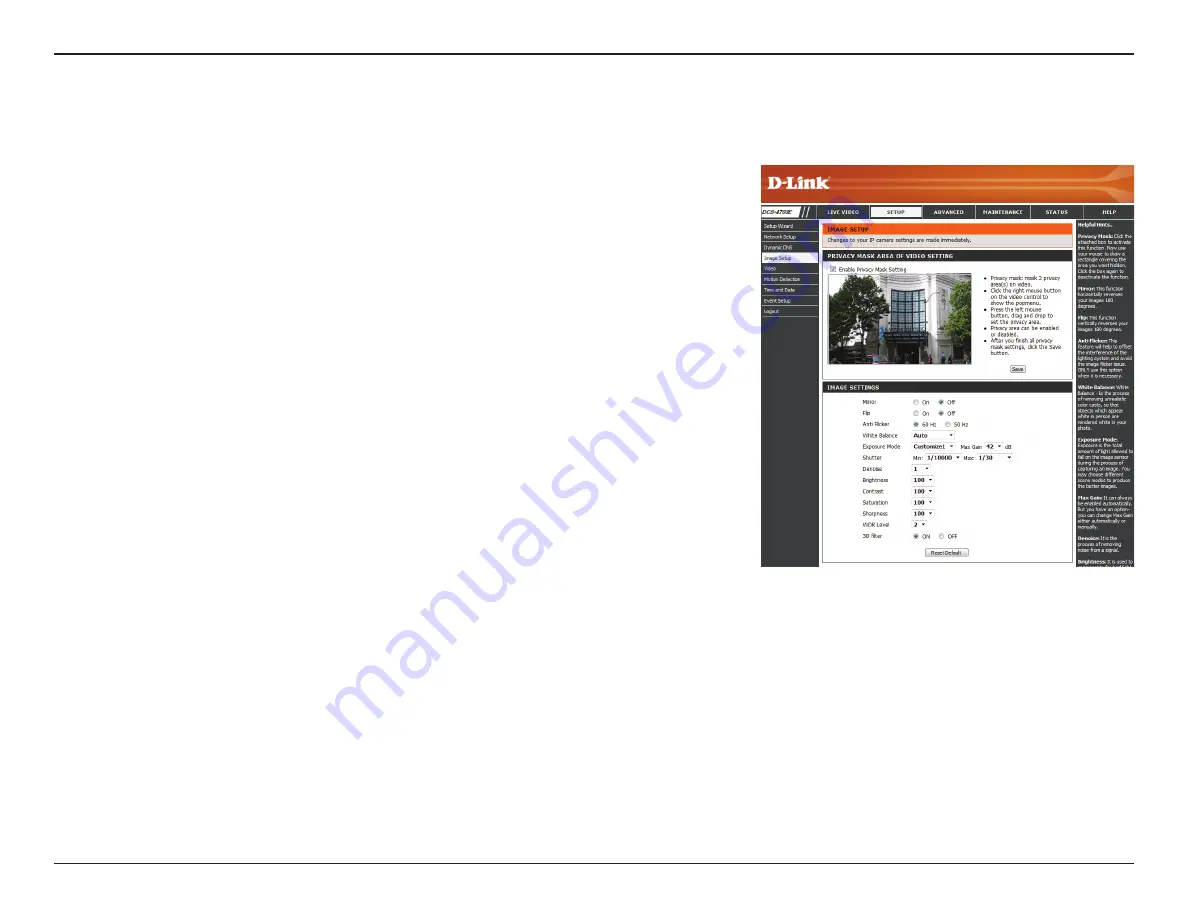
29
D-Link DCS-4703E User Manual
Section 3: Configuration
Image Setup
In this section, you may configure the video image settings for your camera. A preview of the image will be shown in Live Video.
Enable Privacy
Mask:
Mirror:
Flip:
Anti Flicker:
White Balance:
Exposure
Mode:
The Privacy Mask setting allows you to specify up to 3 rectangular areas
on the camera's image to be blocked/excluded from recordings and
snapshots.
You may click and drag the mouse cursor over the camera image to draw
a mask area. Right clicking on the camera image brings up the following
menu options:
• Disable All:
Disables all mask areas
• Enable All:
Enables all mask areas
• Reset All:
Clears all mask areas.
This will mirror the image horizontally.
This will flip the image vertically. When turning Flip on, you may want to
consider turning Mirror on as well.
Select the frequency used by your power lines to avoid camera flicker
or moving bars in your video. Generally, if your power outlets are 220 to
240 V, you should select
50 Hz
. If your power outlets are 100 to 120 V, you
should select
60 Hz
.
Use the drop-down box to change white balance settings to help balance
colors for different environments. You can choose from Auto, Outdoor,
Indoor, and Fluorescent.
Changes the exposure mode. Use the drop-down box to set the camera for
Indoor, Outdoor, or Night environments, or to Moving to capture moving
objects. The Low Noise option will focus on creating a high-quality picture
without noise. You can also create 3 different custom exposure modes. The
Max Gain setting will allow you to control the maximum amount of gain to
apply to brighten the picture.















































