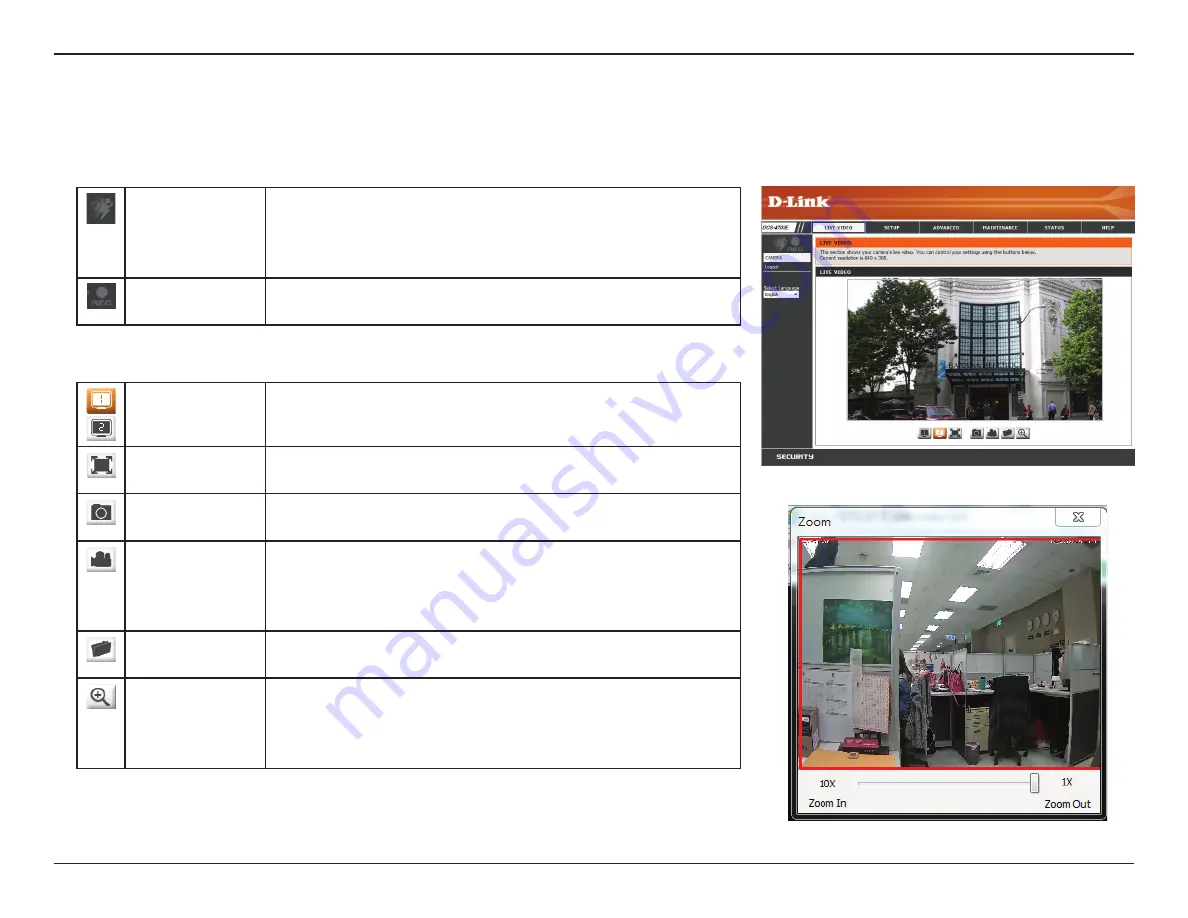
19
D-Link DCS-4703E User Manual
Section 3: Configuration
Live Video
This section shows your camera’s live video. You may select any of the available icons listed below to operate the camera. You may also select your
language using the drop-down menu on the left side of the screen.
Motion Trigger
Indicator
This indicator will change color when a trigger event occurs.
Note:
The video motion feature for your camera must be
enabled.
Recording
Indicator
When a recording is in progress, this indicator will change
color.
You may select the interface language using this menu.
Language:
Video Profile 1/2
Select a video profile to use. For more on setting up your
video profiles, refer to
Full Screen
Mode
This will switch to a full-screen view of your camera's video.
Double-click or press the Esc key to exit full-screen mode.
Take a Snapshot
This will save a snapshot to your PC using the storage folder
you have selected.
Record a Video
Clip
This will start recording a video clip to your PC using the
storage folder you have selected. Click it again to stop
recording. If you close the browser window, the recording will
stop.
Set a Storage
Folder
Select a storage folder to save snapshots and video clips to.
Zoom
This will open a window that will allow you to use a slider to
digitally zoom in and out. The red box shows what portion of
the live video will be visible, and the box can be dragged to
move the view to another part of the live video.






























