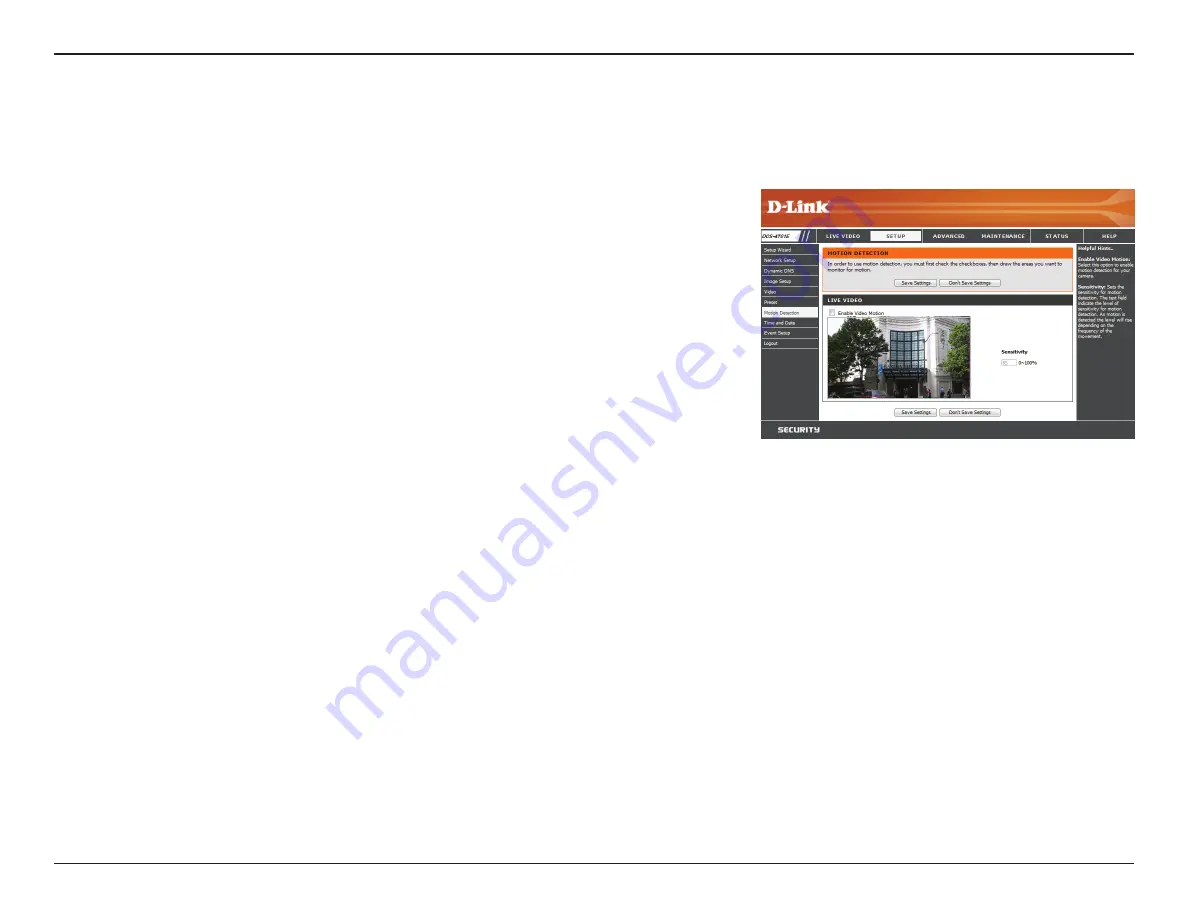
36
D-Link DCS-4701E User Manual
Section 3: Configuration
Motion Detection
Motion detection enables the camera to monitor the video feed for movement. Here, you can adjust the sensitivity settings that determine whether
motion is detected by the camera or not. After making any changes, click the
Save Settings
button to save your changes.
Enable Video Motion:
Sensitivity:
Draw Motion Area:
Erase Motion Area:
Select this box to enable the motion detection feature
of your camera.
Specifies how sensitive motion detection will be from
0% to 100%. A low sensitivity setting means that there
must be large changes between two images in order to
detect motion, and a high sensitivity setting means that
even small changes will cause motion to be detected.
Use your mouse to click and drag on the areas that you
would like to monitor for motion.
To erase a motion detection area, simply click on the red
square that you wish to remove.
Right click on the camera image to bring up the following
menu options:
Select All:
Draws a motion detection area over the
entire screen.
Clear All:
Clears any motion detection areas that have
been drawn.
Restore:
Restores the previously specified motion
detection areas.






























