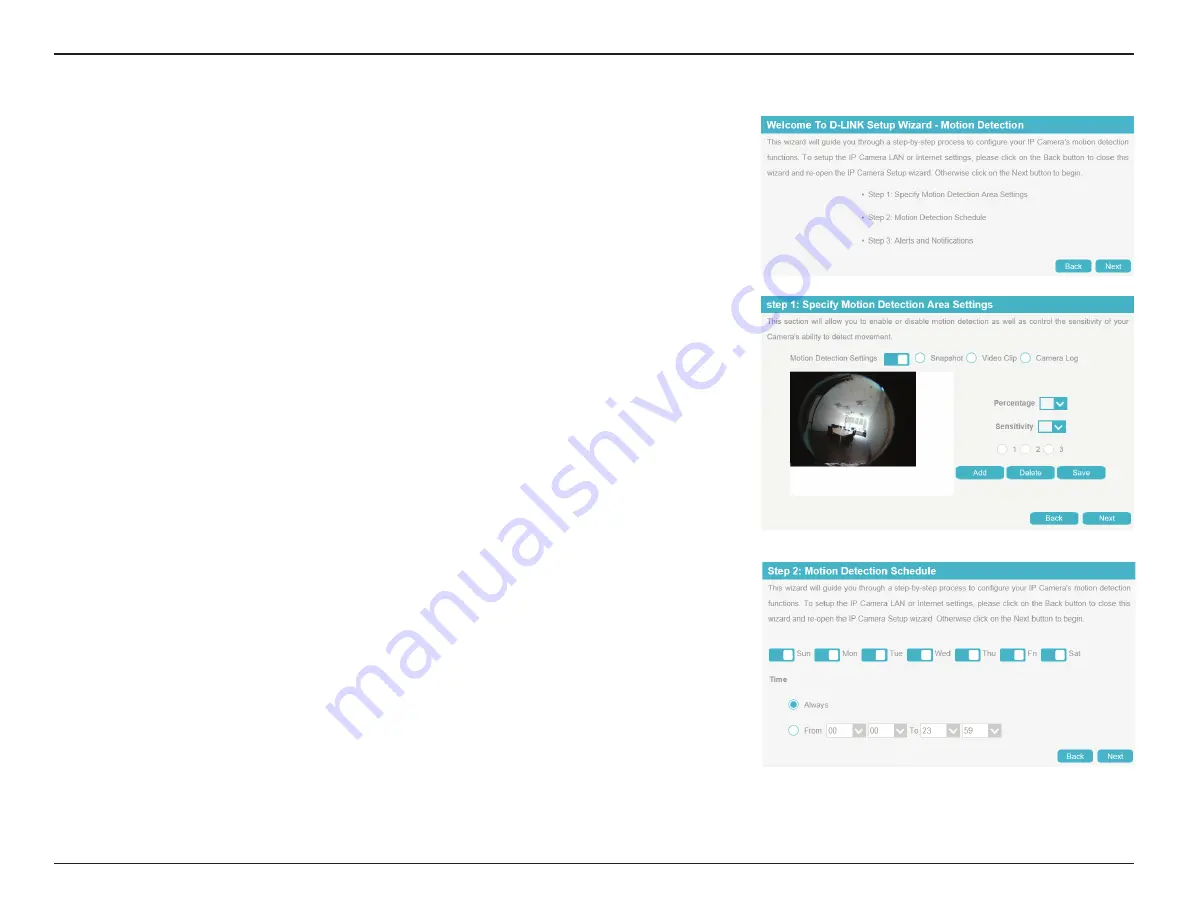
22
D-Link DCS-4625 User Manual
Section 3: Configuration
Motion Detection Setup Wizard
This wizard will guide you through a step-by-step process to configure your camera's
motion detection functions.
Click
Next
to continue.
Step 1
This step will allow you to enable or disable motion detection, specify the detection sensitivity,
and define what parts of the camera's view to monitor for motion.
You may specify whether the camera should capture a snapshot, record a video clip, or save a
system log when motion is detected.
Please refer to
for more information about how to configure motion
detection.
Click
Next
to continue.
Step 2
This step allows you to enable motion detection based on a customized schedule. Specify the
day and hours. You may also choose to always record whenever motion is detected.
Click
Next
to continue.






























