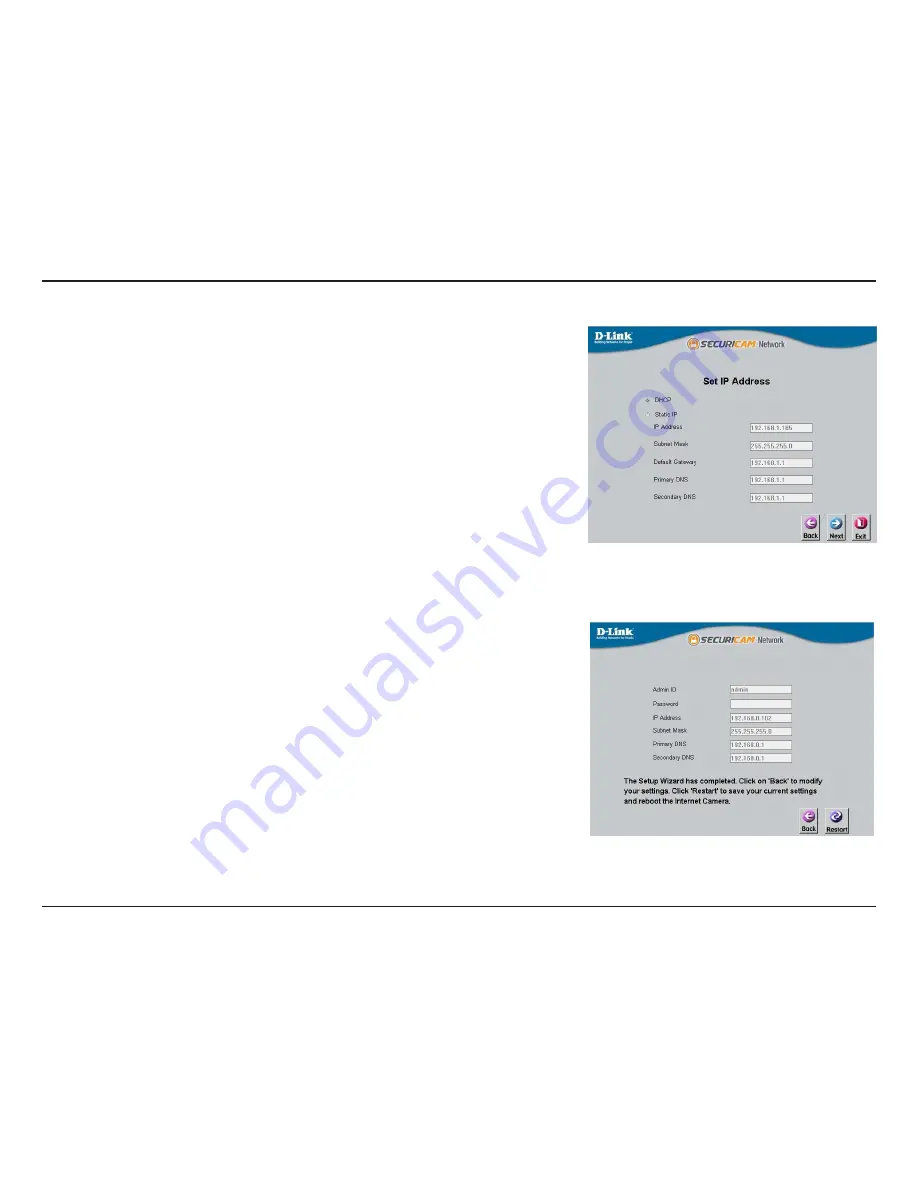
13
D-Link DCS-3112 User Manual
Section 3 - Configuration
Take a moment to confirm your settings and click
Restart
.
Select DHCP if your camera obtains an IP address automatically when it boots up. Select
static IP if the camera will use the same IP address each time it is started.
Click
Next
, to proceed to the next page.
Содержание DCS-3112
Страница 1: ......
Страница 57: ...57 D Link DCS 3112 User Manual Section 3 Configuration DI DO Schematics DI DO ...














































