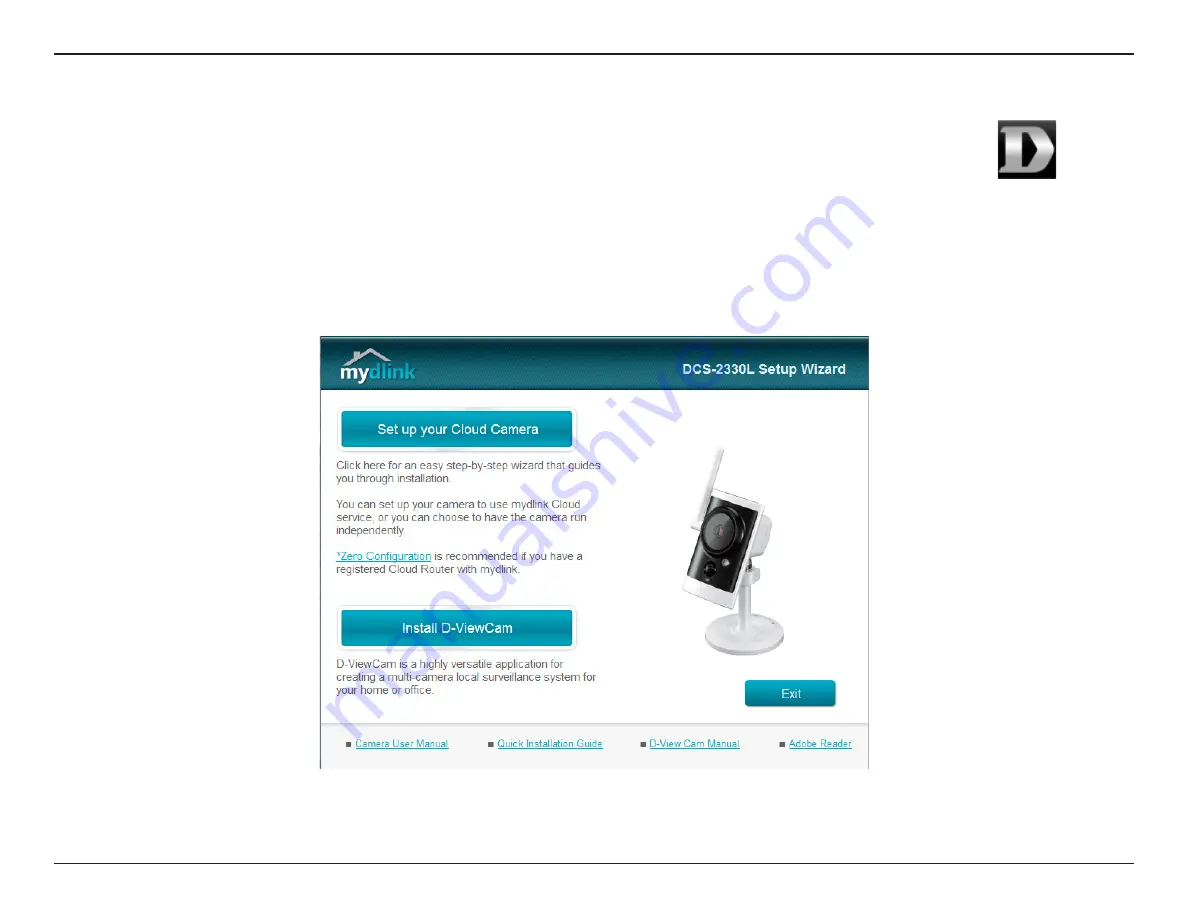
20
D-Link DCS-2330L User Manual
Section 2: Installation
Insert the Installation CD-ROM into your computer’s CD drive. On the desktop, open your CD drive and
double-click on the
SetupWizard
file.
Within 20-30 seconds, the Setup Wizard will open, which will guide you step-by-step through the installation process from
connecting your hardware to configuring your camera and registering it with your mydlink account.
Mac Users
Note: mydlink portal requires JavaTM to function correctly.
For more guidelines, please refer to mydlink FAQ pages at
https://eu.mydlink.com/faq/mydlink
SetupWizard






























