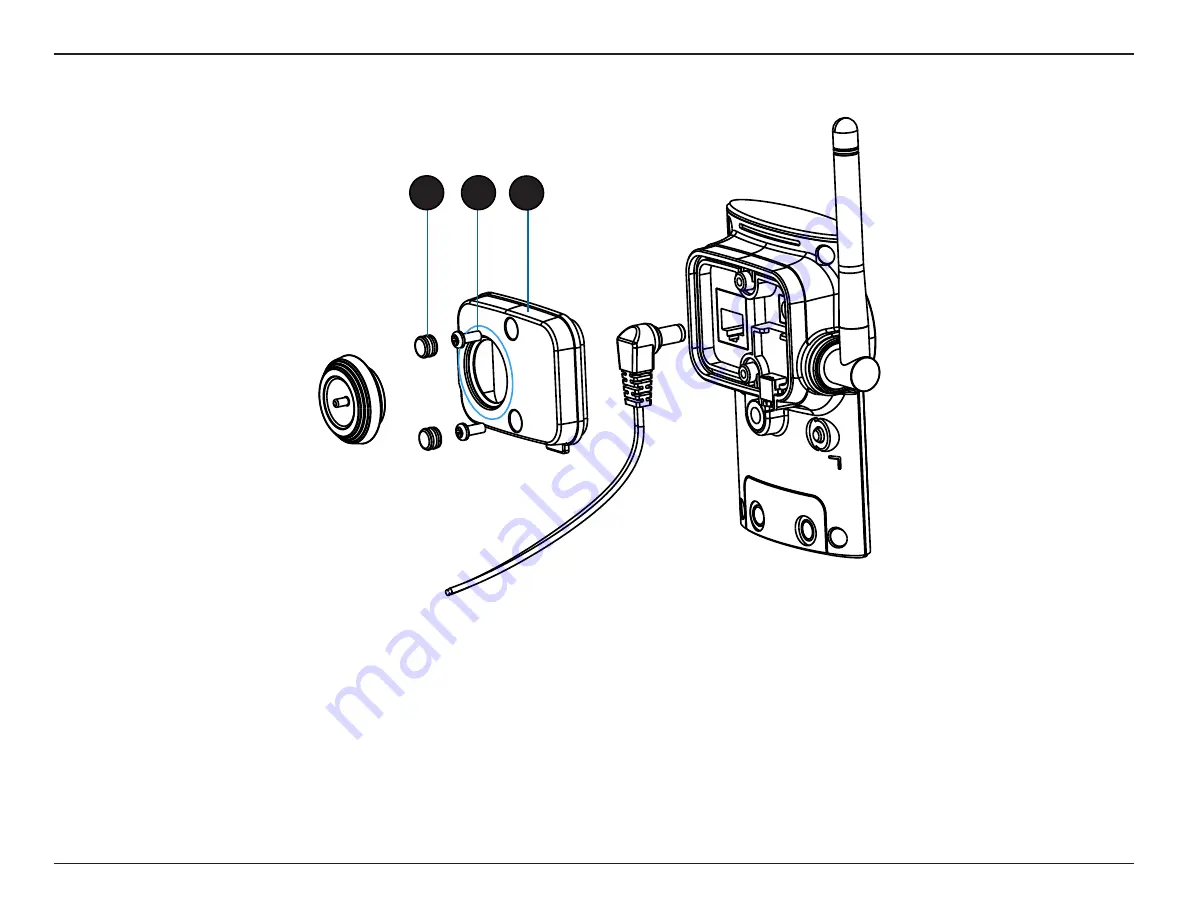
12
D-Link DCS-2330L User Manual
Section 1: Product Overview
Reattaching the Top Panel
Step 1:
Seat the protective panel, ensuring a tight fit with the inlaid rubber seal.
Step 2:
Replace the two screws. Ensure that the screws are tightened firmly.
Step 3:
Firmly replace the protective rubber screw coverings.
Note:
To ensure that the camera stays weatherproof, users are advised to ensure that all the rubber seals are secured firmly in place.
3
2
1



























