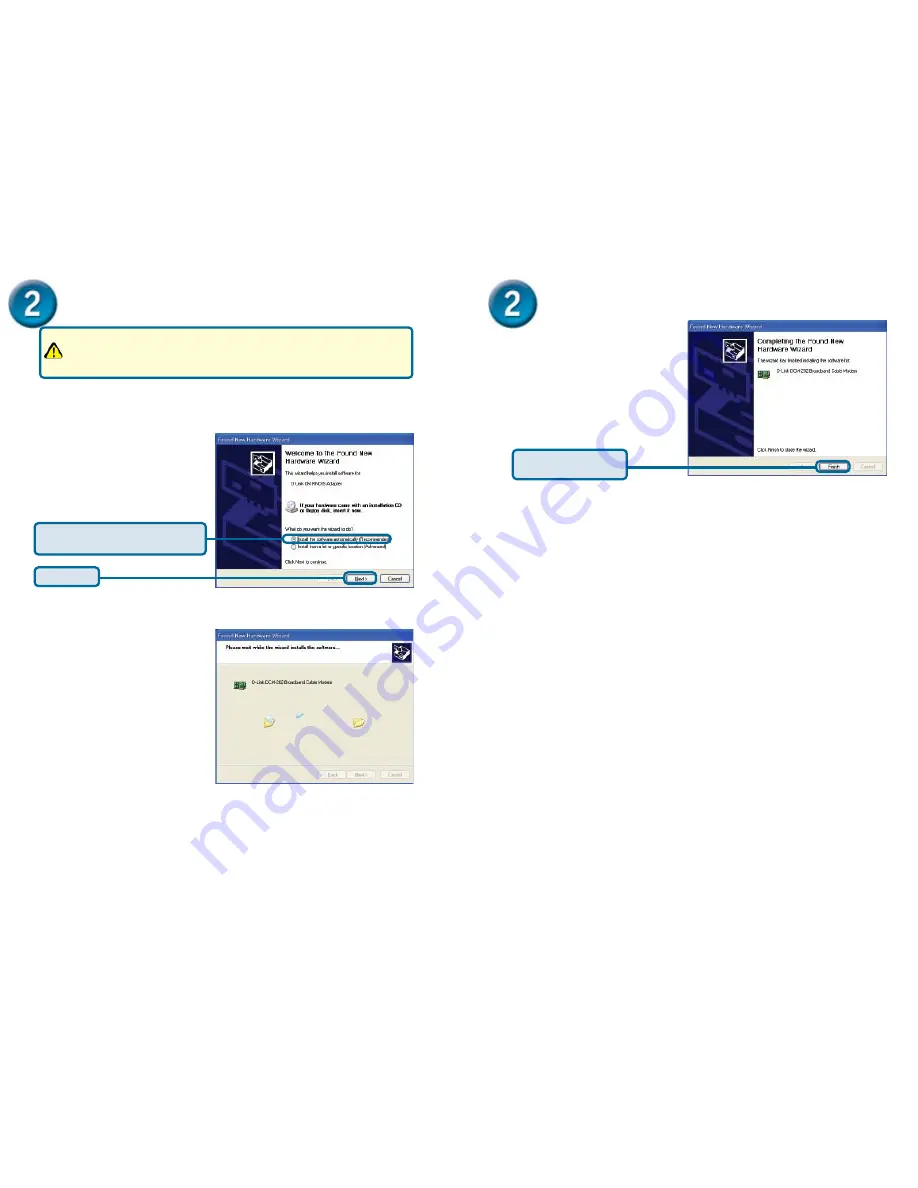
4
5
USB Installation Process (optional)
Windows XP
: The
Found New Hardware Wizard
screen appears.
Windows Me
: The
Add New Hardware Wizard
screen appears.
A. Select
Automatically search for a better driver
(Recommended)
and click
Next
.
B. When Windows locates the driver files click
Next
to install the necessary files.
C. Click
Finish
. The system
Settings Change
dialog box appears.
D. Click
Yes
to reboot your computer.
E. You can now go to “
Check the LEDs
.”
USB Installation Process (optional)
Insert the DCM-202 CD-ROM that came with the package. If the D-Link
DCM-202 welcome screen appears, click
Close
to return to the cable
modem installation process. Leave the CD in the CD-ROM drive so that
Windows can access the software driver files required for the USB adapter.
Click
Next
Select
Install the software
automatically (Recommended).
Click
Finish
to finalize
the installation.
You can now go to “
Check the LEDs.
”
1
Insert the D-Link Installation and Documentation CD into the computer’s
CD-ROM drive.
a
Shut down the computer.
b
Connect the USB cable between the DCM-202 and an available
USB Port on the computer.
2
Power on the computer. After the computer boots up:
a
Windows detects the cable modem.
b
The
Found New Hardware
screen appears.
c
The
Found New Hardware Wizard
screen appears.
3
Select
Search for a suitable driver for my device
(recommended) and
click
Next
.
4
Check the
CD-ROM Drives
check box and click
Next
to search for the
necessary driver files.
5
When the correct location of the driver file appears, click
OK
.
6
The
Found New Hardware Wizard
displays the search results.
7
Click
Next
to install the driver files for the cable modem.
8
Click
Finish
to continue.
Windows 2000
: The
Found New Hardware Wizard
screen appears.
Windows 98SE
: The
Add New Hardware Wizard
screen appears.
A. Select
Automatically search for a better driver
(Recommended)
and click
Next
.
B. When Windows locates the driver files click
Next
to install the necessary files.
C. Click
Finish
. The system
Settings Change
dialog box appears.
D. Click
Yes
to reboot your computer.
E. You can now go to “
Check the LEDs
.”







