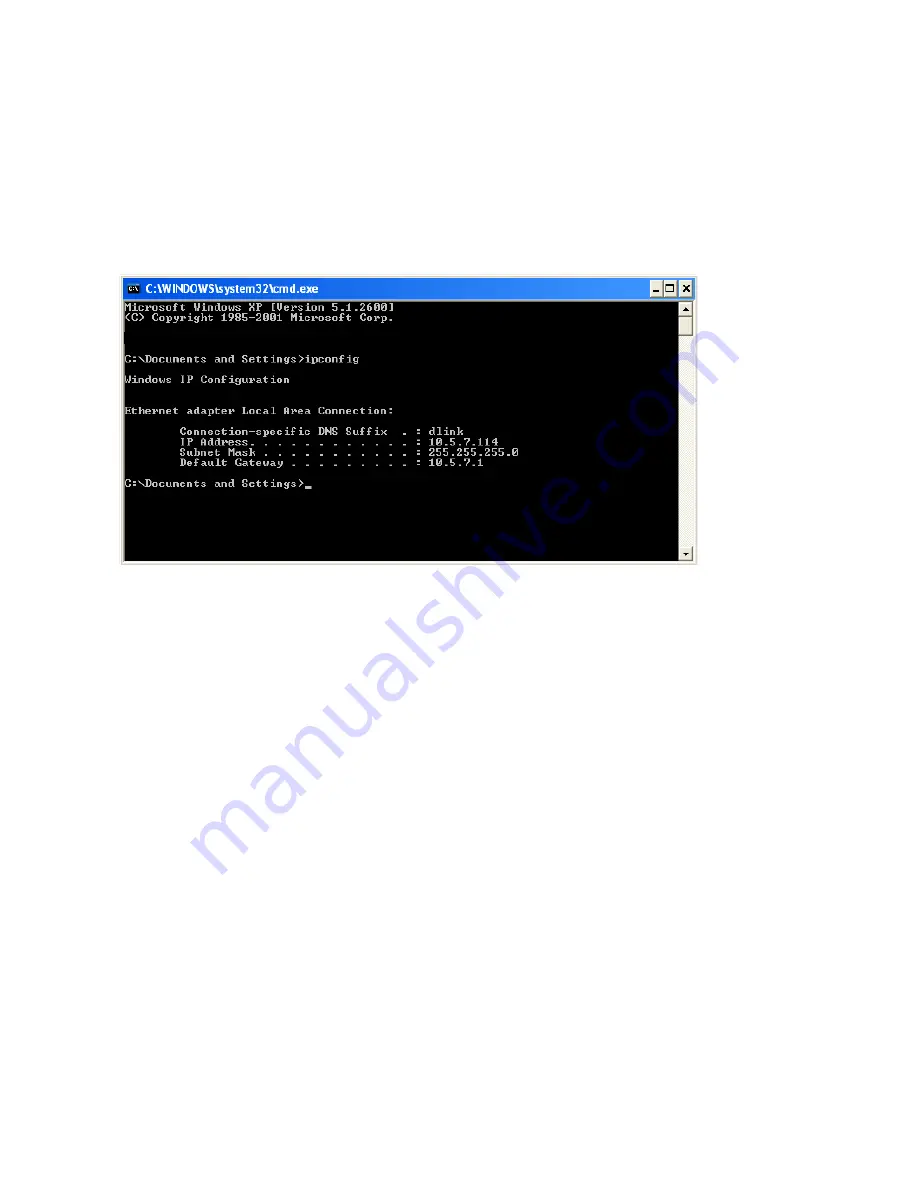
DCM-604 Series EMTA Embedded Multimedia Terminal Adaptor
User’s Manual
Check your IP address
After you install your new D-Link adapter, by default, the TCP/IP settings should be set to
obtain an IP address from a DHCP server (i.e. wireless router) automatically. To verify
your IP address, please follow the steps below.
Click on
Start
>
Run
. In the run box type
cmd
and click
OK.
(Windows® Vista users type
cmd in the
Start Seach
box.)
At the prompt, type
ipconfig
and press
Enter
.
This will display the IP address, subnet mask, and the default gateway of your adapter.
If the address is 0.0.0.0, check your adapter installation, security settings, and the settings
on your router. Some firewall software programs may block a DHCP request on newly
installed
Statically Assign an IP address
If you are not using a DHCP capable gateway/router, or you need to assign a static IP
address, please follow the steps below:
Step 1
Windows® Vista - Click on
Start
>
Control Panel
>
Network and Internet
>
Network and
Sharing Center
>
Manage Network Connections.
Windows® XP - Click on
Start
>
Control Panel
>
Network Connections
.
Windows® 2000 - From the desktop, right-click
My Network Places
>
Properties
.
Step 2
Right-click on the
Local Area Connection
which represents your network adapter and
select
Properties
.
Step 3
Highlight
Internet Protocol (TCP/IP)
and click
Properties
.
Step 4
Click
Use the following IP address
and enter an IP address that is on the same subnet
as your network or the LAN IP address on your router.
30

















