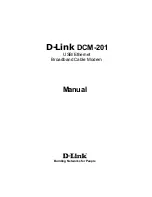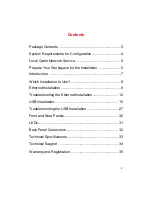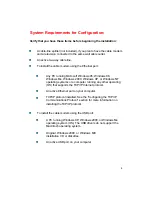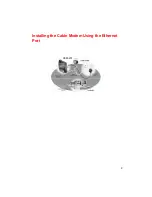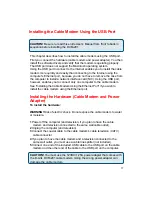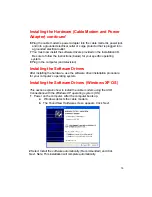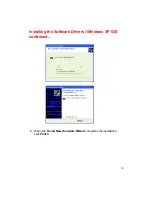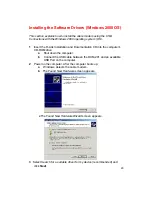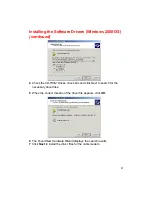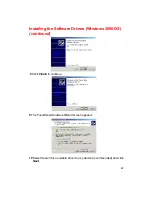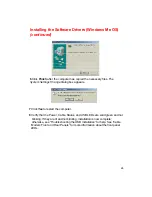11
2
Look for an entry named TCP/IP. If you see TCP/IP listed next to your
Ethernet hardware device, you can now go to the section “Connecting the
Cable Modem”. However, if TCP/IP is not listed, you must complete the
following steps.
a
Click Add.
b
Click Protocol and click Add.
c
Click Microsoft in the Manufacturers list and Click TCP/IP in the
Network Protocols list.
d
Click OK.
e
Click Yes when prompted to restart your computer.
You can now connect the cable modem. See “Connecting the
Cable Modem” for the instructions.
Configuring TCP/IP on Windows 95, Windows 98, and
Windows Me
continued
Configuring TCP/IP on the Windows XP or Windows
2000 Operating Systems
To configure TCP/IP on your Windows XP and Windows 2000 PC:
1
Right-click the My Network Places icon and select Properties.
2
Right-click Local Area Connection and click Properties. Look for an entry
named TCP/IP. If you see TCP/IP listed next to your Ethernet hardware
device, you can now go to the section “Connecting the Cable Modem.”
However, if TCP/IP is not listed, you must complete the following steps.
a
Scroll to the Internet Protocol TCP/IP option.
b
Click to place a check mark in the Internet Protocol check box
c
Click OK.
d
You can now connect the cable modem. See the section
“Connecting the Cable Modem” for the instructions.