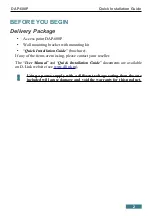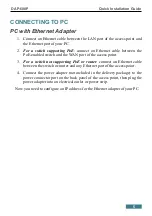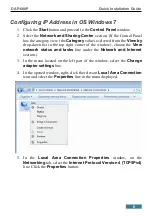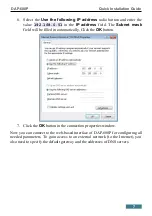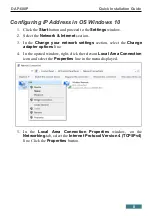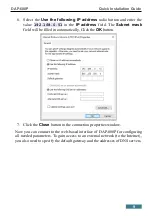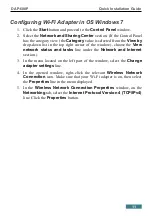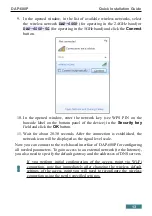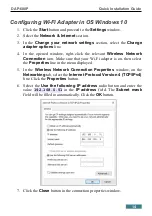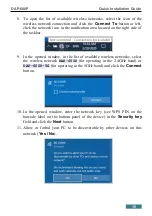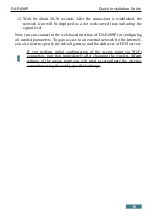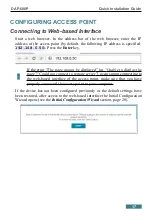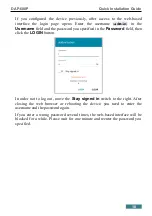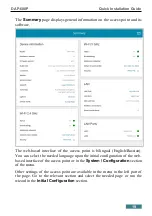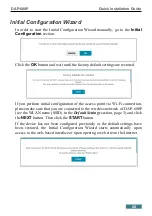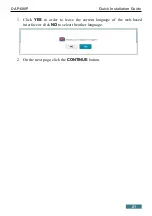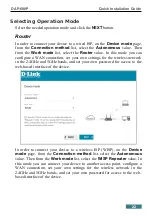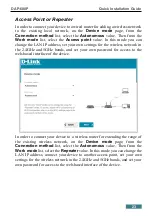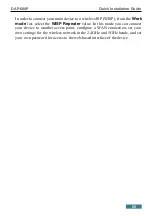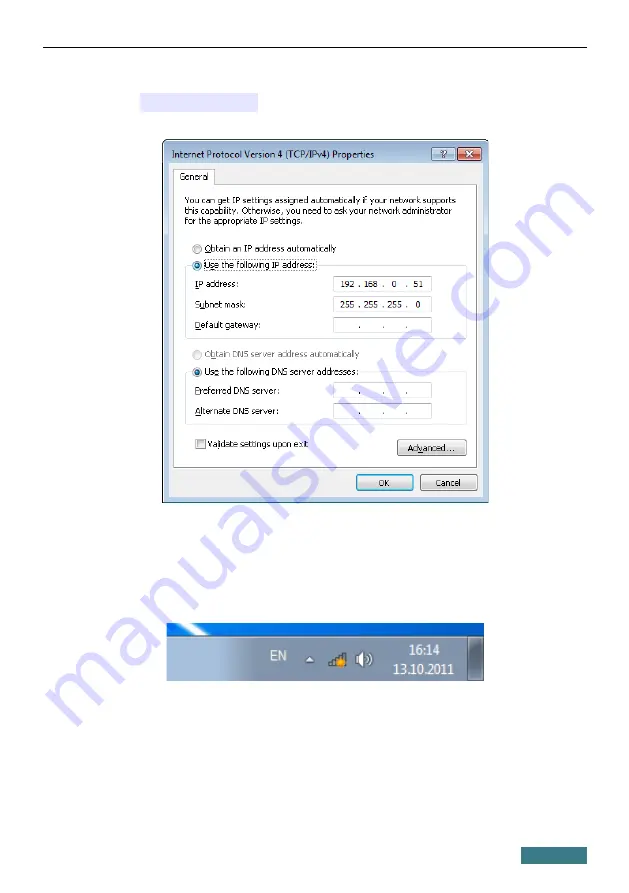
DAP-600P
Quick Installation Guide
6. Select the
Use the following IP address
radio button and enter the
value
192.168.0.51
in the
IP address
field. The
Subnet mask
field will be filled in automatically. Click the
OK
button.
7. Click the
OK
button in the connection properties window.
8. To open the list of available wireless networks, select the icon of the
wireless network connection and click the
Connect To
button or left-
click the network icon in the notification area located on the right side of
the taskbar.
12