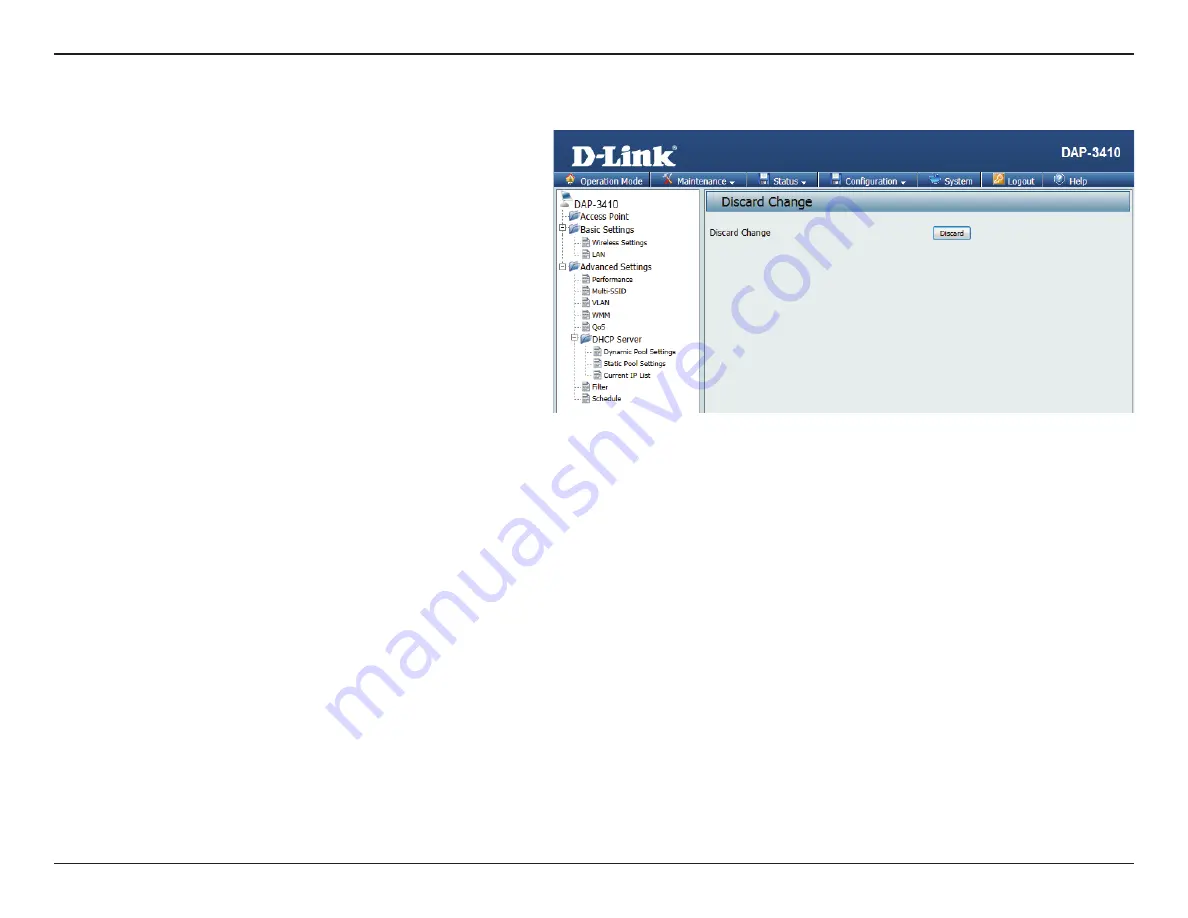
58
D-Link DAP-3410 User Manual
Section 3 - Configuration
Discard Changes
When making changes on most of the configuration
screens it is best to use the
Save
button at the bottom
of each screen to save (not activate) your configuration
changes.
If you wish to discard all of the changes you have made,
and not yet activated, you may click the
Discard
button.






























