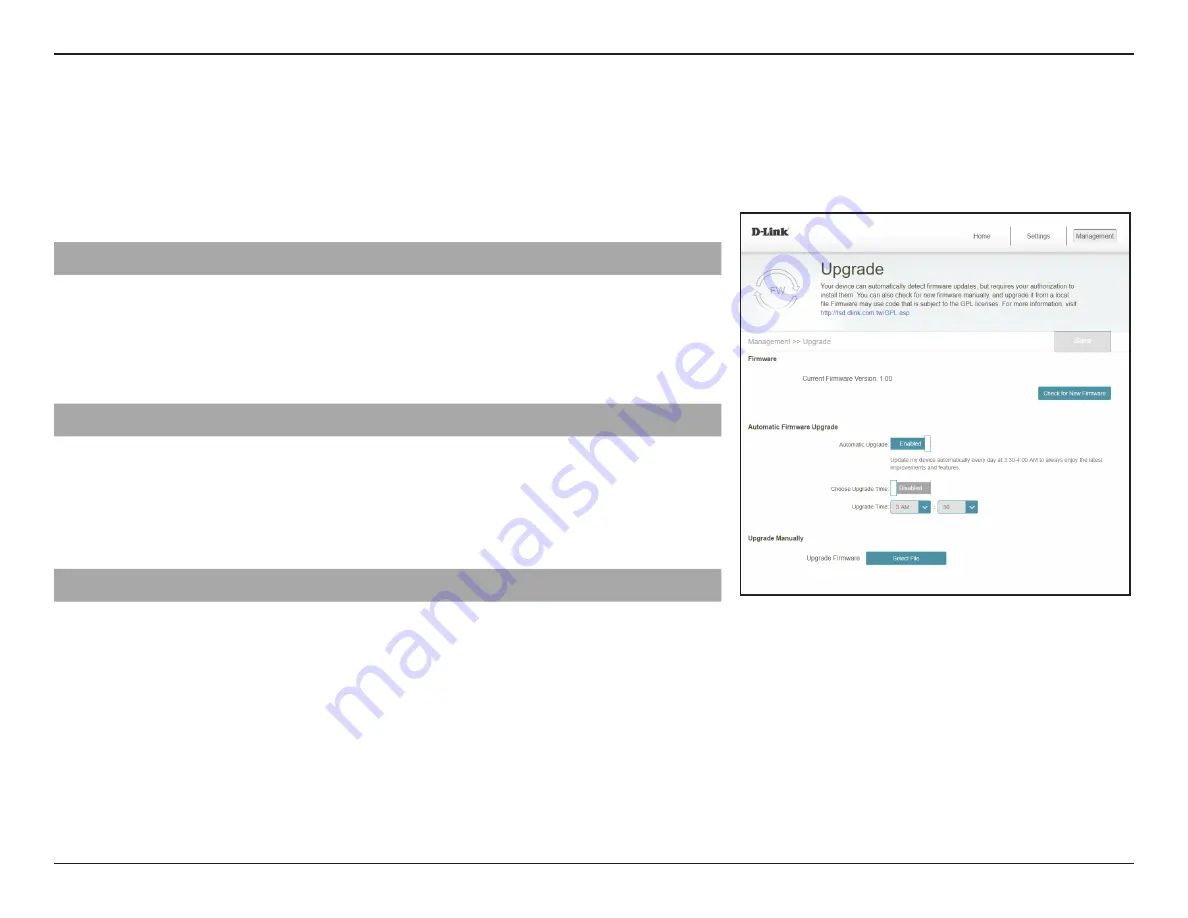
38
D-Link DAP-1755 User Manual
Section 3 - Configuration
Upgrade
Firmware upgrades may be provided for the DAP-1755 in the future. This page will allow you to upgrade the router’s firmware,
either automatically or manually. To manually upgrade the firmware, you must first download the relevant file from
http://support.
dlink.com
. To access this page, click the
Management
drop down menu at the top of the page, and select
Upgrade
. Click
Save
at
any time to save the changes you have made on this page.
Firmware
Current Firmware
Version
The current firmware's version will be displayed.
Check for New
Firmware
Click this button to prompt the router to automatically check
for a new firmware version. If a newer version is found, it will
prompt you to install it.
Automatic Firmware Upgrade
Automatic Upgrade
If enabled, the router will automatically check for and upgrade
to the newest firmware.
Choose Upgrade Time
You may set the DAP-1755 to automatically upgrade its firmware
at a set time by enabling the function. Set the hour and minute
to automatically upgrade by using the drop-down menus.
Upgrade Manually
Upgrade Firmware
If you wish to upgrade manually, first download the firmware
file you wish to upgrade to. Next, click the
Select File
button to
browse to the file and click
Upload
to install the new firmware.
















































