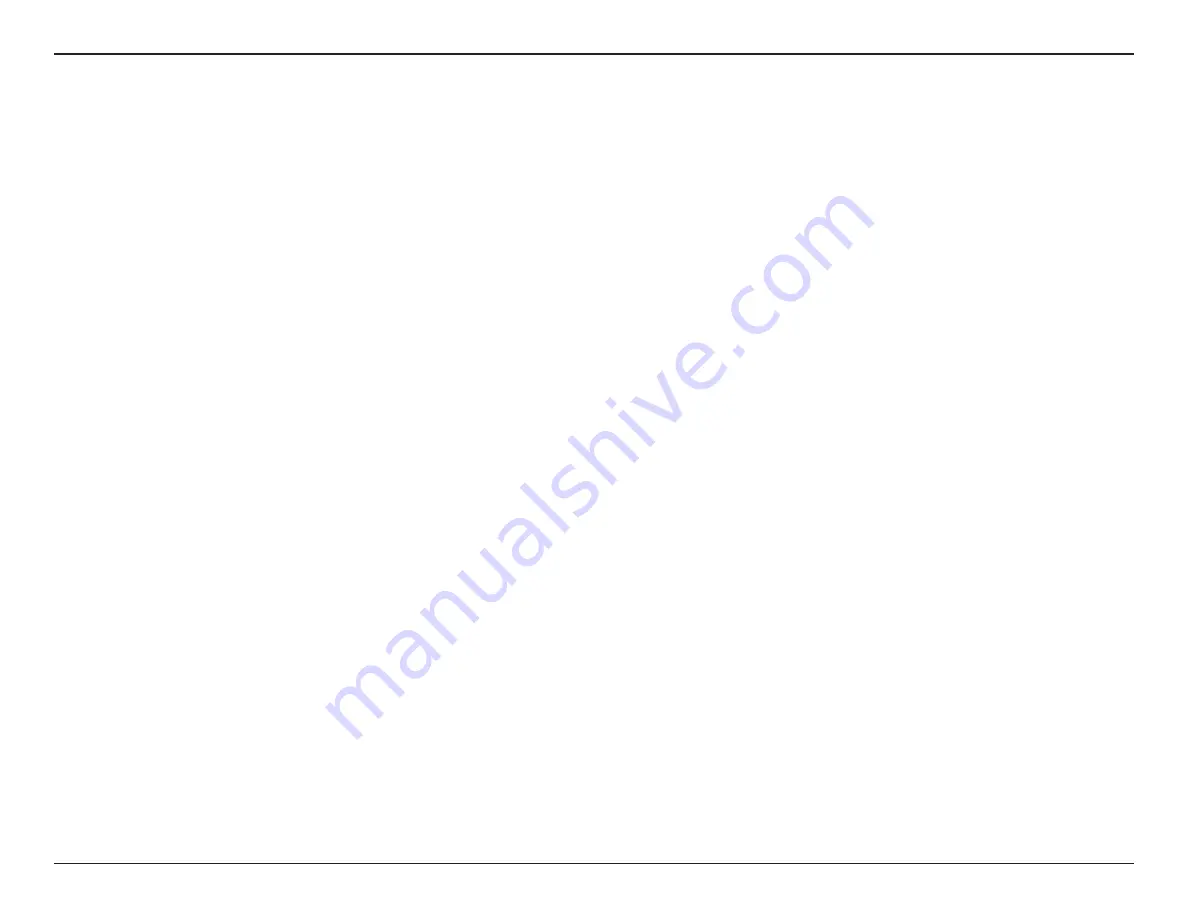
12
D-Link DAP-1610 User Manual
Section 3 - Configuration
There are several configuration tools you can use to set up your DAP-1610.
•
WPS PBC
- To easily extend an existing wireless network refer to “WPS-PBC Configuration” on page 13 for setup instructions.
•
QRS Mobile App
- Use your Android device or iPhone, iPad, or iPod touch to configure your extender. Refer to “QRS
Mobile App Setup” on page 15 for setup instructions.
•
D-Link Setup Wizard
- This wizard will launch when you log into the Extender’s web configuration utility for the first
time. Refer to ”Setup Wizard” on page 21 for setup instructions.
•
Manual Configuration
- Advanced users who wish to manually setup extender or adjust its settings may refer to
“Configuration” on page 31 for more information.
Getting Started
















































