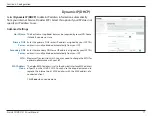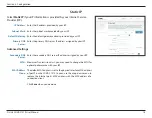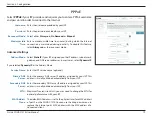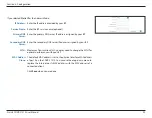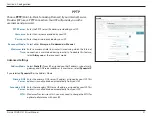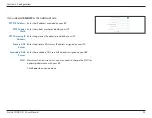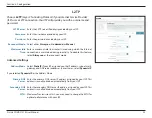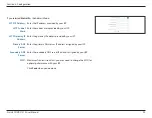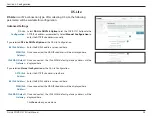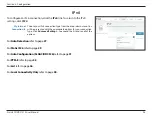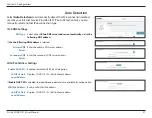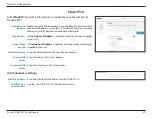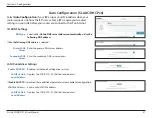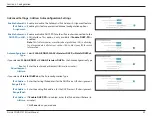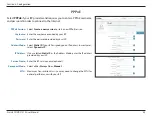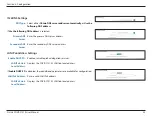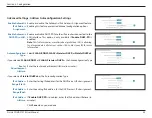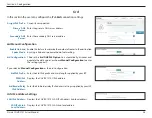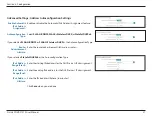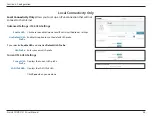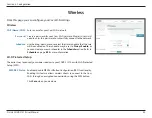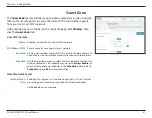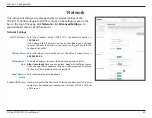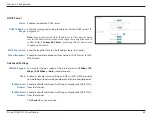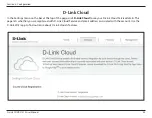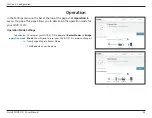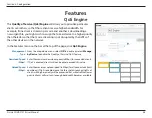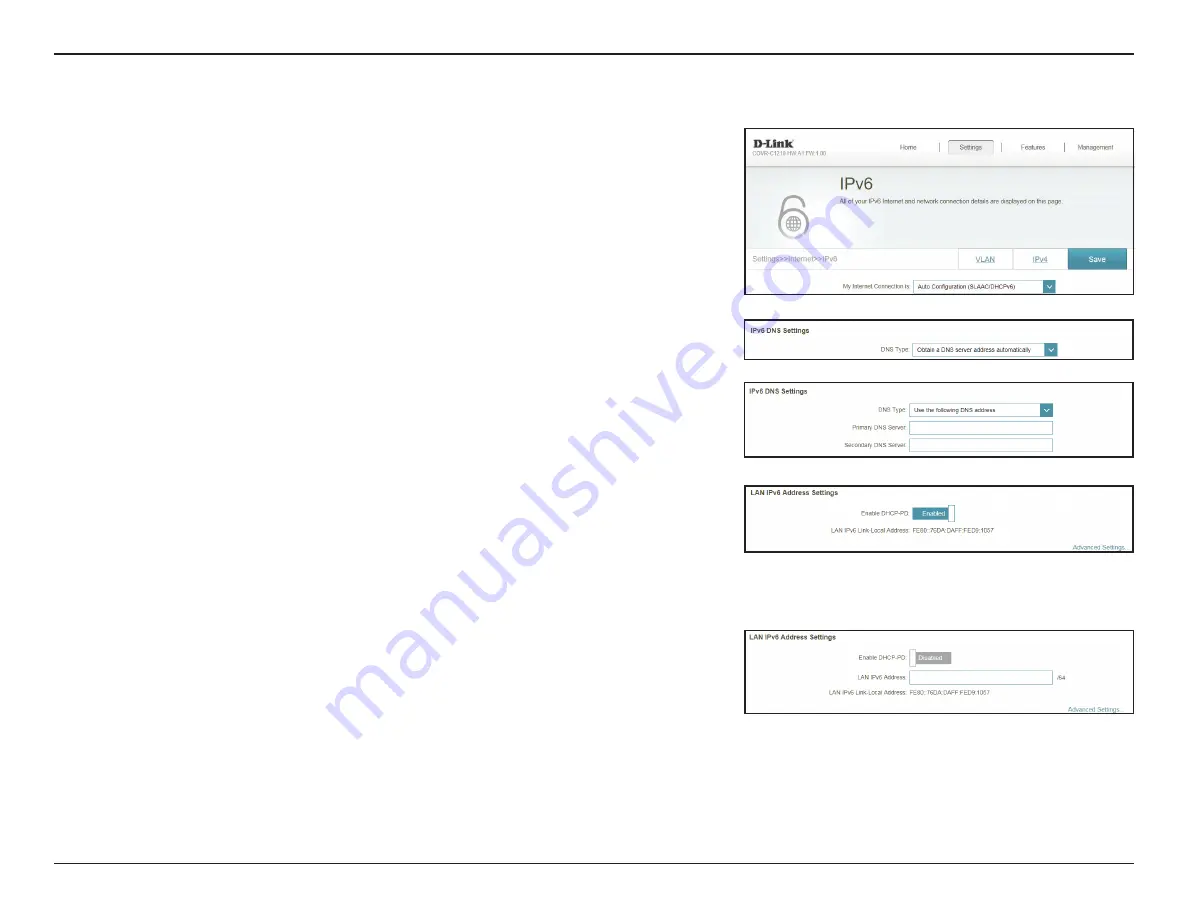
31
D-Link COVR-C1210 User Manual
Section 3 - Configuration
Auto Configuration (SLAAC/DHCPv6)
Select
Auto Configuration
if your ISP assigns your IPv6 address when your
router requests one from the ISP’s server. Some ISPs require you to adjust
settings on your side before your router can connect to the IPv6 Internet.
IPv6 DNS Settings
DNS Type:
Select either
Obtain DNS server address automatically
or
Use the
following DNS address
.
If
Use the following DNS address
is selected:
Primary DNS
Server:
Enter the primary DNS server address.
Secondary DNS
Server:
Enter the secondary DNS server address.
LAN IPv6 Address Settings
Enable DHCP-PD:
Enable or disable prefix delegation services.
LAN IPv6 Link-
Local Address:
Displays the COVR-C1210's LAN link-local address.
If
Enable DHCP-PD
is disabled, these additional parameters are available for configuration:
LAN IPv6 Address:
Enter a valid LAN IPv6 address.
LAN IPv6 Link-
Local Address:
Displays the COVR-C1210's LAN link-local address.